Designating a Location as an Inventory Location
Users can mark a site as the default inventory location. Not all users and roles have access to this particular feature.
Prerequisites:
The Default Location Initialization policy must be enabled, and the Inventory Location option must be selected while configuring the policy for the new fields to appear on the UI. See instructions for enabling this policy in the "Configuring New Sites" section.
Complete the following steps to designate a site as the default inventory location:
L og in to the ONE system.
Click Menus/Favs > Administration > Site > Search Location.
The Search Location screen opens.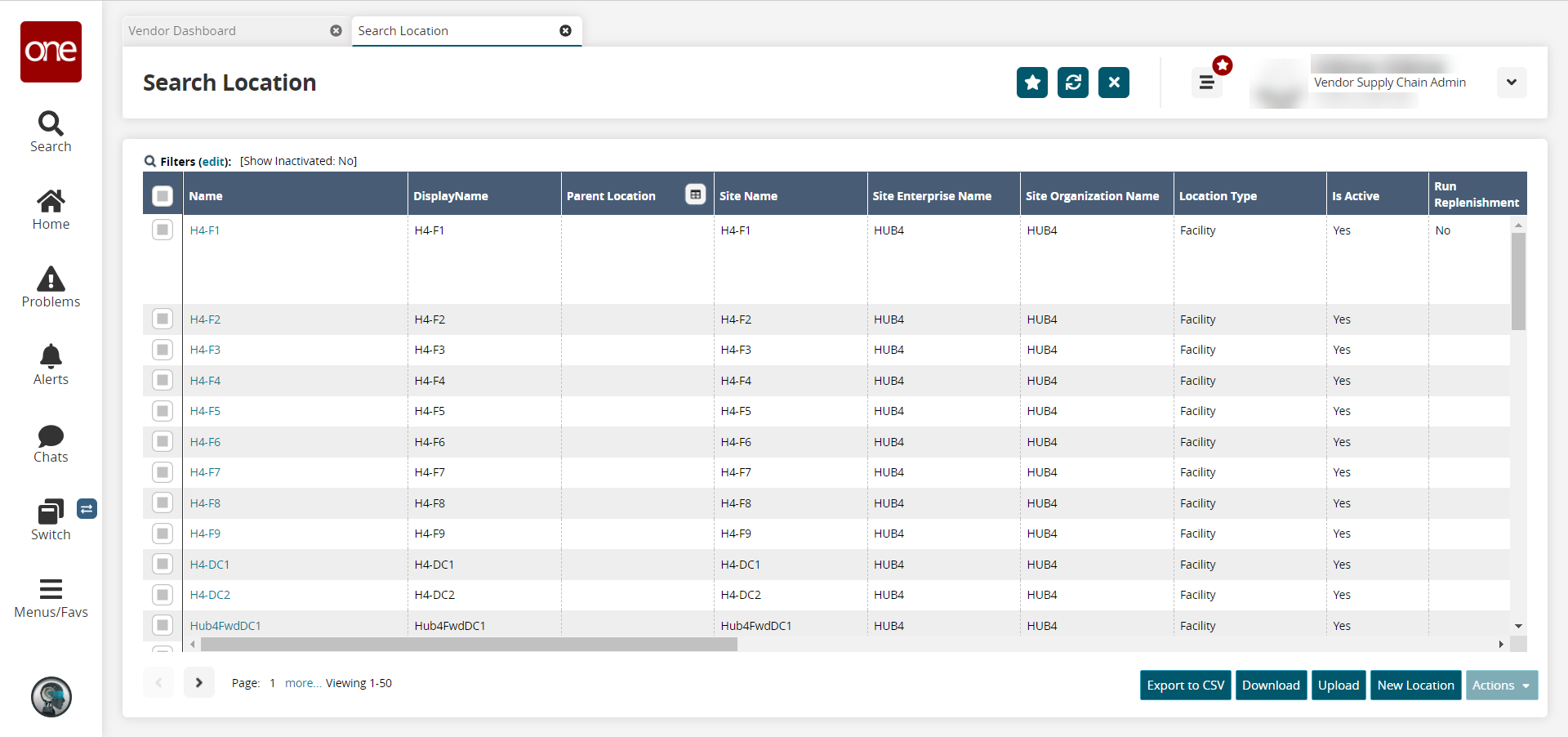
Locate the desired location. Click the Filters (edit) link to search for a location.
In the Name column on the Search Location screen, click the location name link.
The location details page appears.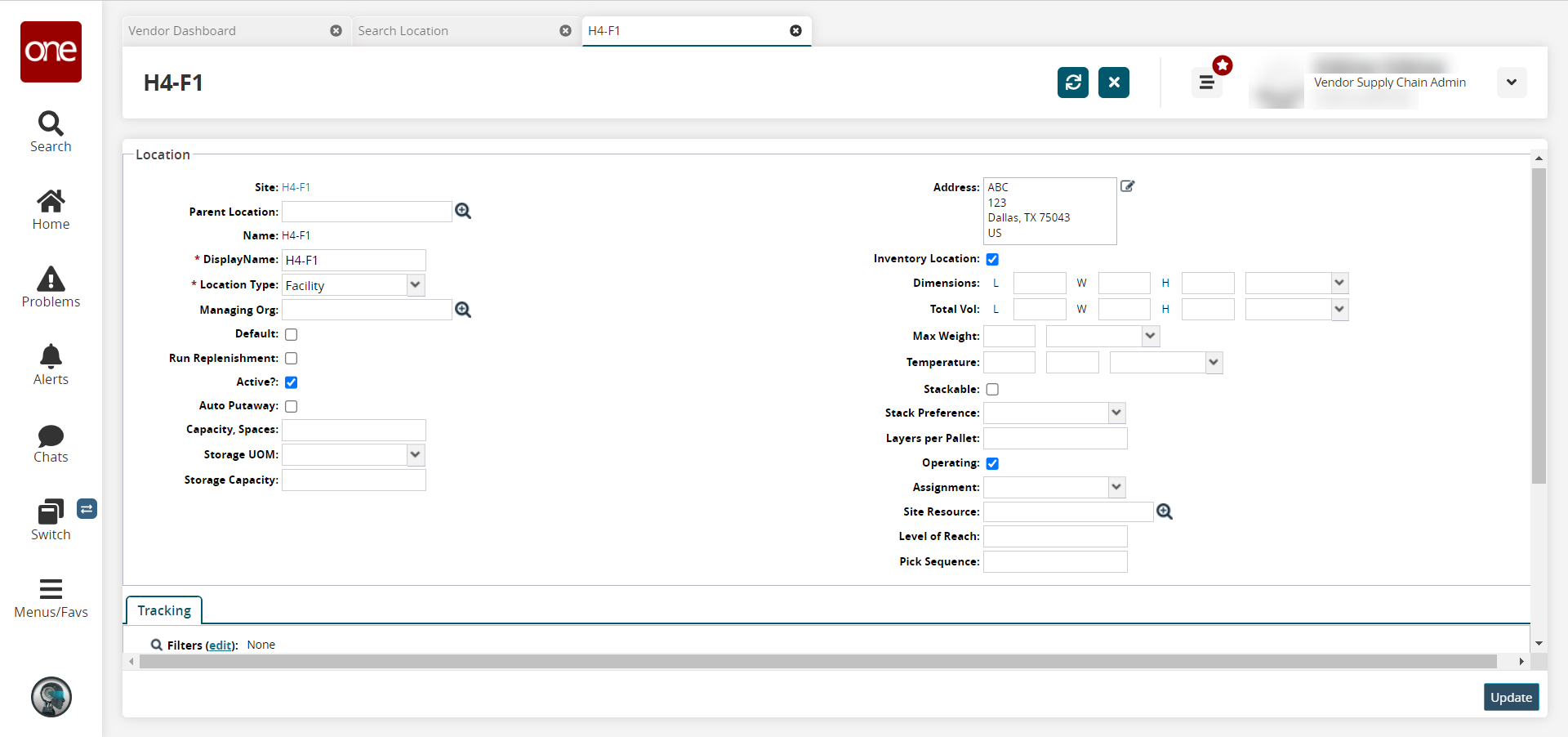
In the Inventory Location field, click the checkbox to set the location as an inventory location.
In the Address field, enter the location address.
Click Update.