Document Restriction Rules For Document Uploads
You can configure document restriction rules for uploading documents, which can be required as a part of shipment creation. Only documents that match the defined rules are visible on the Documents tab.
Complete the following steps to configure document restriction rules:
L og in to the ONE system.
Select Menus/Favs > Transportation > Policies > Document Restriction Rules.
In the NEO UI, users can click on the Menus/Favs icon on the left sidebar and type in the name of the screen in the menu search bar. For more information, see "Using the Menu Search Bar."
The Document Restriction Rules screen appears.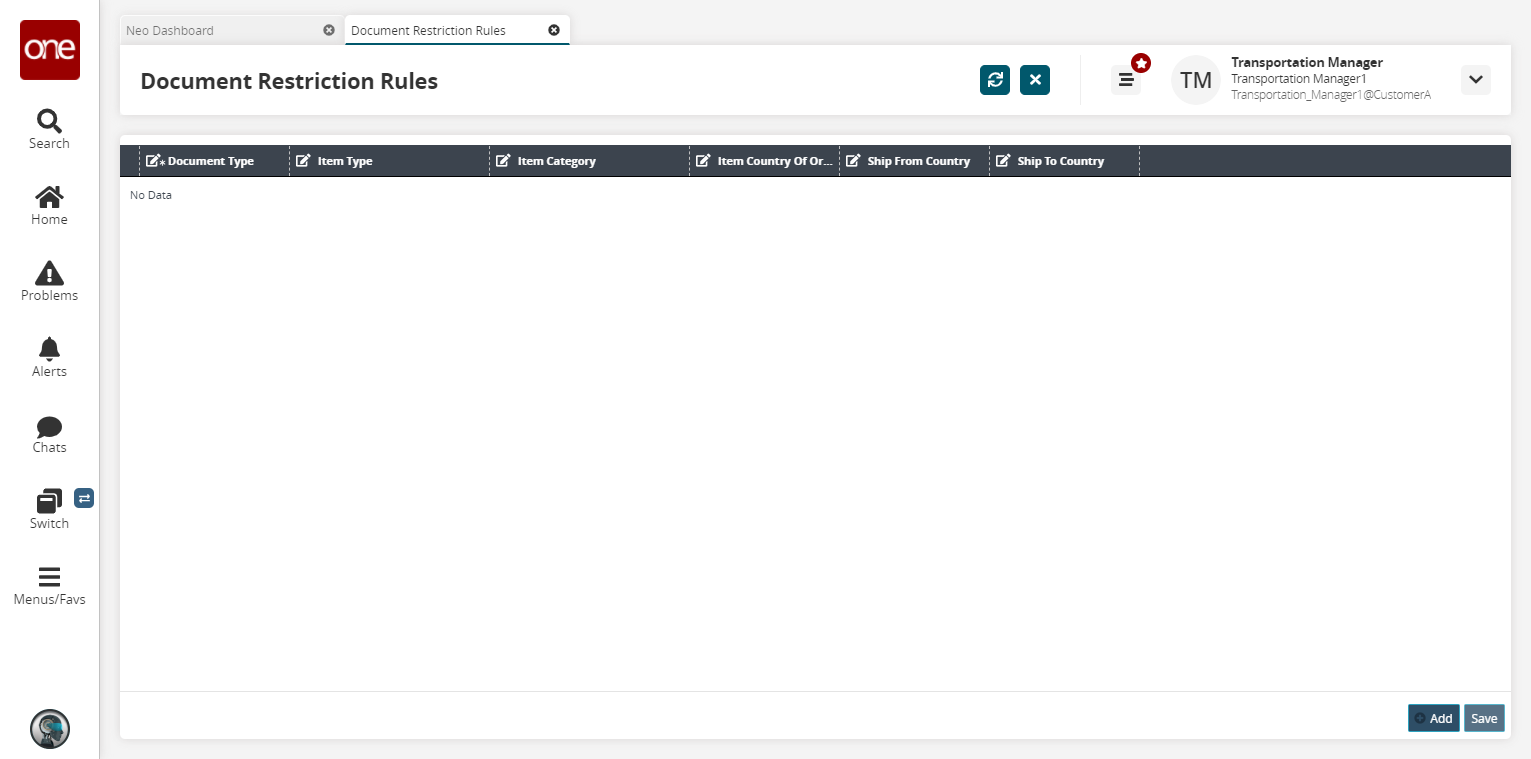
Click the Add button to add a new row.
The screen refreshes with a new blank row.Fill out the following fields. Fields with an asterisk ( * ) are required.
Field
Description
* Document Type
Use the picker tool to select a document type.
Item Type
Enter a value, which is matched to the Item Type defined under Shipment Lines in the New Shipment tab.
Item Category
Enter a value for the item category.
Item Country of Origin
Select a country code from the dropdown list for the item's origination location.
Ship From Country
Select a country code from the dropdown list for the country from which the shipment is shipped.
Ship To Country
Select a country code from the dropdown list for the country to which the shipment is shipped.
Click the Save button.
The document restriction rules are set, and a success message appears.