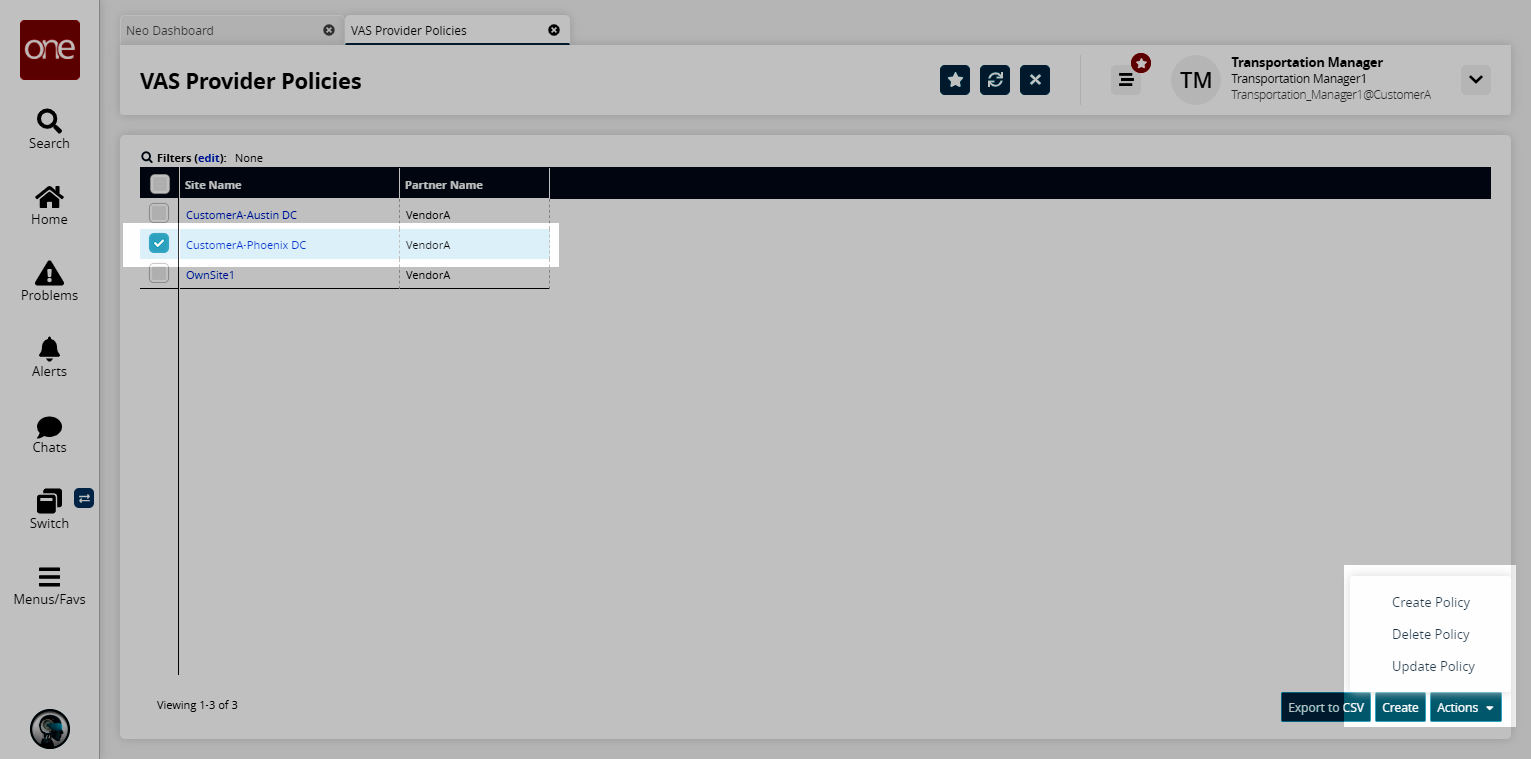VAS Provider Policies
Complete the following steps to configure VAS provider policies:
L og in to the ONE system.
Select Menu/Favs > Transportation > Policies > VAS Provider Policies.
In the NEO UI, users can click on the Menus/Favs icon on the left sidebar and type in the name of the screen in the menu search bar. For more information, see "Using the Menu Search Bar."
The VAS Provider Policies screen appears.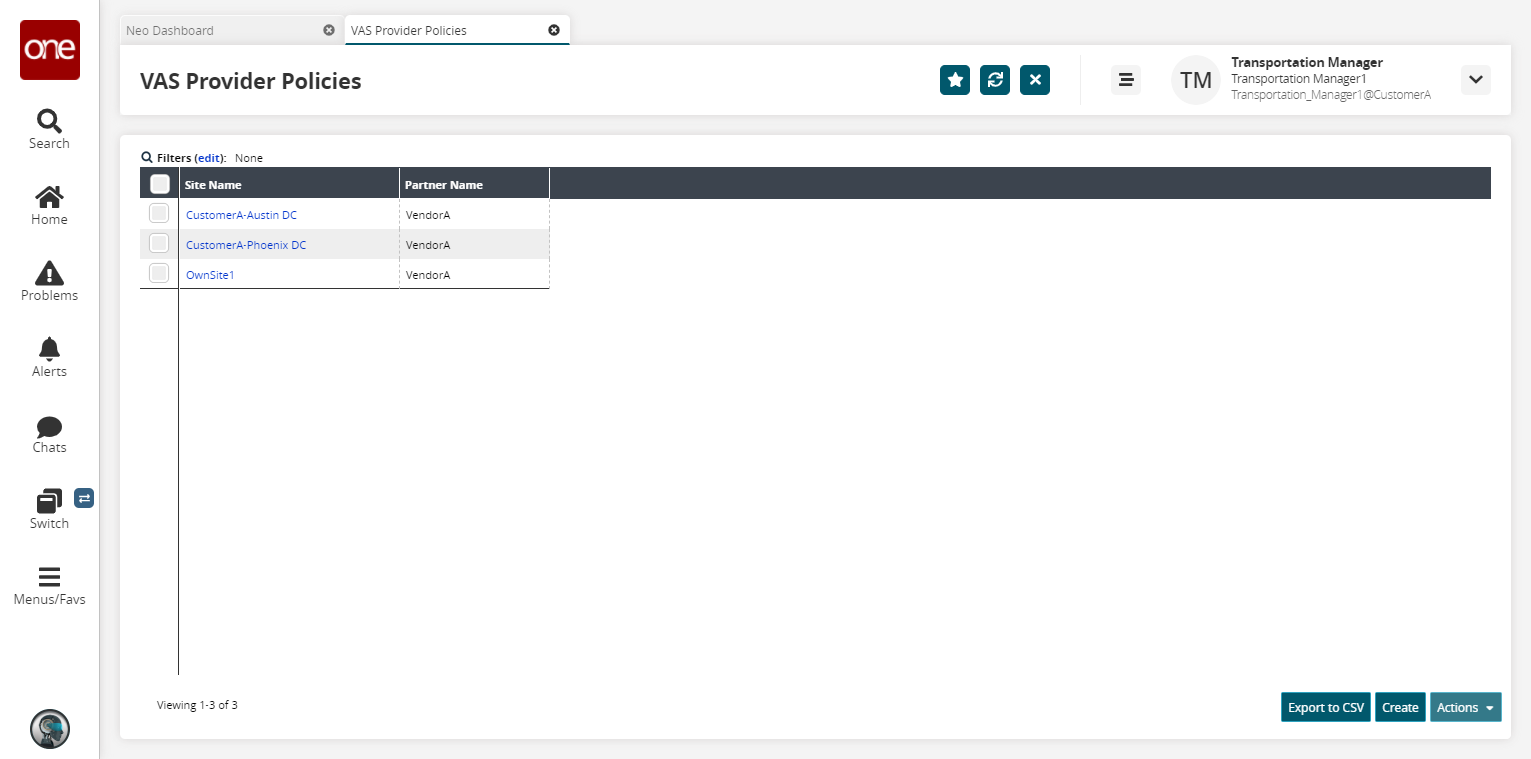
Click the Export to CSV button to export the report to a CSV file.
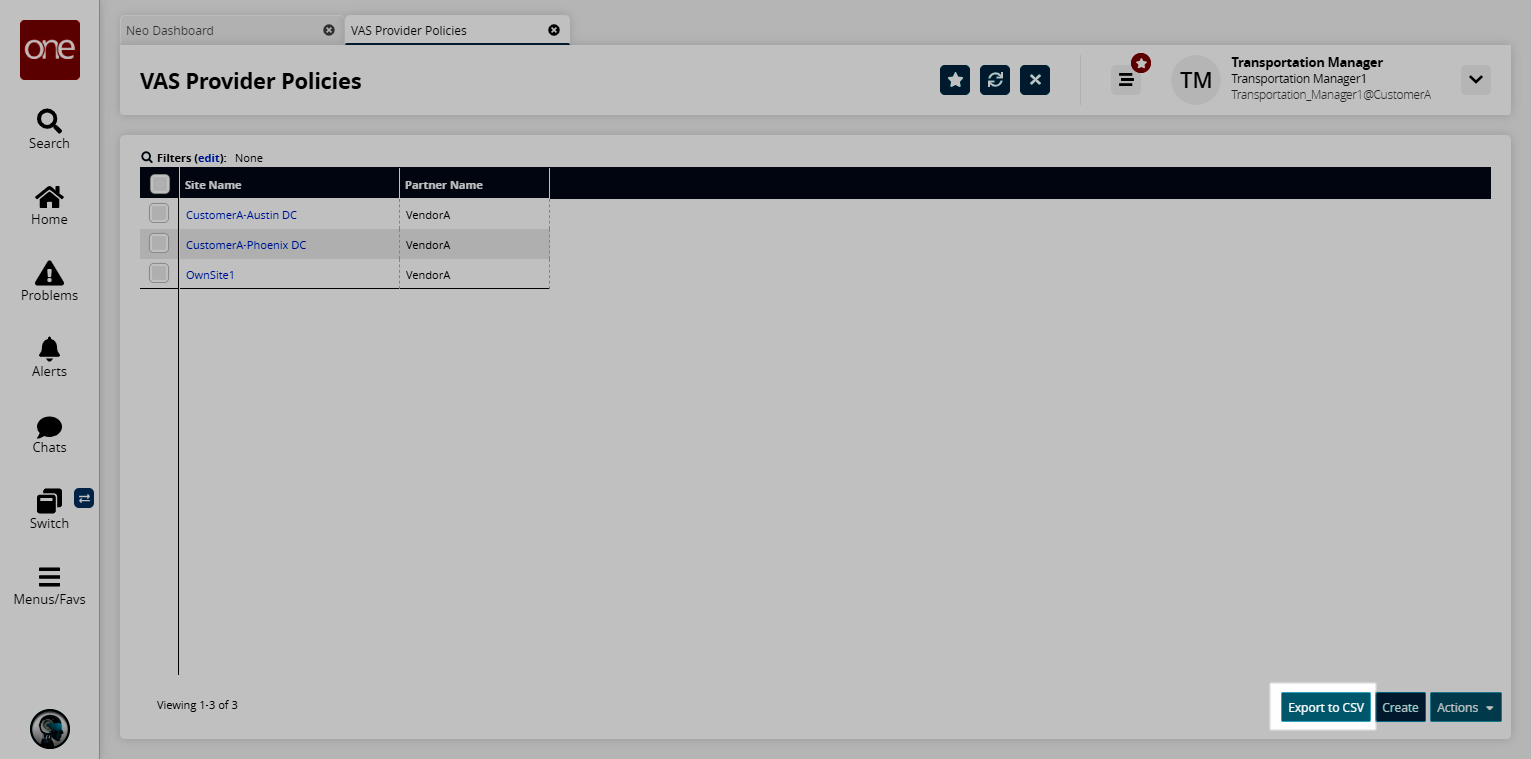
Click the Create button to create a new policy.
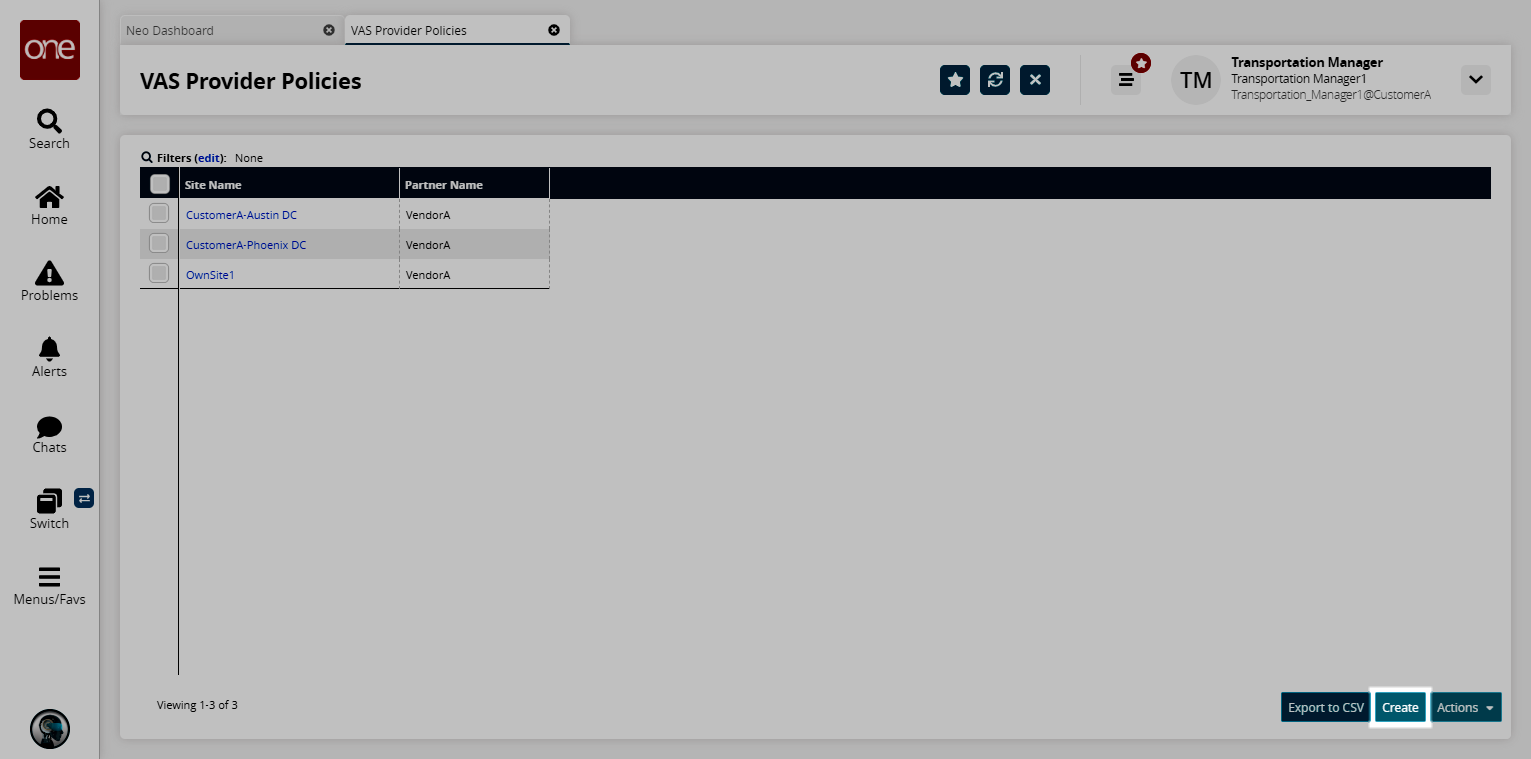
The Create Policy screen appears.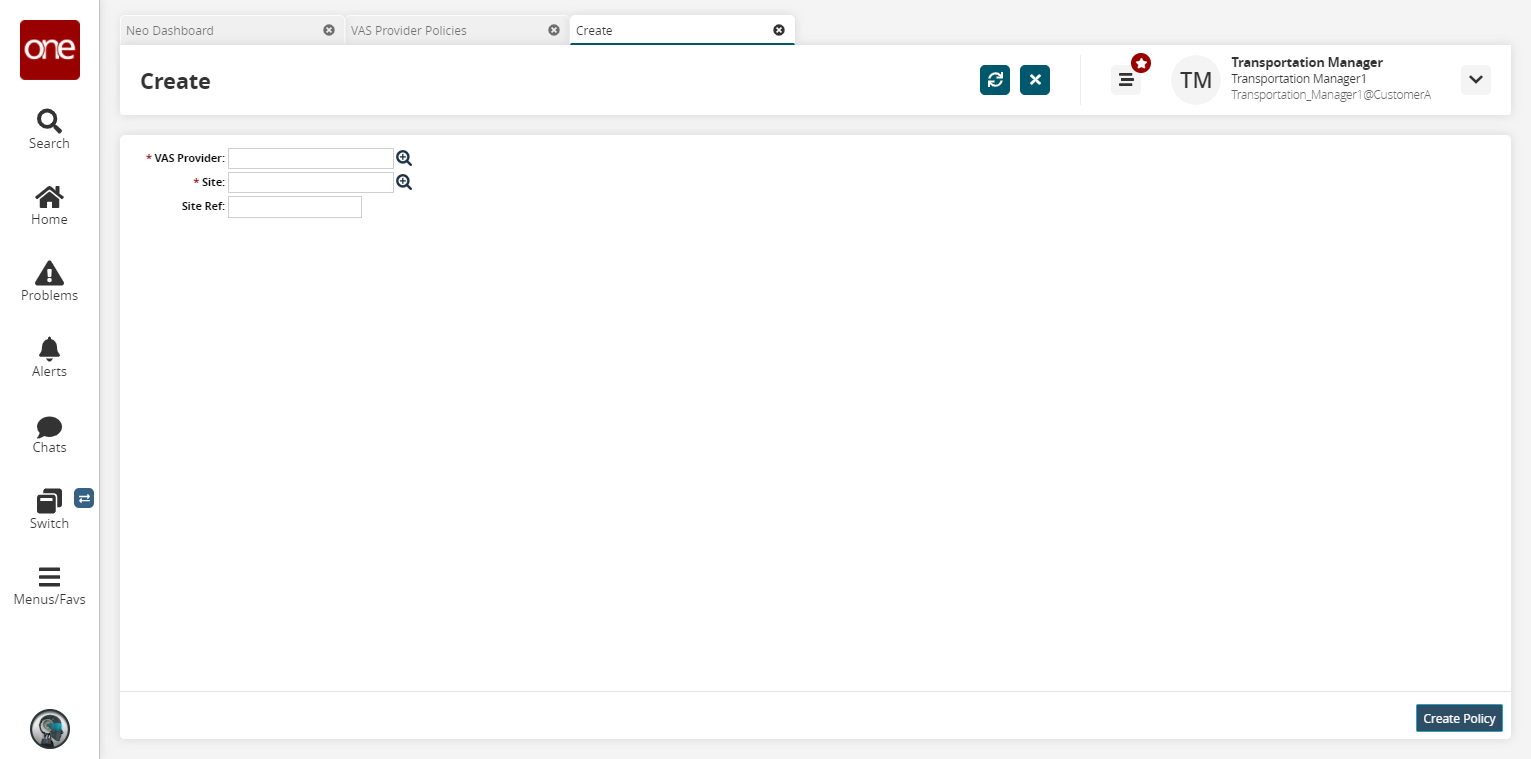
Enter values for the VAS Provider and Site fields using the picker tool.
In the Site Ref field, enter the site reference.
Click the Create Policy button to save the policy.
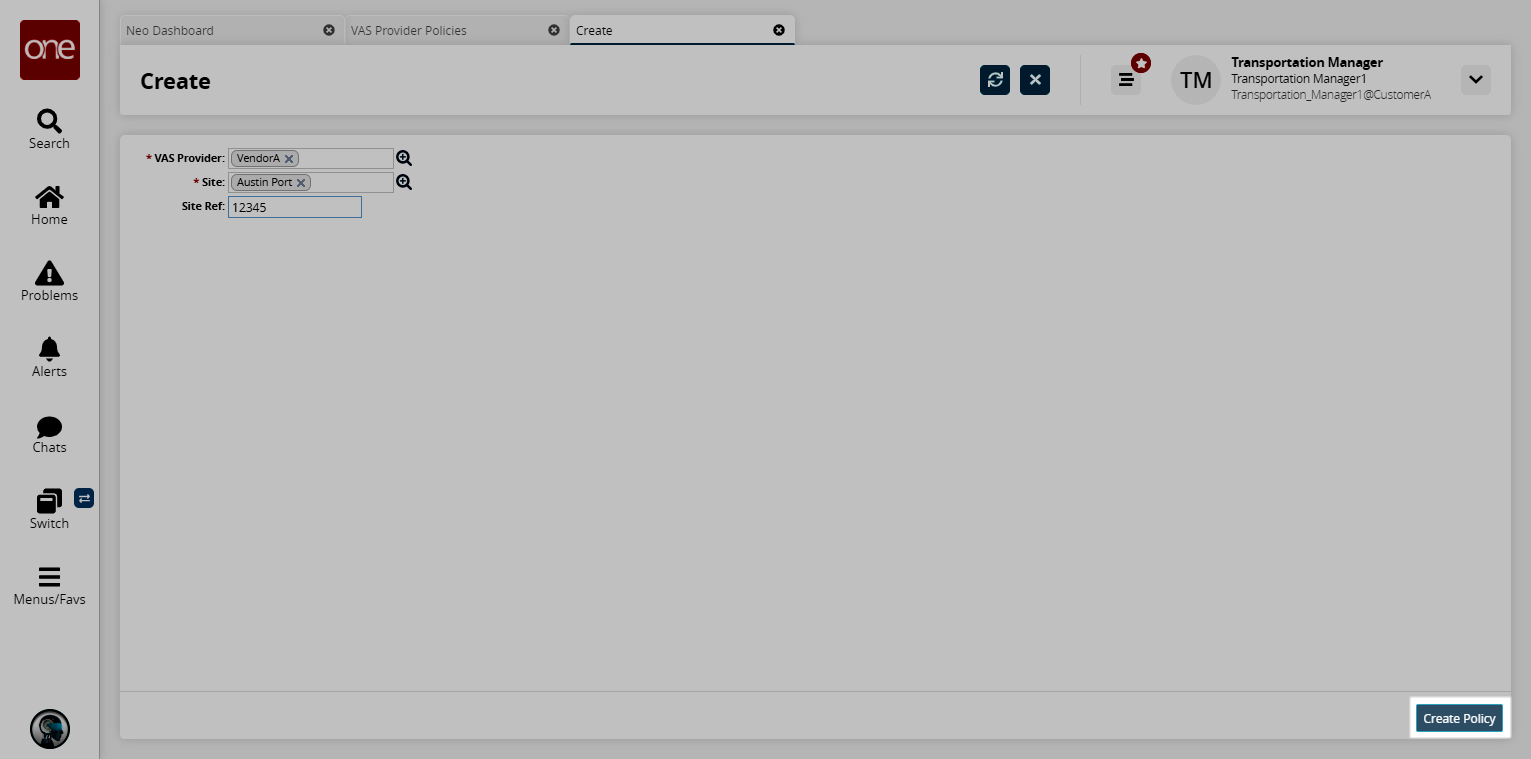
A success message appears.On the VAS Provider Policies screen, select a policy and click the Actions button to update or delete an existing policy.