Documents Tab
On the Documents tab, users can upload documents such as labels, invoices, shipping documents, and proofs of delivery. Documents are categorized as system-generated documents and user attachments. Documents such as BOLs and third-party labels are system-generated documents, whereas attachments to the shipment by the user are user attachments.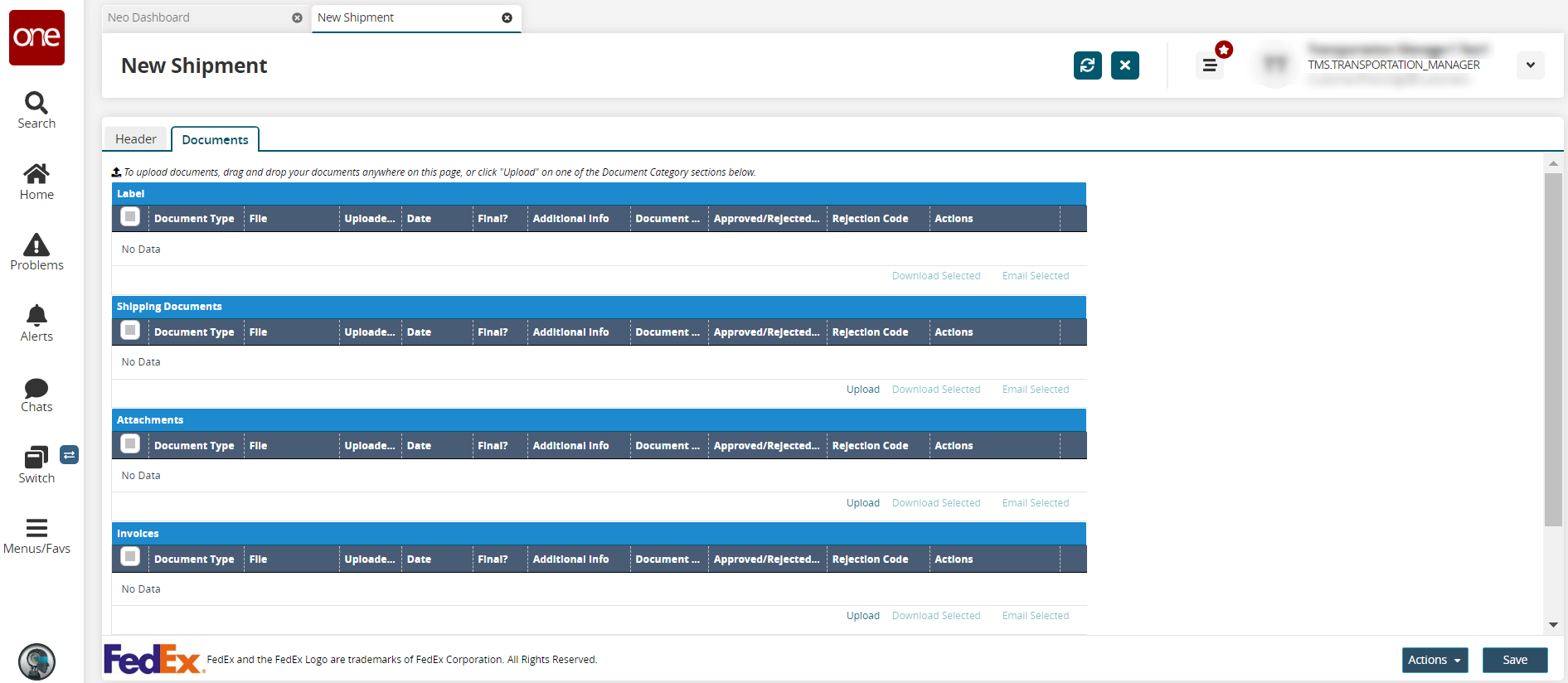
Complete the following sections to upload documents:
Drag and drop the document you want to upload in the appropriate section, or click the Upload link.
The Upload dialog appears.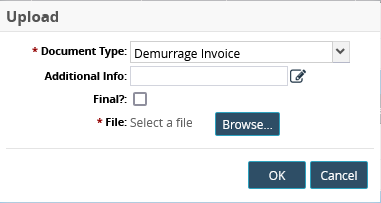
In the Document Type field, select the type of document to upload from the dropdown list.
In the Additional Info field, click the edit icon to enter additional information if desired.
In the Final? field, click the checkbox to flag the document as final.
Click Browse and select a file to upload.
Click OK.
Click the Save button.
A success message appears noting the shipment has been successfully created.
Downloading or Emailing a Document
Complete the following steps to download or email an existing document:
Select one or more existing document(s).
Click the Download Selected link to download it to your system.
Click Email Selected to send it to an email address.