Tracking Tab
The Tracking tab becomes available after saving a shipment. Users can view a list of tracking events associated with the shipment, sync to external events and create new tracking events.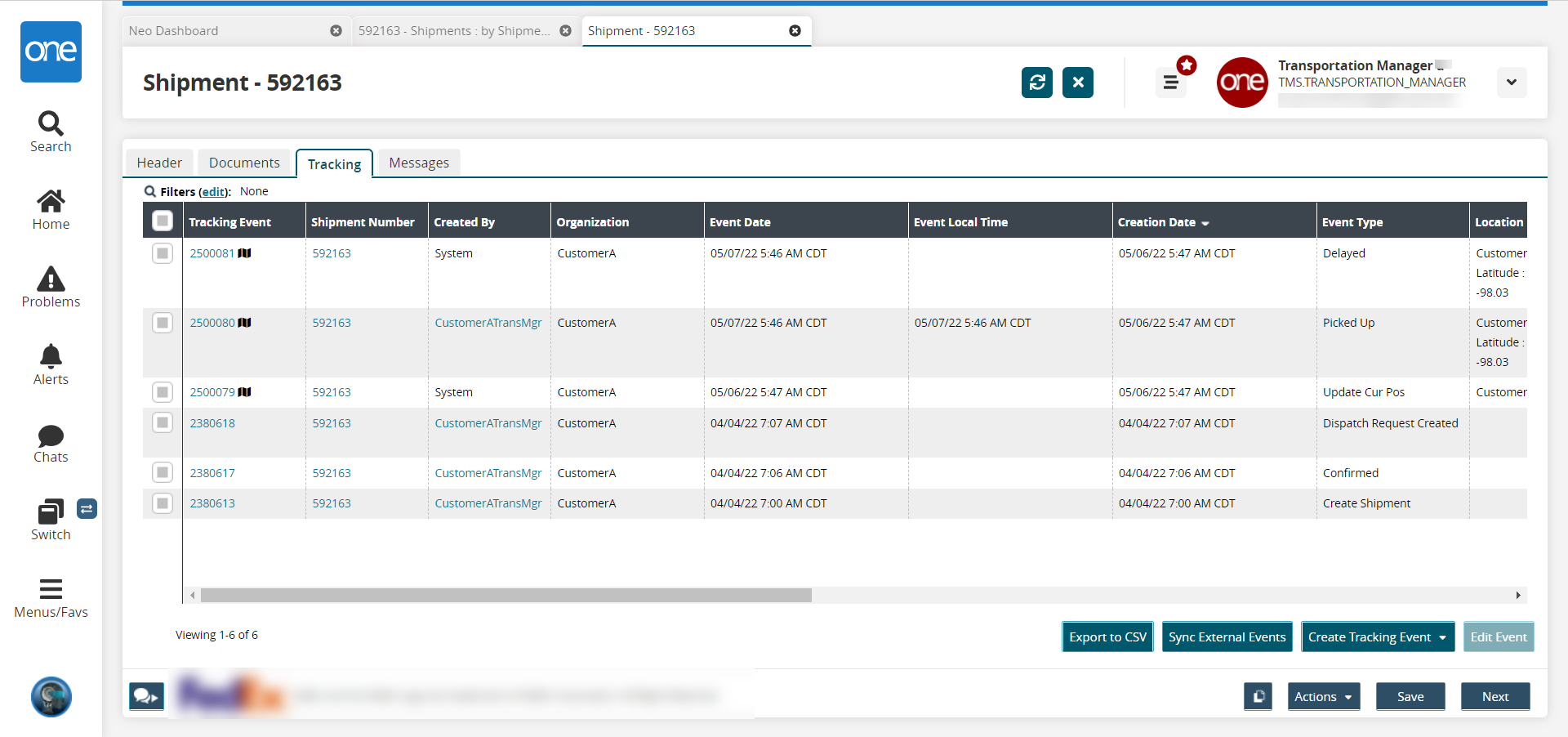
Click Export to CSV to export the list of tracking events as a CSV file.
Click Sync External Events to sync tracking events.
Click a tracking event number to view the tracking event details in a new tab.
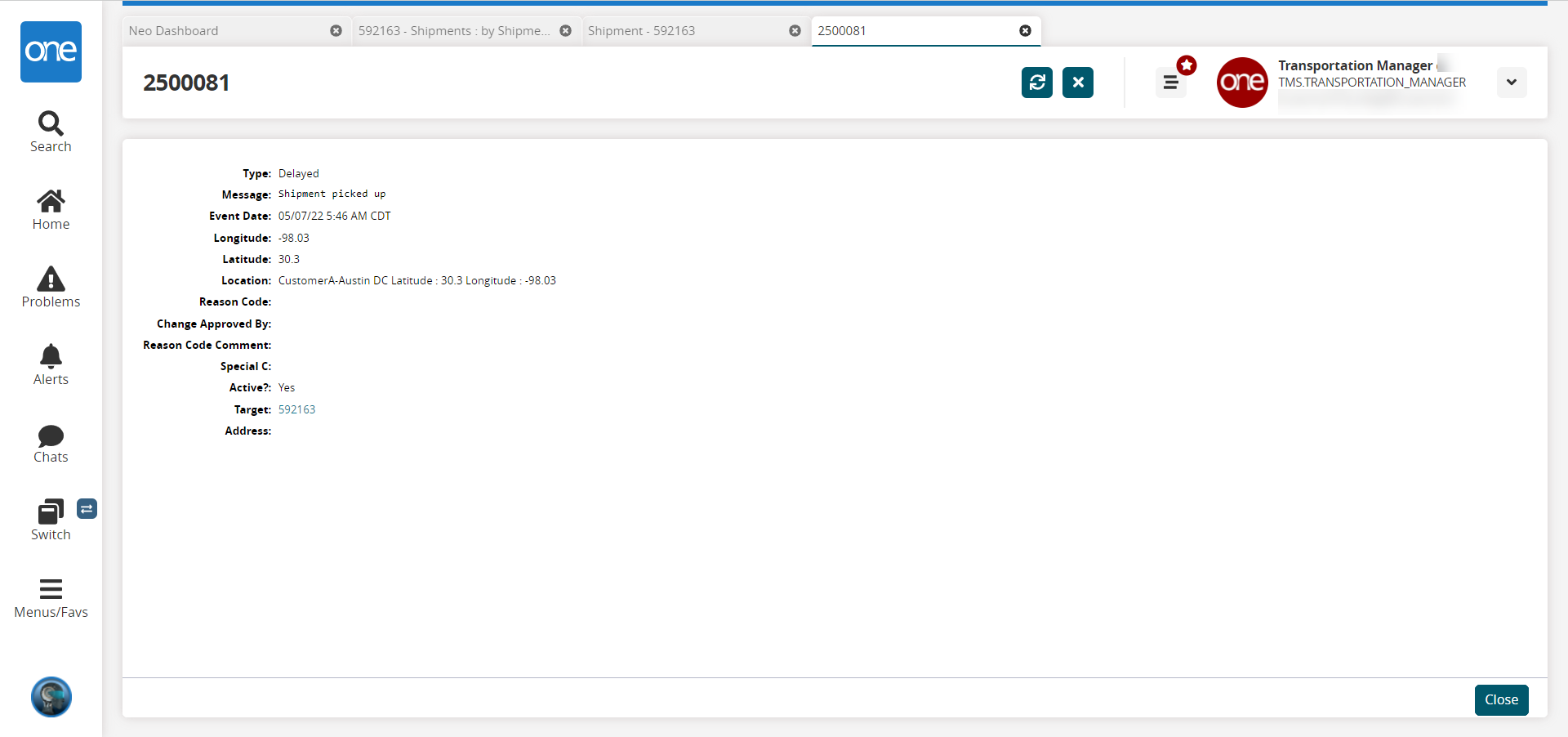
Click Close to close the tracking event details window.
Creating New Tracking Events
Complete the following steps to create a new shipment tracking event:
On the Tracking tab, click Create Tracking Event.
The tracking event dropdown list displays with a search field as well as up and down scroll arrows.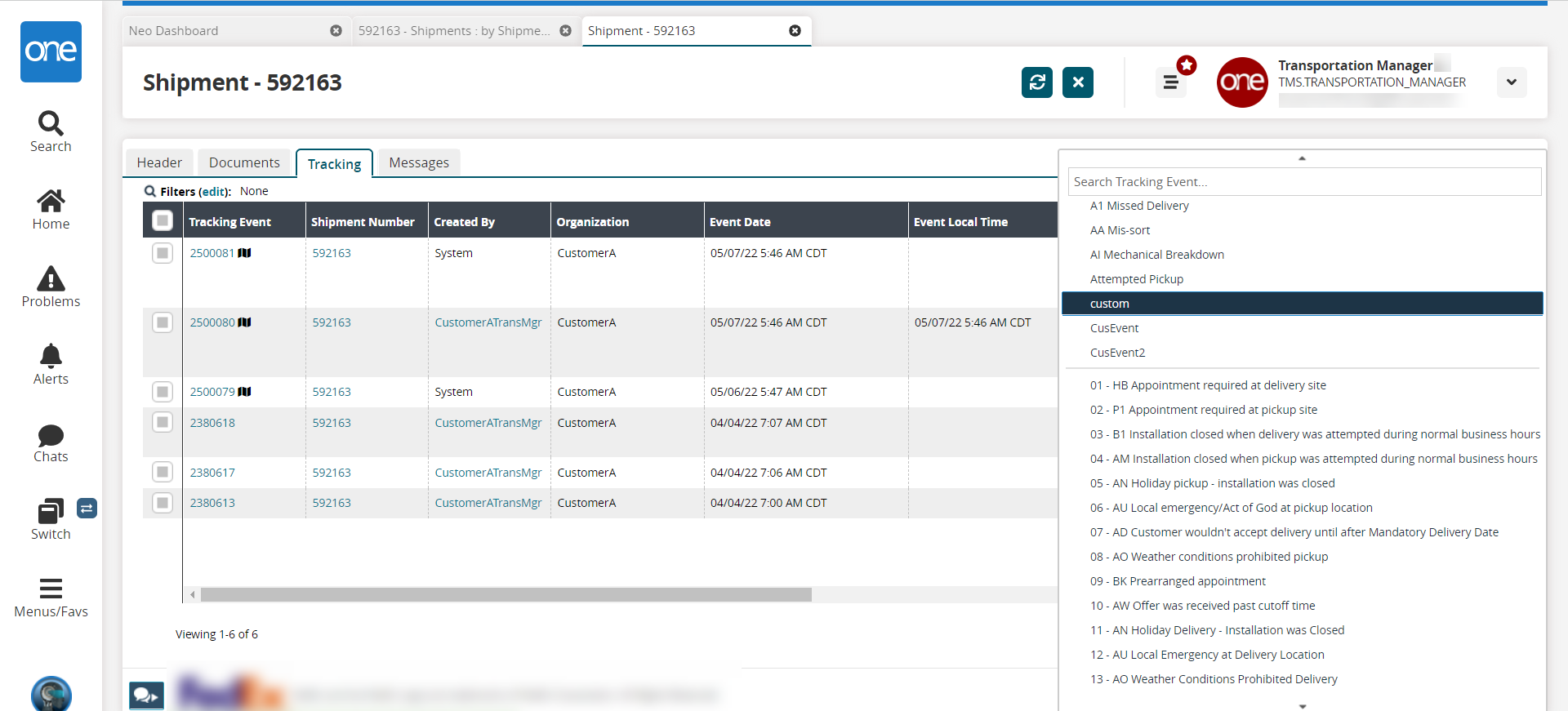
Search for a tracking event you wish to add to the current shipment and click the event name.
The event details popup window appears.
Note
In this example, we selected Pickup event. The fields available vary depending on the tracking event selected.
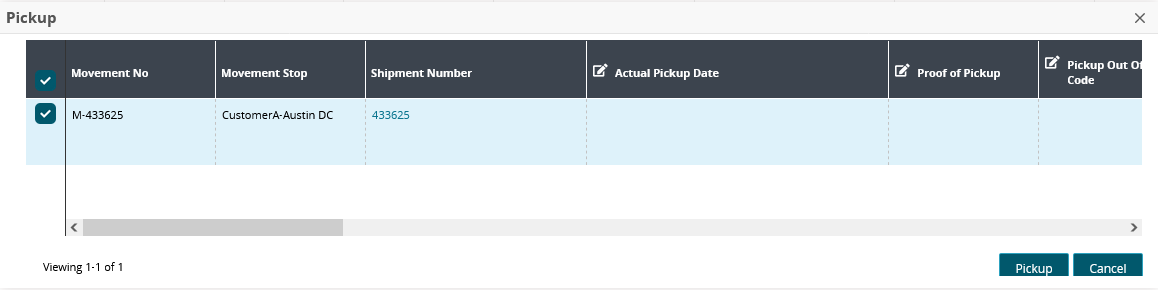
Enter the details as desired.
Click Pickup to create and add the tracking event to the shipment.
Click Close and Refresh to see the events on the Tracking tab.
Editing Tracking Events
Complete the following steps to edit a tracking event:
Click a checkbox to select the tracking event you want to edit.
Click the Edit Event button.
The tracking event appears.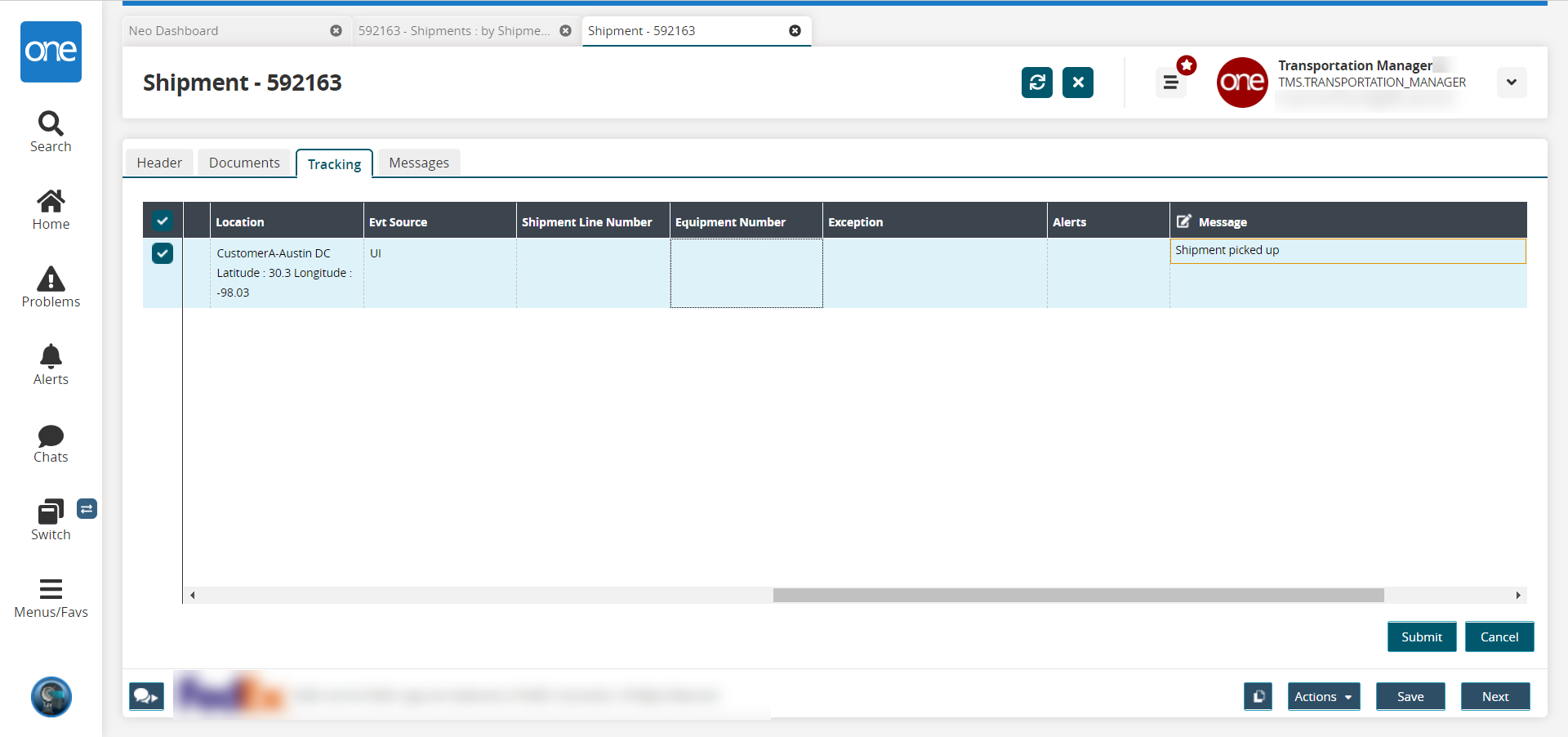
In the Message column, click inside the field to edit the message as desired.
Click Submit.
The tracking event is updated.