Execution Policies
Complete the following steps to configure execution policies:
L og in to the ONE system.
Select Menus/Favs > Transportation > Policies > Execution Policies.
In the NEO UI, users can click on the Menus/Favs icon on the left sidebar and type in the name of the screen in the menu search bar. For more information, see "Using the Menu Search Bar."
The Execution Policies screen appears.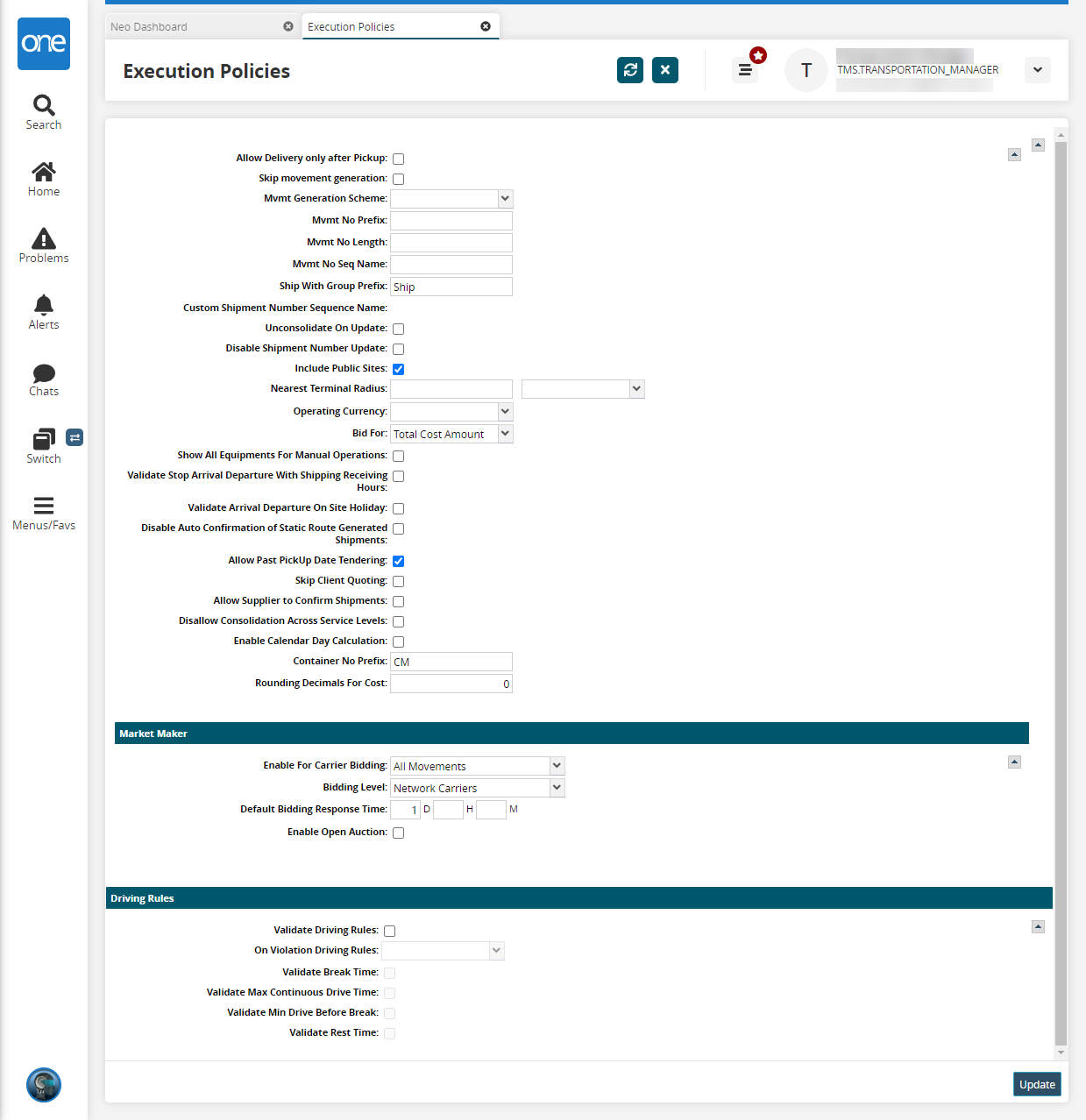
Fill out the following fields. Fields with an asterisk ( * ) are required.
Section
Field
Description
General
Allow Delivery only after Pickup
Select this checkbox to require deliveries to only occur after pickups.
Skip movement generation
Select this checkbox to force a shipment to not generate any movements.
Mvmt Generation Scheme
This determines how a movement number is generated. Select a value from the drop-down menu. The available options are Sequence or Shipment No.
Mvmt No Prefix
To add a prefix to movement numbers, enter any desired text.
Mvmt No Length
To set the length of a generated movement number, enter an integer.
Mvmt No Seq Name
To apply a name to a movement number sequence, enter any desired text.
Ship With Group Prefix
To add a prefix to grouped shipments, enter a prefix.
Custom Shipment Number Sequence Name
This field is available when certain criteria are met.
Unconsolidate On Update
Select this checkbox to move a shipment from the Consolidated state to the Unconsolidated state when updated.
Disable Shipment Number Update
Select this checkbox to make a shipment number read-only (unable to be changed after creation).
Include Public Sites
Select this checkbox to include public sites.
Nearest Terminal Radius
This field sets a user-defined area for the nearest terminal. Enter a numerical value and then select a unit of measure from the drop-down list.
Operating Currency
Select a default currency for international shipments from the drop-down box. For more information, see the ".Currency Conversion vNEO_3.5" section of the Online Help..
Bid For
Choose a bidding option from the drop-down menu. The available options are Line Haul Amount or Total Cost Amount.
Show All Equipments For Manual Operations
Select this checkbox to show all equipment options when manually editing a movement on the movement details screen.
Validate Stop Arrival Departure With Shipping Receiving Hours
Select this checkbox to validate stop arrival departures with shipping receiving hours.
Validate Arrival Departure On-Site Holiday
Select this checkbox to validate arrival departure during on-site holidays.
Disable Auto-Confirmation of Static Route Generated Shipments
Select this checkbox to disable auto-confirmation of static, route-generated shipments.
Allow Past PickUp Date Tendering
Select this checkbox to allow past pick-up date tendering.
Skip Client Quoting
Select this checkbox to skip client quotes while creating a shipment.
Allow Supplier to Confirm Shipments
Select this checkbox to allow the supplier to confirm shipments. This policy enables Supplier roles to c onfirm shipments (as long as the supplier is part of the shipment creation organization and the transportation controlling organization (TCO)). Transportation Manager roles can enable the policy.
Disallow Consolidation Across Service Levels
Select this checkbox to not allow consolidation across several levels.
Enable Calendar Day Calculation
Select this checkbox to enable calendar day calculations.
Container No Prefix
Enter a container number prefix.
Rounding Decimals For Cost
The policy specifies how many digits after the decimal point the system should use to round up the cost of components. This policy accepts integer values between 0 and 5; if left undefined, the value defaults to 2. For example, if the policy is set to "3" and the database value is 20.12466, the value displays in the UI as 20.125.
Market Maker
Enable For Carrier Bidding
This field enables carriers to bid on a movement. Select value from the drop-down menu. The available options are All Movements, Manual, or Movements With No Carriers.
Bidding Level
This field determines which group of carriers can apply for bidding. Select a value from the drop-down menu. The available options are Network Carriers, Partner Carriers, and Selected Carrier Group.
Default Bidding Response Time
This field sets a time limit on the response time to bidding opportunities. Enter a value in days, hours, and minutes.
Enable Open Auction
Select this checkbox to enable open auctions.
Driving Rules
Validate Driving Rules
Select this checkbox to validate driving rules.
If this field is enabled, the following fields become editable.
On Violation Driving Rules
Select the driving rules on a violation from the drop-down menu. The available options are Fail or Flag.
Validate Break Time
Select this checkbox to validate break time.
Validate Max Continuous Drive Time
Select this checkbox to validate the maximum continuous drive time.
Validate Min Drive Before Break
Select this checkbox to validate the minimum drive time before a break.
Validate Rest Time
Select this checkbox to validate rest time.
Click Update to update the policy details.