Forecast Engines
Order Forecast Promising
Order Forecast Promising allows suppliers to log in and run an engine that automatically promises all order forecasts. This allows the supplier to respond to the thousands of order forecasts created by the customer. It is similar to the Order Promising engine.
Complete the following steps to run the Order Forecast Promising engine:
Log in to the ONE system.
Click Menus/Favs > Replenishment > Replenishment Engines > Invoke Adv Replenishment Engine Of Promising.
The Invoke Adv Replenishment Engine Of Promising screen opens.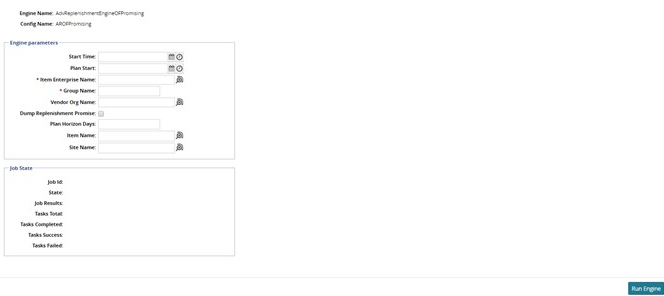
For Start Time, select a time for the engine to start.
For Plan Start, select a time for the replenishment plan to start.
For Item Enterprise Name, use the picker to select an enterprise.
For Group Name, enter a planning subnet group name.
You can optionally use the picker to choose more options to fine-tune the engine, such as Vendor Org Name, Item Name, or Site Name.
To manually select how long the engine should forecast, enter a numerical value in the Plan Horizon Days field.
After all information has been entered, click the Run Engine button.
A success message denotes that the engine has been scheduled to run.
Order Forecast Accuracy Engine
The Order Forecast Accuracy Engine allows the Replenishment Planner to run an engine that checks the accuracy of all order forecasts. This engine can be run for an entire enterprise or for a particular subnet of sites and items.
Complete the following steps to run the Order Forecast Accuracy engine:
Log in to the ONE system.
Click Menus/Favs > Replenishment > Accuracy Engines > Invoke Order Forecast Accuracy Engine.
The Order Forecast Accuracy Engine tab appears.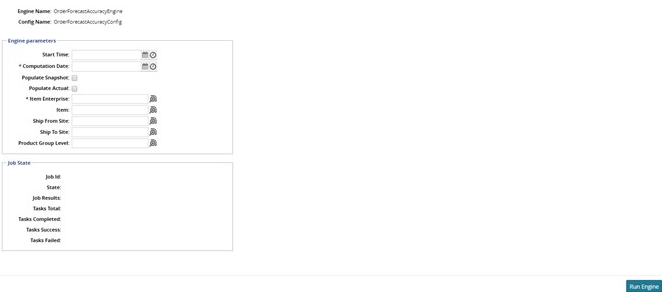
For Start Time, select a time for the engine to start.
For the Computation Date, select a date for the accuracy engine to start.
For Item Enterprise, use the picker to select an enterprise.
You can optionally use the picker to choose more options to fine-tune the engine, such as Item, Ship From Site, Ship To Site, or Product Group Level.
After all information has been entered, click the Run Engine button.
A success message denotes that the engine has been scheduled to run.
Bucketized Order Forecast Collaboration Engine
The Bucketized Order Forecast Collaboration Engine allows the Replenishment Planner to run an engine aggregating order forecasts to make replenishment shipments fuller and more practical.
Complete the following steps to run the Bucketized Order Forecast Collaboration engine:
Log in to the ONE system.
Click Menus/Favs > Engines > Bucketized Order Forecast Collaboration Engine.
The Bucketized Order Forecast Collaboration Engine screen displays.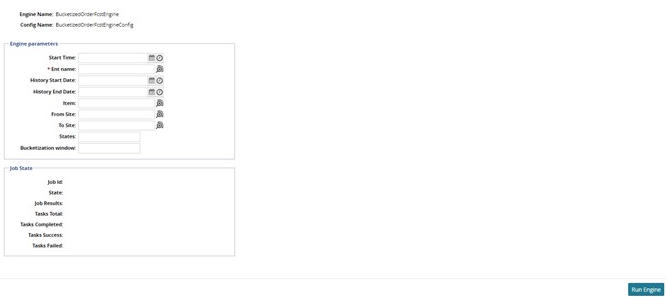
For Start Time, select a time for the engine to start.
For Ent Name, use the picker to select an enterprise.
You can aggregate a range of dates by choosing a date range for History Start Date and History End Date.
Alternatively, you can aggregate for sites by using the picker to choose a From Site and To Site.
After all information has been entered, click the Run Engine button.
A success message denotes that the engine has been scheduled to run.