Forecast Plan High Deviation
Complete the following steps to view the Forecast Plan High Deviation report:
L og in to the ONE system.
Click Menus/Favs > Demand Planning > Forecast Accuracy > Forecast Plan High Deviation.
The Forecast Plan High Deviation screen appears.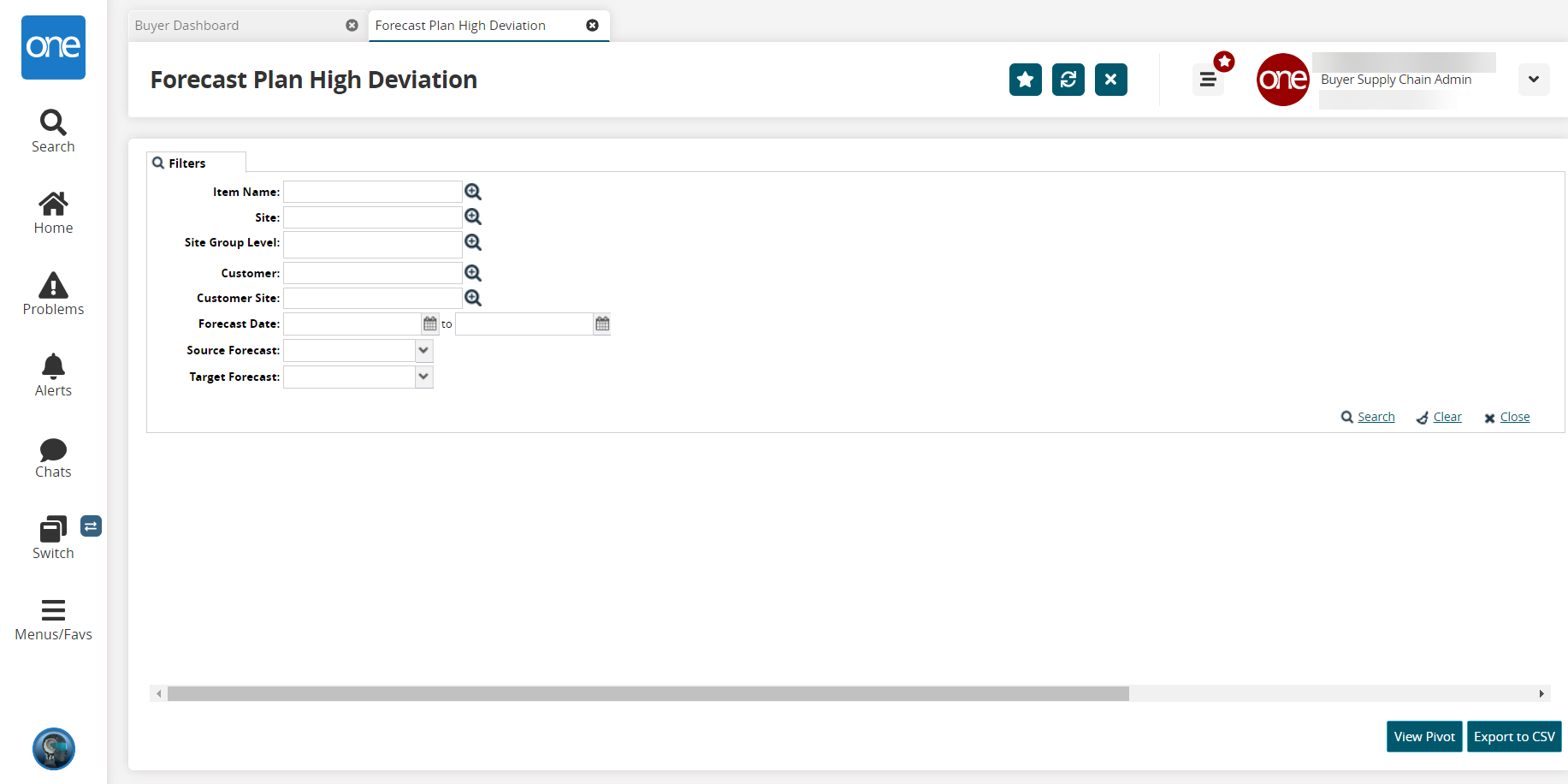
Fill out the following fields. Fields with an asterisk ( * ) are required.
Field
Description
Item Name
Enter an item or select an item using the picker tool.
Site
Enter a site or select a site using the picker tool.
Site Group Level
Enter a site group level or select a site group level using the picker tool.
Customer
Enter a customer or select a customer using the picker tool.
Customer Site
Enter a customer site or select a customer site using the picker tool.
Forecast Date
Enter a forecast date range using the calendar buttons.
Source Forecast
Enter a source forecast type, or select a source forecast type from the dropdown list
Target Forecast
Enter a target forecast type, or select a target forecast type from the dropdown list.
Click the Search link.
The Forecast Plan High Deviation report appears.Click the Export to CSV button to export the report to a CSV file.
Click the View Pivot button to pivot view the report.