Viewing the Analyze Forecast Data Report
Users can view a report analyzing forecast data.
Complete the following steps to view the Analyze Forecast Data report:
L og in to the ONE system.
Click Menus/Favs > Demand Planning > Forecast Review > Analyze Forecast Data.
The Analyze Forecast Data screen displays the Filters heading by default.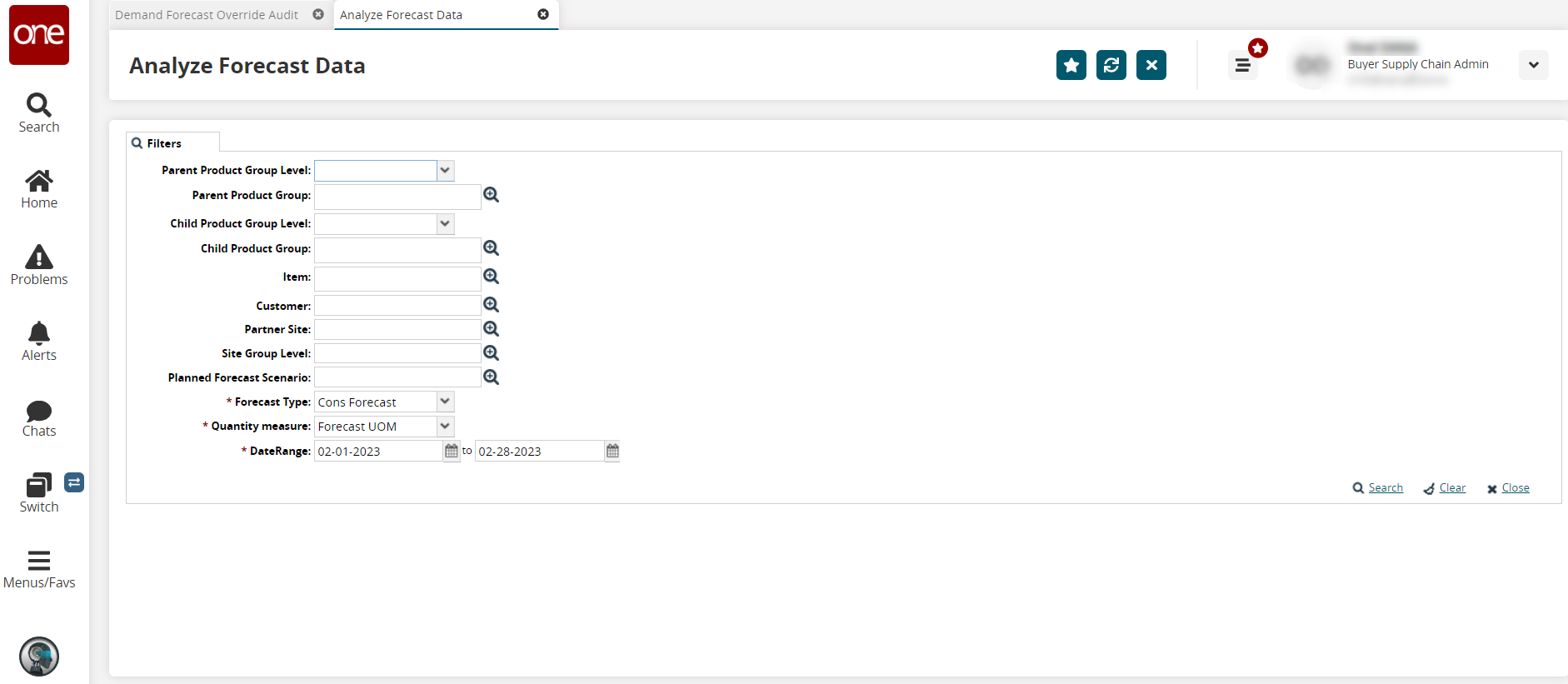
Enter values for fields described in the table below. Fields with an asterisk ( * ) are required.
Field
Description
Parent Product Group Level
Select the parent product's group level from the dropdown list.
Parent Product Group
Enter or use the picker tool to select the parent product group.
Child Product Group Level
Select the child product's group level from the dropdown list.
Child Product Group
Enter or use the picker tool to select the child product group.
Item
Enter or use the picker tool to select the item.
Customer
Enter or use the picker tool to select the customer.
Partner Site
Enter or use the picker tool to select the partner's site.
Site Group Level
Enter or use the picker tool to select the site group level.
Planned Forecast Scenario
Enter or use the picker tool to select the planned forecast scenario.
* Forecast Type
Select the forecast type from the dropdown list.
* Quantity measure
Select the quantity measure from the dropdown list.
* Date Range
Use the calendar tool to select the beginning and end dates for the data.
Click the Search link.
The search results display.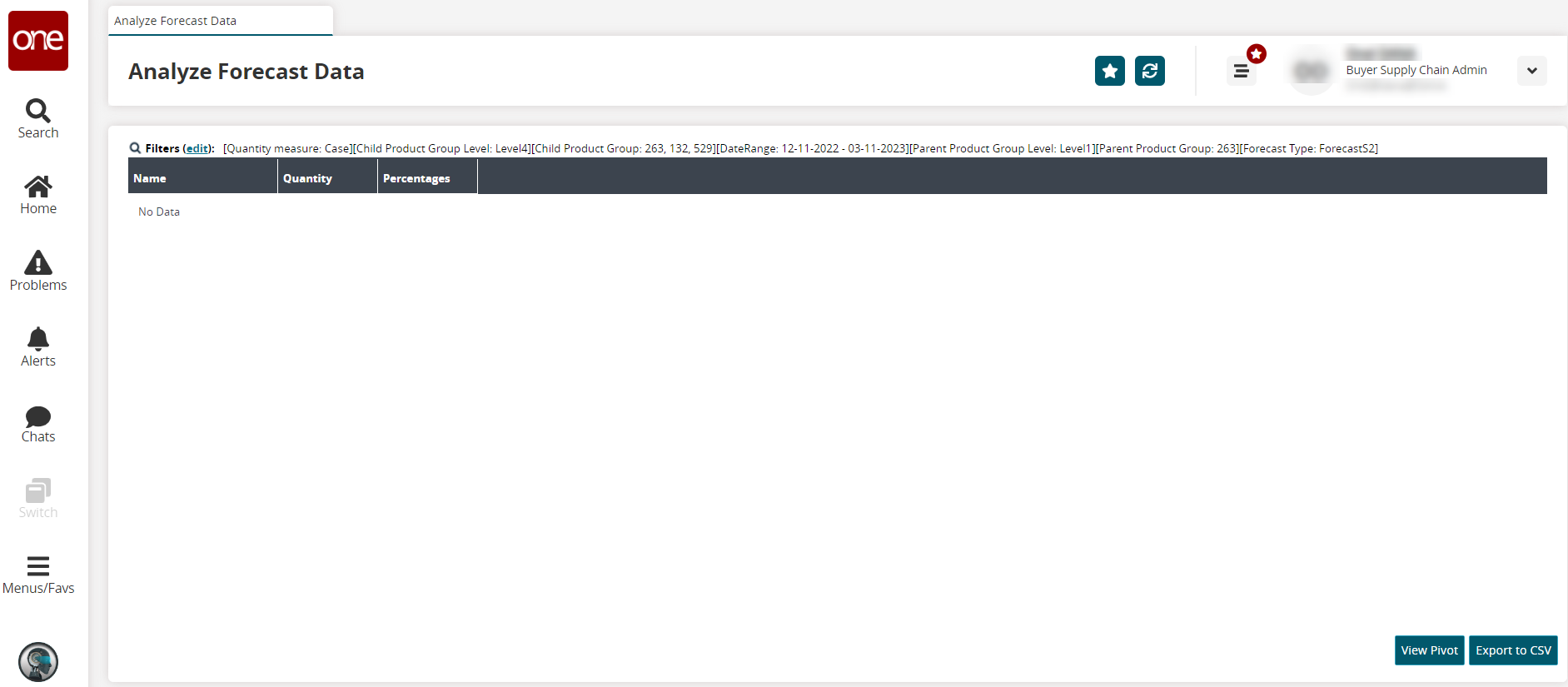
Click the View Pivot button to view the data in a pivot chart.
Click the Export to CSV button to export the report to a CSV file.