Forecast Review by Site
Complete the following steps to view the forecast review by site:
Log in to the ONE system.
Click Menus/Favs > Demand Planning > Forecast Review > Forecast Review by Site.
The Forecast Review by Site screen displays.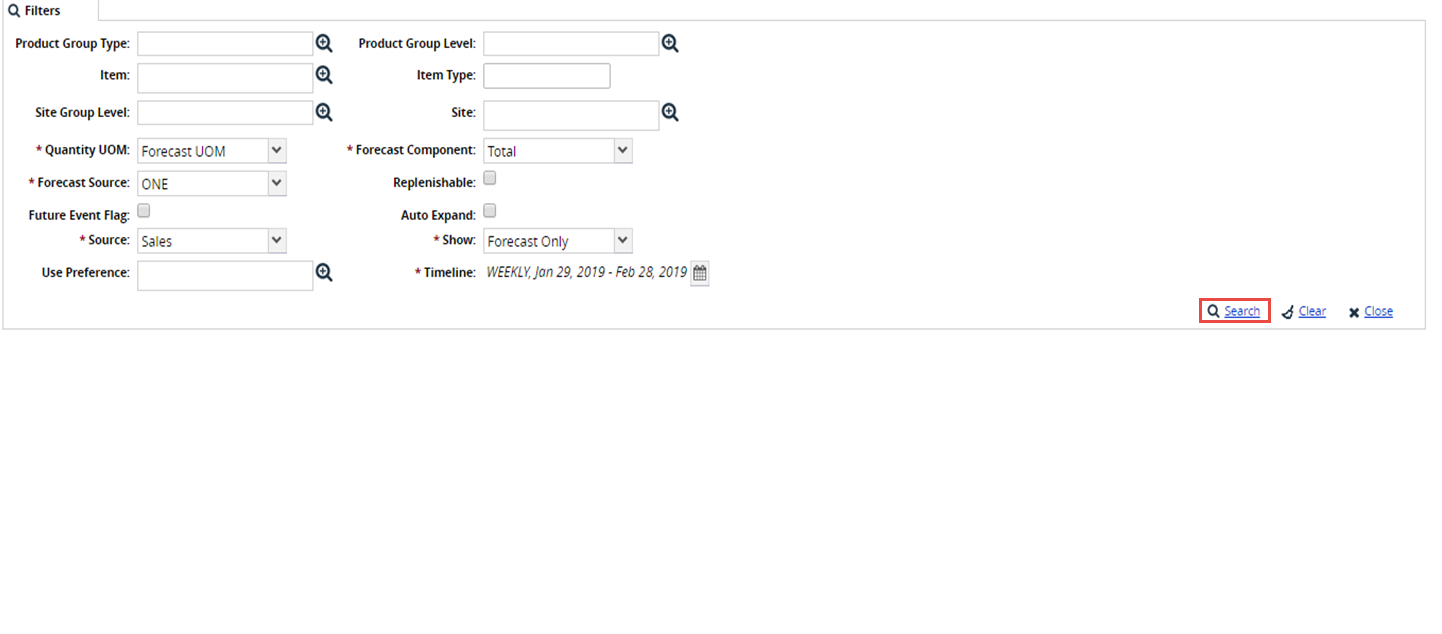
Select values for the Product Group Type, Item, Site Group Level, Product Group Level, Site, and Use Preference fields using the picker tool.
In the Item Type field, enter the value for the item type.
From the Quantity UOM dropdown list, select the unit of measurement. The available options are Forecast UOM, Unit, Case, Currency.
From the Forecast Component dropdown list, select the forecast component. The available options are Total, Baseline, Seasonal, and Promotional.
From the Forecast Source dropdown list, select the forecast source. The available options are ONE and Reference.
From the Source dropdown list, select the source. The available options are Forecast Sales, Order, Demand History.
From the Show dropdown list, select the required value. The available options are Forecast Only, History Only, History And Forecast.
Select the Future Event Flag, Replenishable, and Auto-Expand checkbox fields, if required.
Enter the date range and bucketization in the Timeline field.
Click Search to view the forecast review by a site.
The Forecast View by Site screen appears with search results.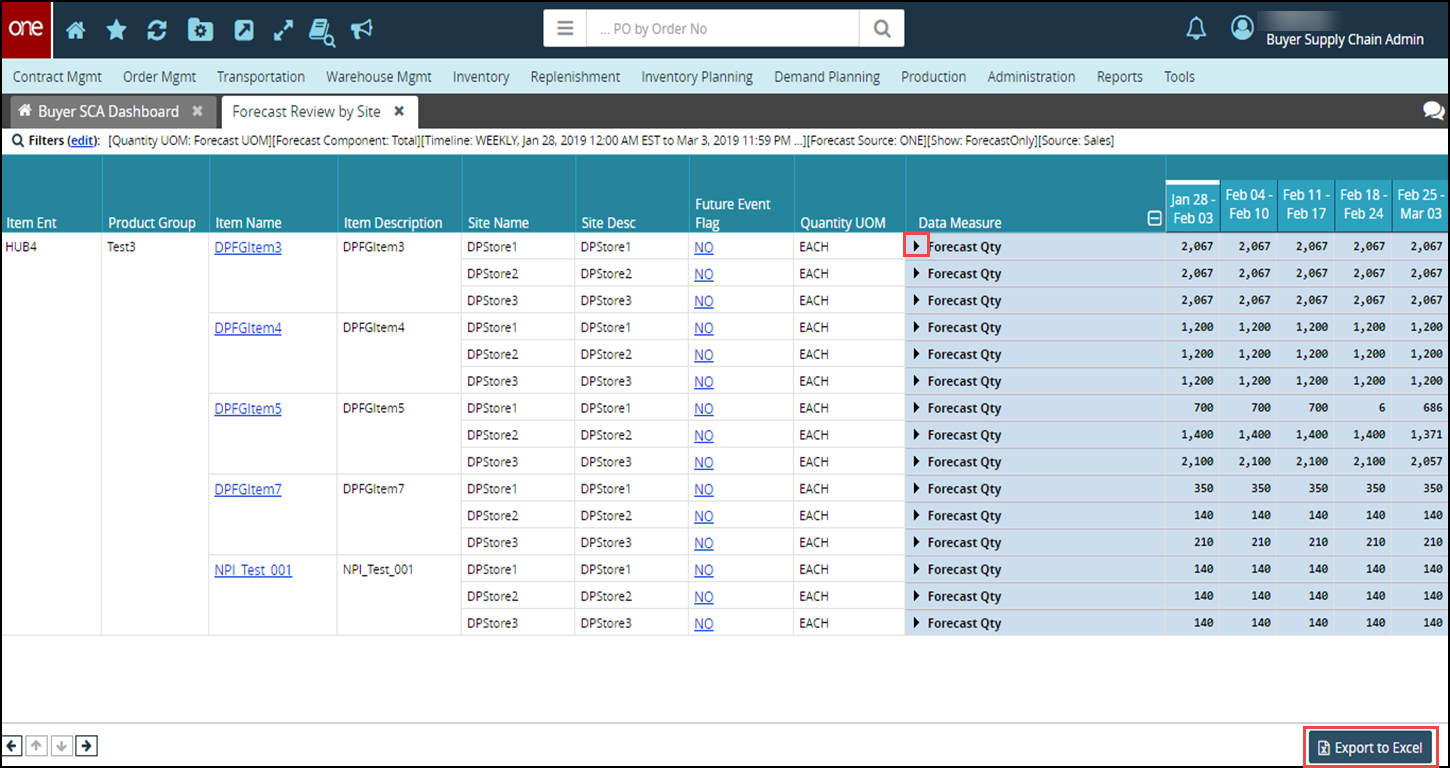
Click the expand icon
 to view the forecast quantity details.
to view the forecast quantity details.Click Export to Excel to export the report in the excel sheet.