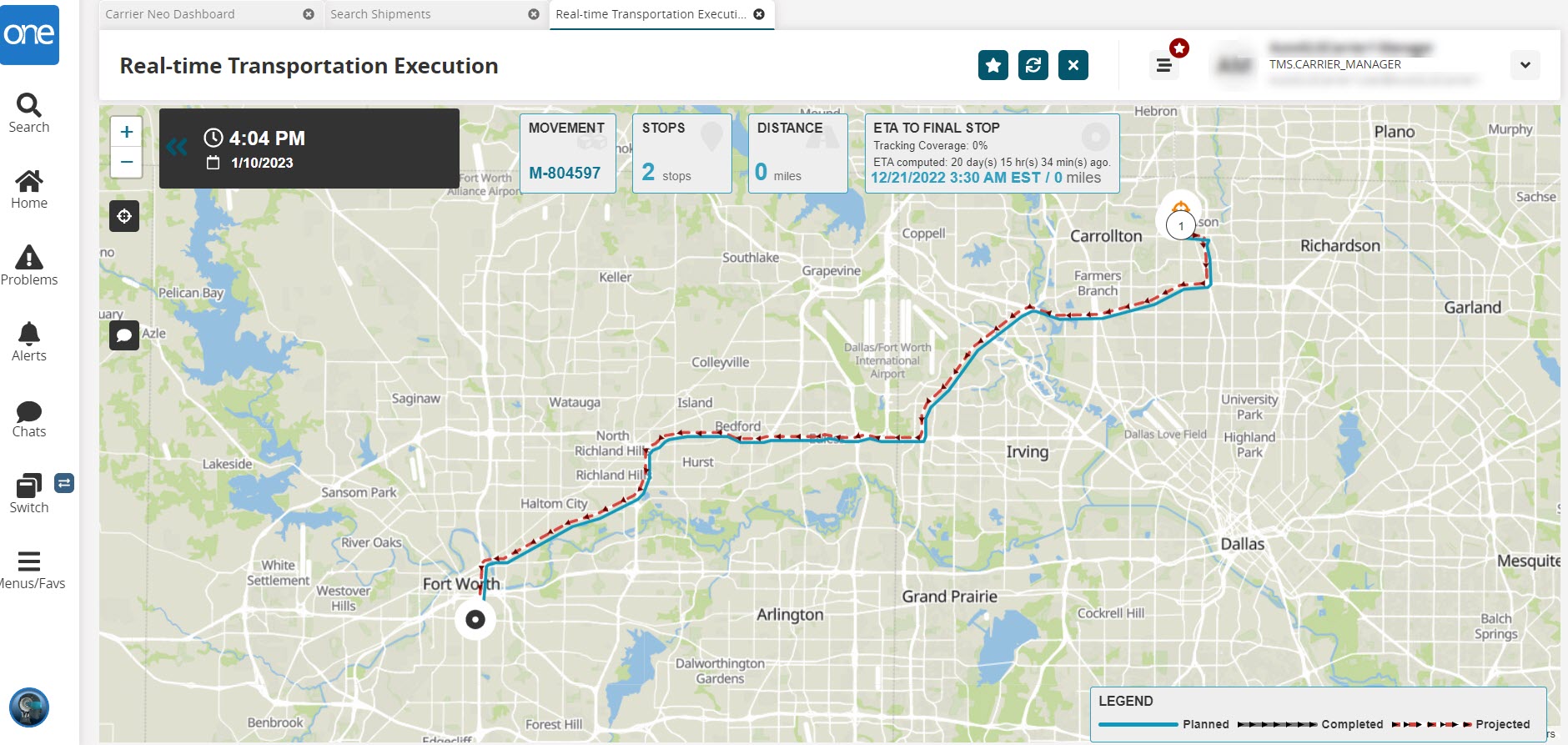GLG: Accessing the RTTEP Map from Multiple Reports in the UI for Carriers
Access to the Real-time Transportation Execution Page (RTTEP) maps can be found in the Movement Tracking, Intransit, and Delivery Ready reports for tracking individual events for carrier manager users. Specifically, users click a menu option in the movement context menu (blue triangle) and Actions buttons for Intransit and Delivery Ready movement reports. This enhancement helps Carrier Manager users view driver locations for movement events on a map for better visibility and event reviews. Please note that the map option displays on tracking events where coordinates are provided.
Instructions
Complete the following instructions to access the map option found on the Search Shipments screen:
Log in to the ONE system.
Click Menu/Favs > Transportation > Search Shipments.
The Search Shipments screen displays.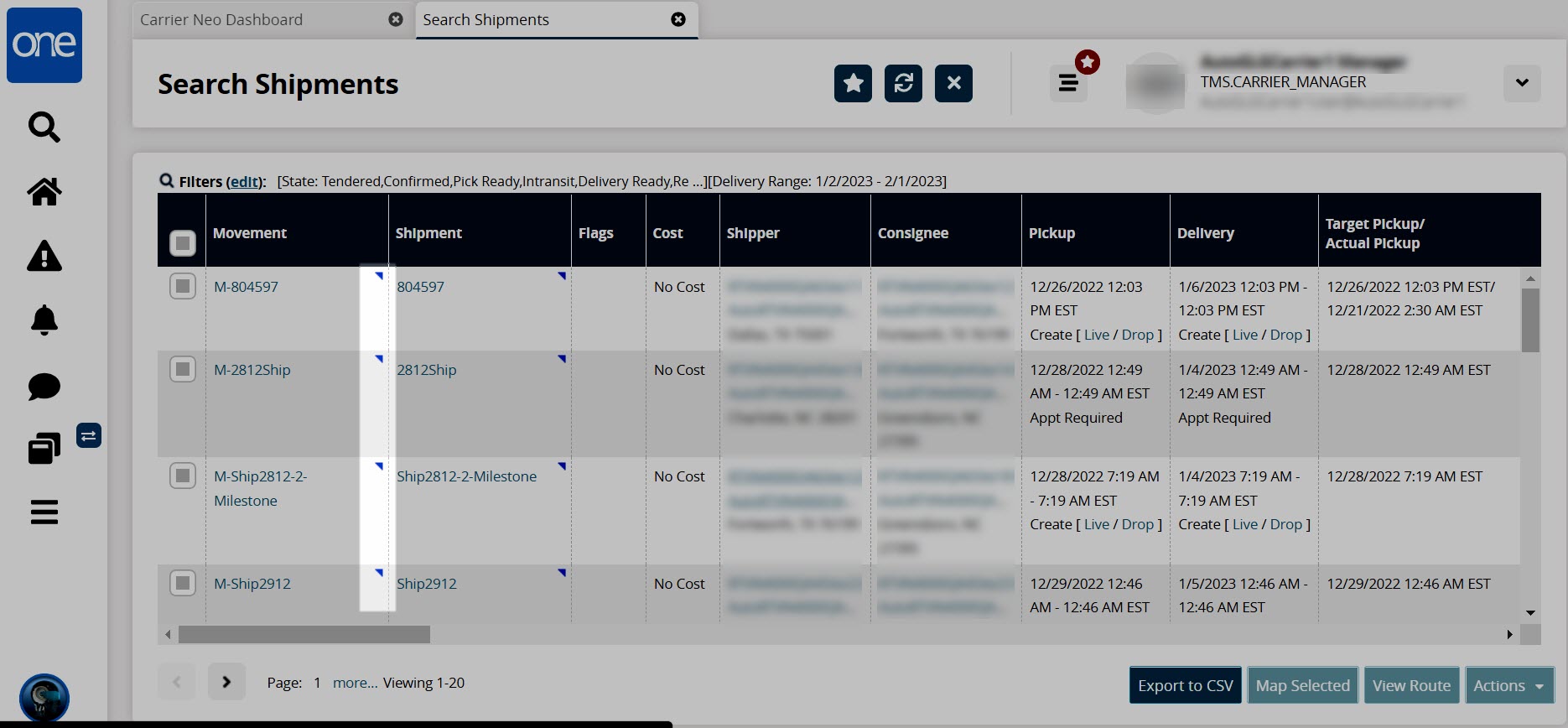
Click the blue context icon (blue triangle) for the movement.
A menu displays.Click the Real-time View option.
The Real-time Transportation Execution map screen displays the movements on the map.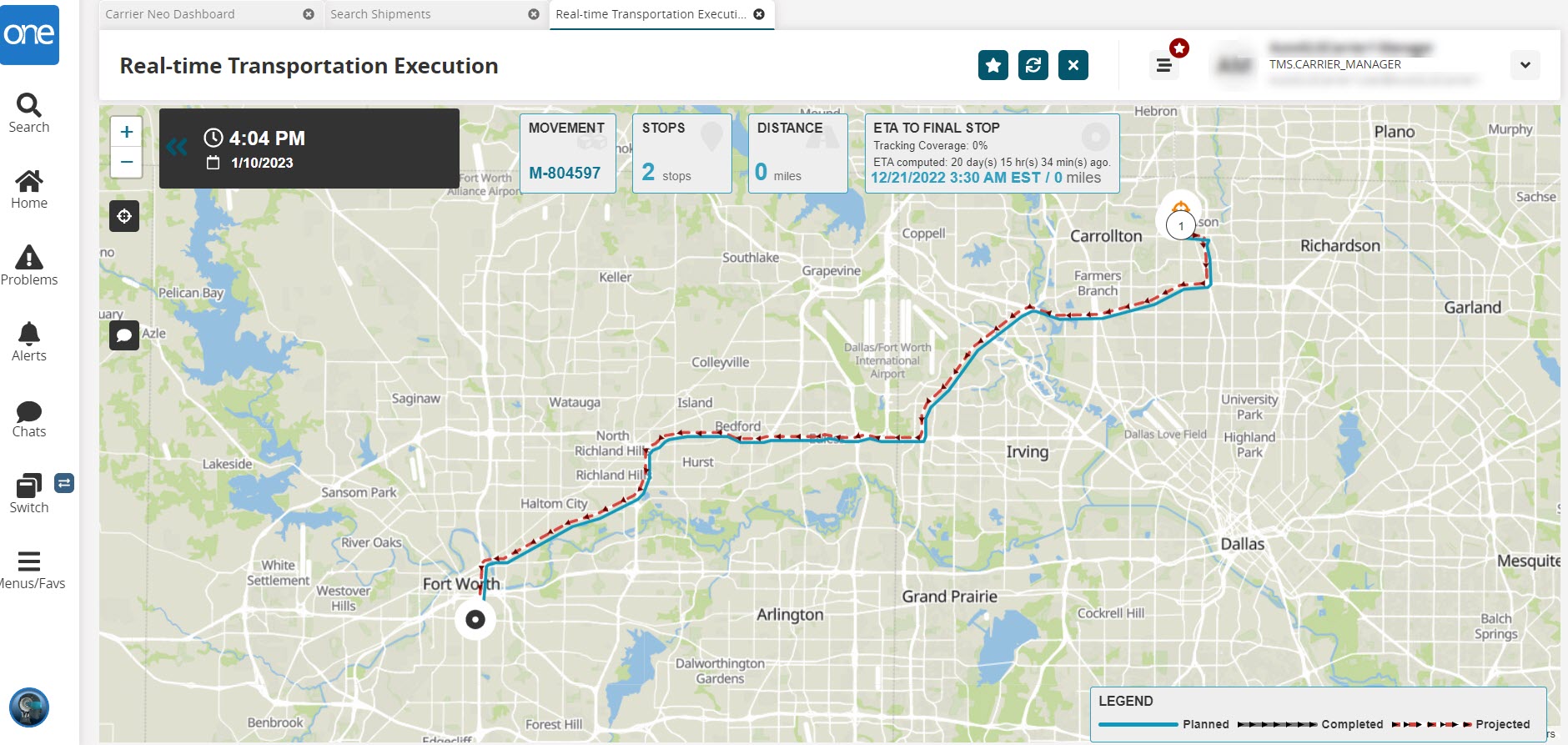
Complete the following instructions to access the map option from the In-Transit and Delivery Ready reports:
Log in to the ONE system.
Click the link for the report desired on the Movement State Summary widget displayed on the Neo Dashboard for movements in the In-Transit or Delivery Ready state.
The report displays.
Click the blue contextual menu (blue triangle) for a movement, or click the checkbox for one or more movements and click the View On RTTEP button.
The Real-time Transportation Execution map screen displays the movements on the map.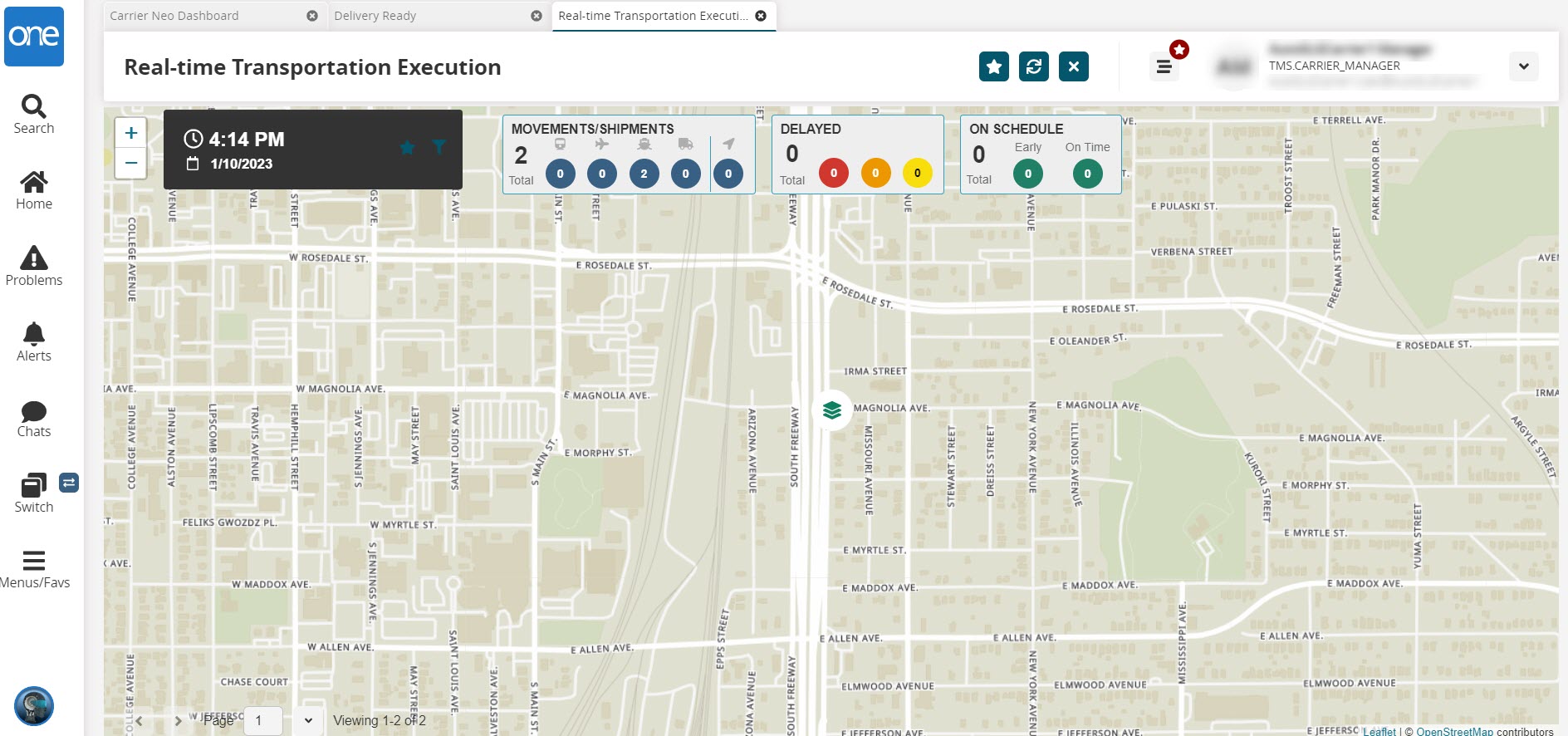
Complete the following steps to view the RTTEP map from the Movement Tracking screen:
Log in to the ONE system.
Click the link for the report desired on the Movement State Summary widget displayed on the Neo Dashboard for movements in the In-Transit or Delivery Ready state.
The report displays.
Click the blue contextual menu (blue triangle) for a movement, and select the Movement Tracking option.
The Movement Tracking screen displays map icons for movements mapped in RTTEP.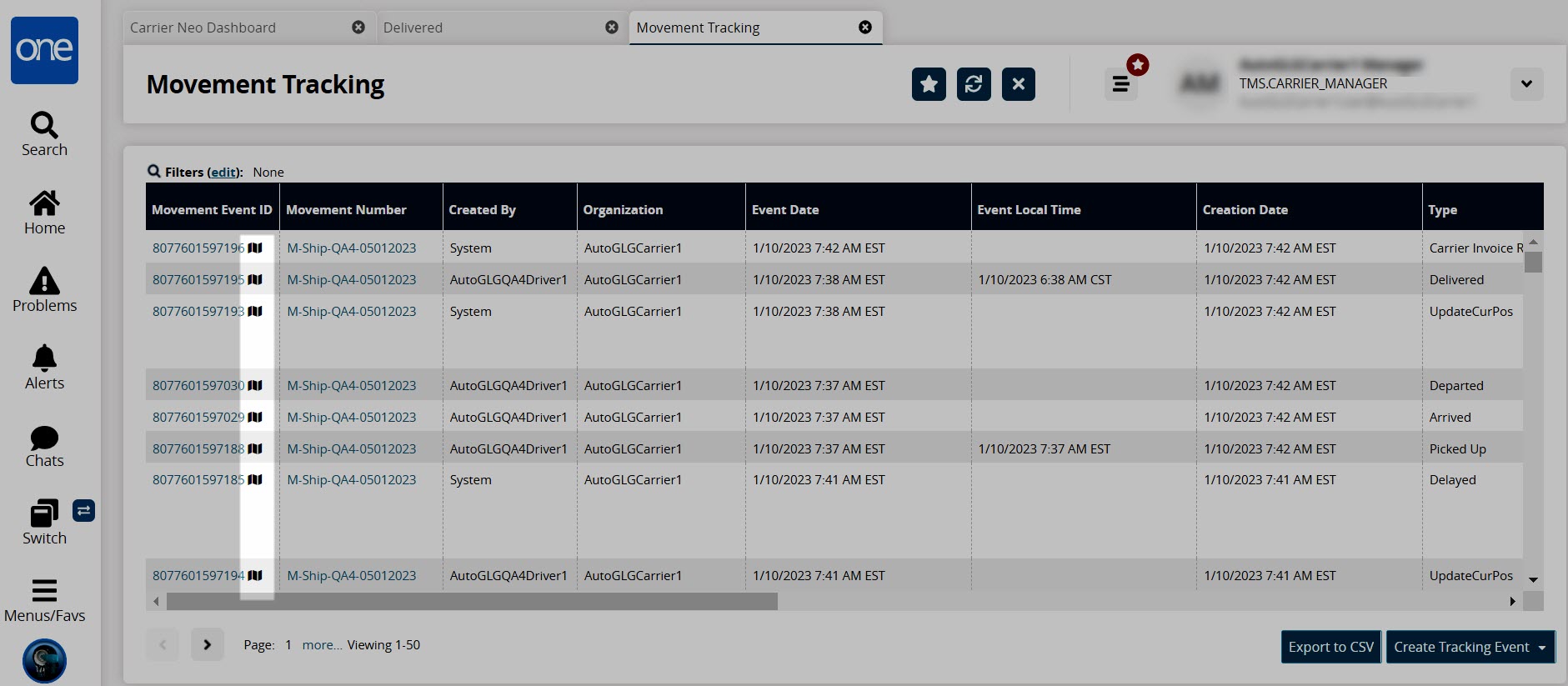
Click the map icon next to a movement event ID number.
The Real-time Transportation Execution map screen displays the movements on the map.