GLG: Adding a User
ONE Network users with the proper credentials have the ability to add users to the system. Part of this process includes assigning a role to the user profile; a role is a predetermined set of rights and privileges.
Complete the following steps to add a user:
Log in to the ONE Network as a Transportation Manager.
Click Menus/Favs > Administration > Users.
The Users screen displays.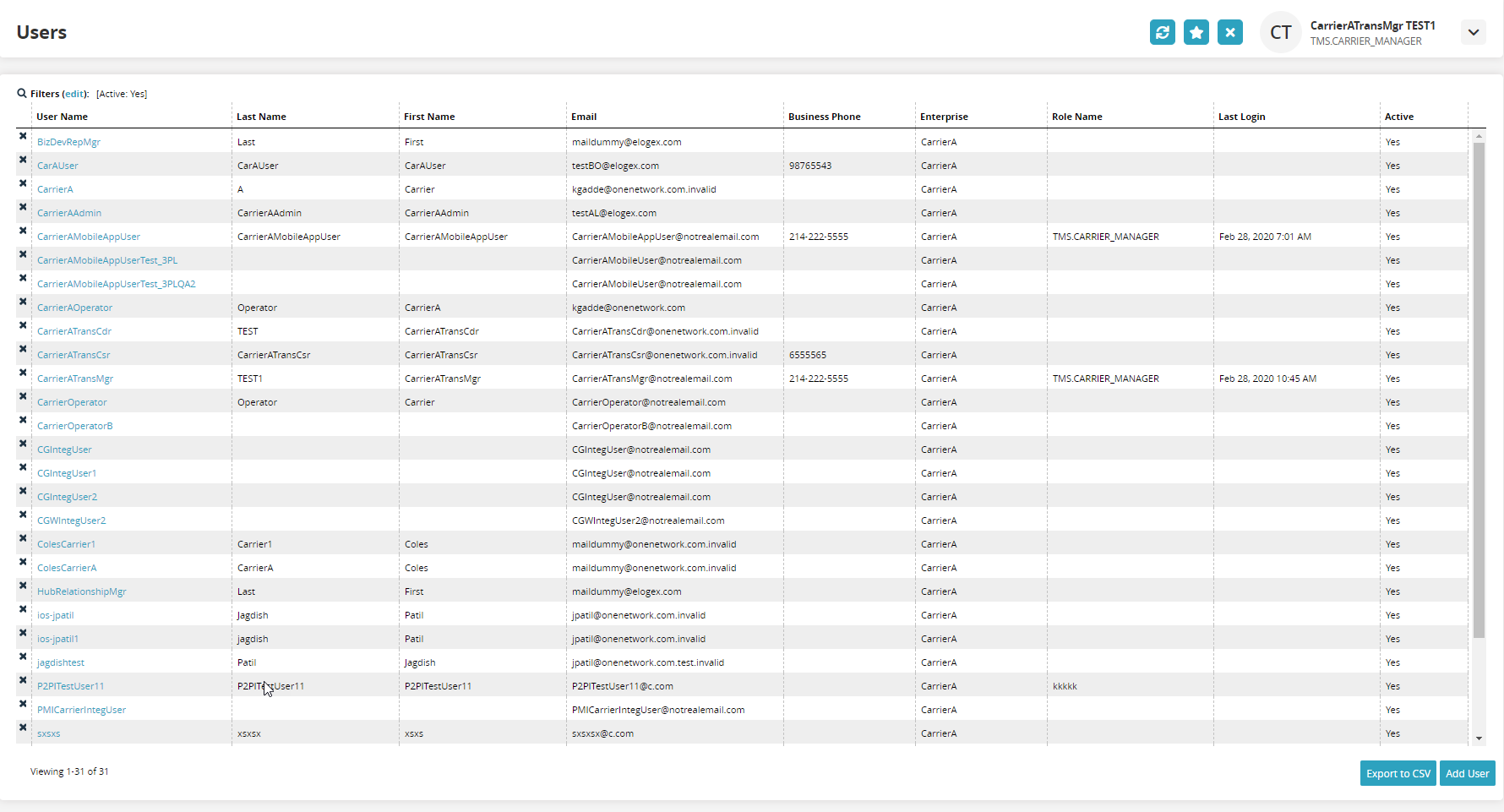
Click the Add User button.
The New User screen displays.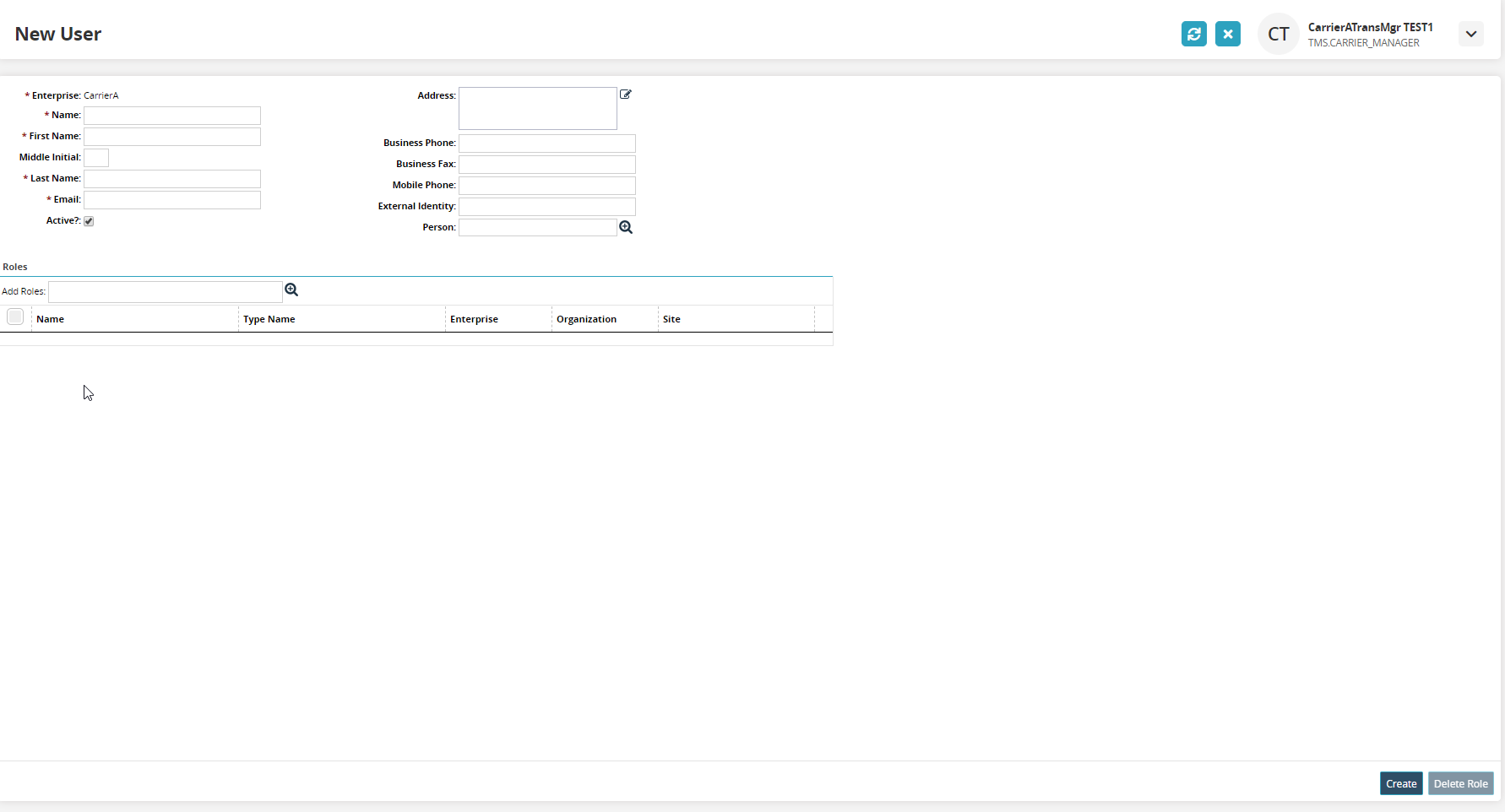
Fill in the following fields. The fields with an asterisk ( * ) are required.
* Enterprise Carrier
This field is auto-populated based on the enterprise of the user.
Address
Type in the address.
* Name
Type in the user name.
* First Name
Type in the first name.
Business Phone
Type in the business phone number.
Middle Initial
Type in the middle initial.
Business Fax
Type in the business fax number.
* Last Name
Type in the last name.
Mobile Phone
Type in the mobile number.
* Email
Type in the email.
External Identity
Type in the external identity.
Active
Check the box to make the user active or inactive.
Person
Use the picker tool to select the person associated with this user.
Add Roles
Use the picker tool to select a role associated with this user. The table will populate upon selection. A user may have multiple roles. Roles can be deleted after they've been added by selecting the role and clicking the Delete Role button.
Admin users have several roles to choose from when assigning roles to a new user depending on the actionable rights and privileges appropriate for the new user.
Carrier Transportation Manager - The Manager role is designed to perform administrative functions for the carrier company. This user can manage users (view/add/delete), view/create roles, view/create regions and lanes, manage Geo permissions, set up auto-accept for tendering, view/accept/reject tenders, view shipments, view/add tracking events, view/schedule/reschedule/cancel appointments, view claims, create/view invoices, and view all available carrier reports.
Carrier Transportation Coordinator - The Coordinator role can view/accept/reject tenders, view/add tracking events, view shipments, view selected reports, and schedule/reschedule/cancel appointments.
Carrier Transportation CSR (Customer Service Representative) - The CSR role supports customers as a view-only user with rights to view selected reports and view shipments in selected states.
Carrier Transportation Operator - The Operator role is designed to equip operators or drivers who are required to provide shipment status updates via the ONE Network mobile app. A user with the Operator role may only access shipments that are dispatched to that user within that carrier company. This user can provide status updates on dispatched loads, enable GPS tracking, and provide Proof of Delivery (POD).Click Create.
A green success bar displays.