GLG: Creating a Public Profile
Carriers who operate in ONE Network have the ability to work with multiple ONE Network Customers (Shippers). Carriers can leverage a single ONE Network Carrier enterprise account to collaborate with multiple Customers, and therefore enable global visibility of transportation operations in ONE Network.
To receive partnership requests from Shippers in One Network, you must first have a Public Profile. Companies can have multiple Public Profiles to represent various operating groups within their company. ONE Network Carriers should all have default public profiles that are published when they join the Network. The default Public Profile can be edited to suit your company’s needs.
Complete the following steps to create a public profile:
Log in to the ONE Network.
Click Menus/Favs > Administration > Public Profile.
The Public Profile screen appears.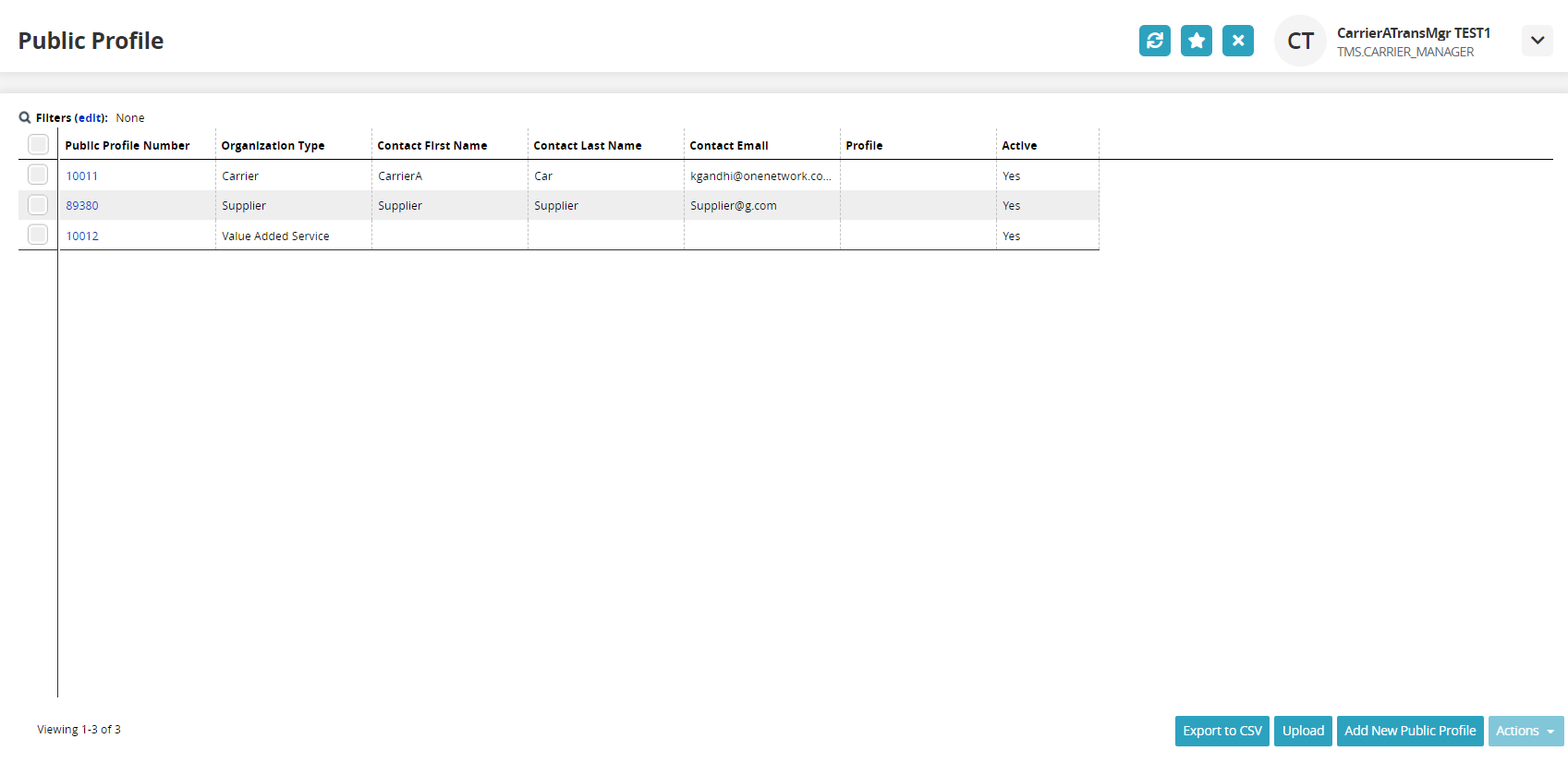
Click the Add New Public Profile button.
The Add New Public Profile screen displays.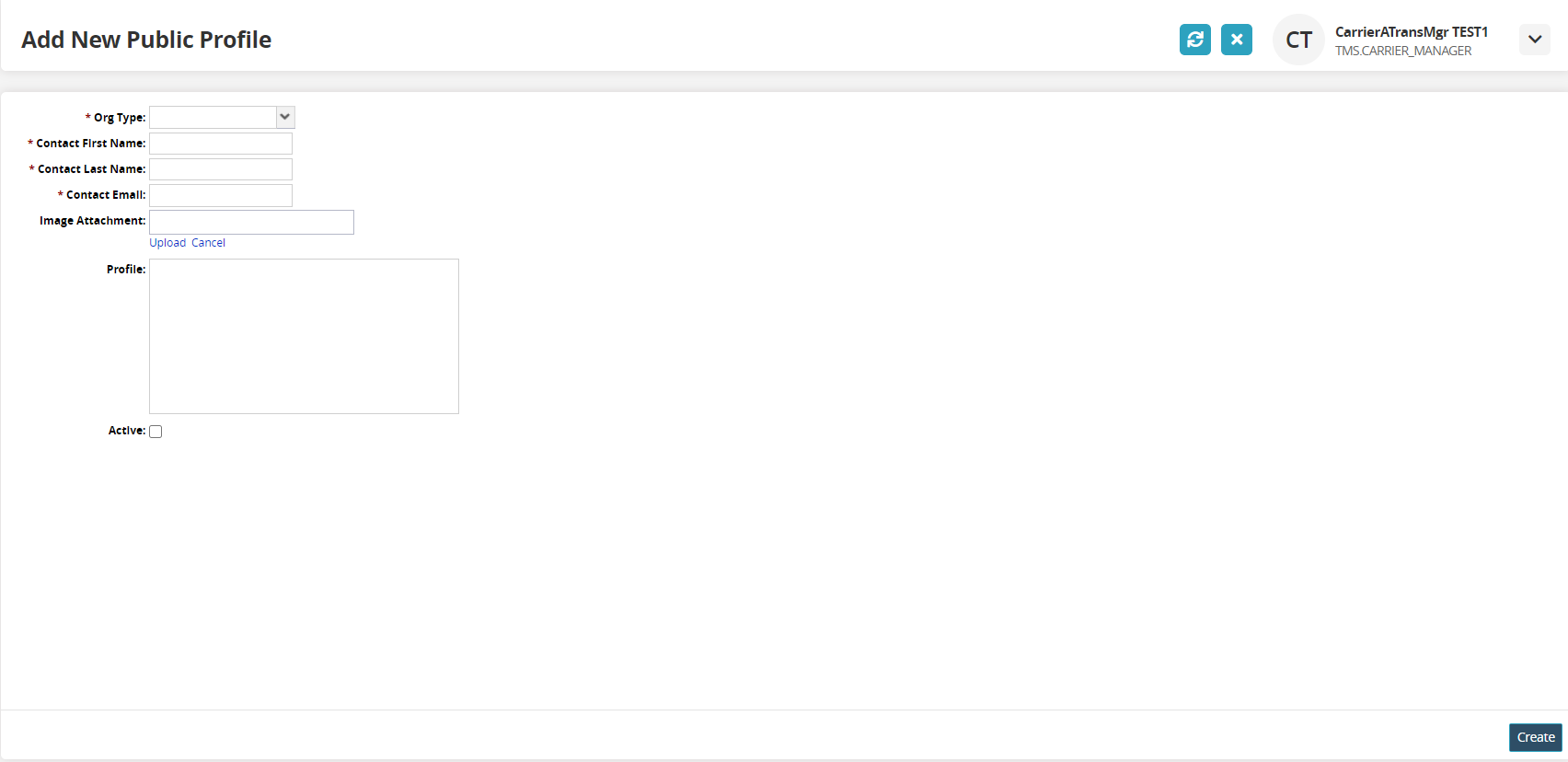
Fill in the appropriate fields. Fields with an asterisk ( * ) are required.
* Org Type
Select the Organization Type from the drop-down menu.
* Contact First Name
Type in the contact's first name.
* Contact Last Name
Type in the contact's last name.
* Contact Email
Type in the contact's email address.
Image Attachment
Click on the Upload link to upload an image attachment.
Profile
Type in profile information about the contact.
Active
Check the box to indicate an active profile.
Click the Create button.
A green success banner displays.