GLG: Managing (Searching) EDI Queue
Complete the following steps to search the EDI queue:
Log in to ONE Network as a Transportation Manager.
Click Menus/Favs > Tools > Manage EDI Queue.
The Manage EDI Queue screen displays.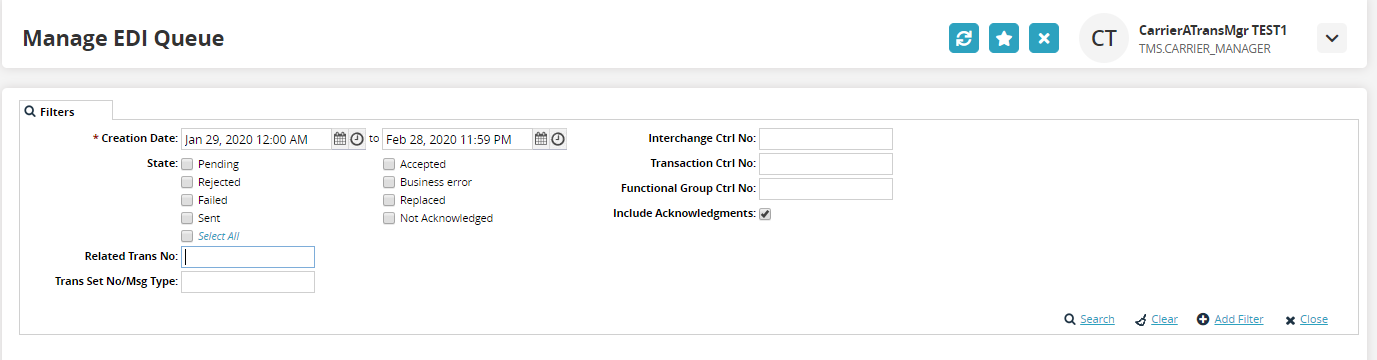
Enter values for fields described in the table below. Fields with an asterisk ( * ) are required.
Field
Description
* Creation Date
Select a date range using the calendar tools. The creation date is when the EDI message was received by ONE Network (inbound) or when it was created by ONE Network (outbound). The system auto-populates several weeks.
Interchange Ctrl No
Type the interchange number provided in the ISA13 segment of the EDI message.
State
Check the box next to the state of the EDI message.
Pending - indicates the inbound message has been received by not yet processed
Rejected - indicates the inbound message was rejected as it did not adhere to the EDI specifications or indicates outbound message received a negative acknowledgment from the receiver indicating they were not able to process the message
Sent - indicates the outbound message was submitted to the receiver but no acknowledgment has been received yet
Accepted - indicates the inbound message has processed successfully without errors or indicates an outbound message received a positive acknowledgment from the receiver
Business error - indicates the inbound message adhered to the EDI specifications but contained some business validation issue
Replaced - indicates that the shipment has been updated to a replaced status
Not Acknowledged - indicates the outbound message after a defined amount of time where no acknowledgment was received
Select all - check to select all of the states
Transaction Ctrl No
Type the transaction number provided on the ST02 segment of the EDI message.
Functional Group Ctrl No
Type in the transaction number provided on the GS06 segment of the EDI message.
Include Acknowledgements
Check the box to include the 997 acknowledgment for the EDI message.
Related Trans No
Type in the reference number value contained in the EDI message.
Trans Set No/Msg Type
Type in the type of EDI message (204, 990, 214, etc.).
Click the Search link.
EDI messages that match the selection criteria display.