GLG: Reprocessing a Failed EDI Message
Complete the following steps to reprocess a failed EDI message:
Log in to ONE Network as a Transportation Manager.
Click Menus/Favs > Tools > Manage EDI Queue.
The Manage EDI Queue screen displays.Enter the search criteria for the failed EDI message.
Click Search.
The EDI messages with the search criteria display.Click View under the Payload column for the EDI message to resend.
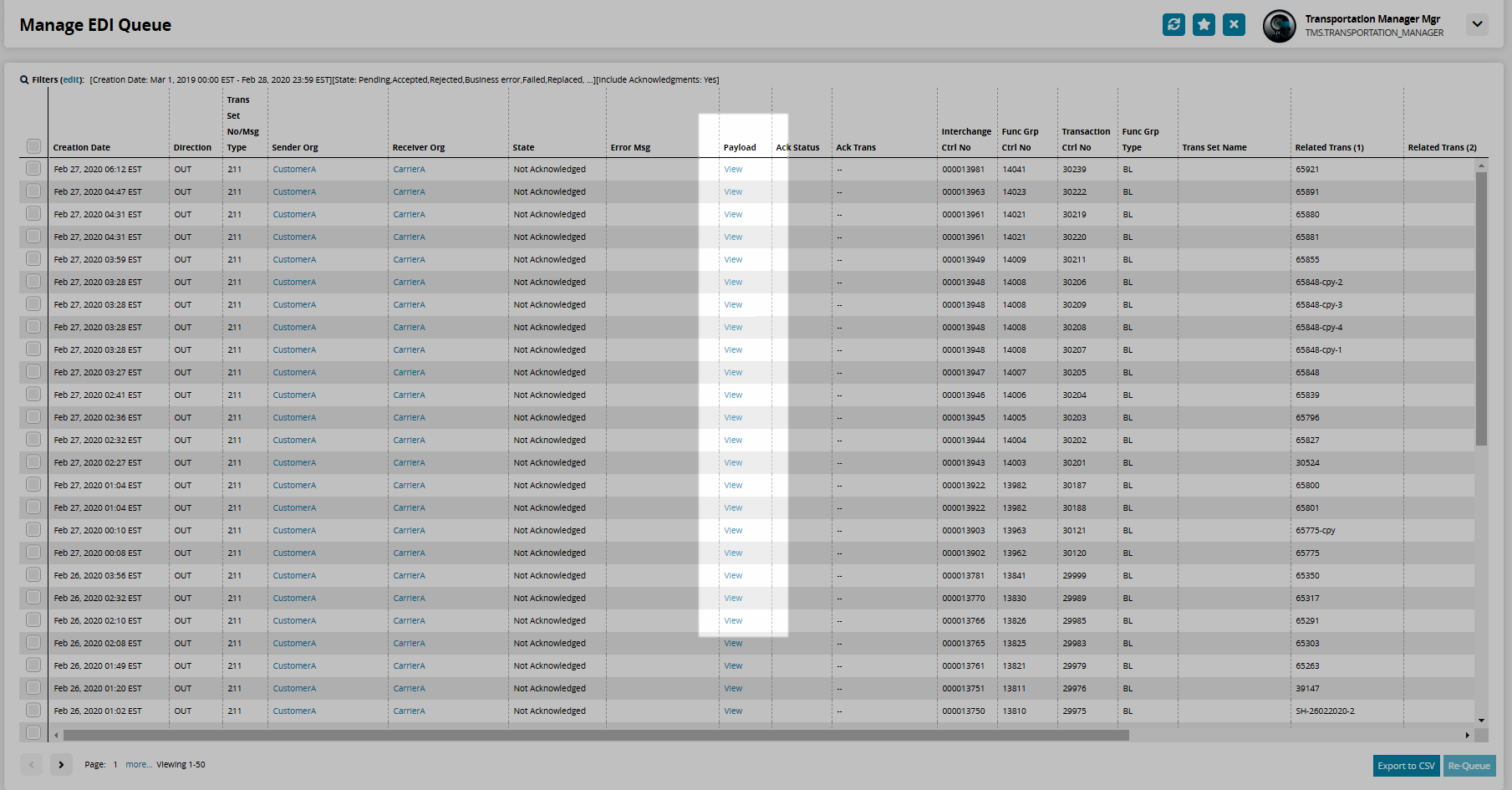
The Payload dialog box displays.Follow-up or corrections may be required before the EDI message can be resent.
Click the Enqueue Text as New Message button to resend the EDI message.
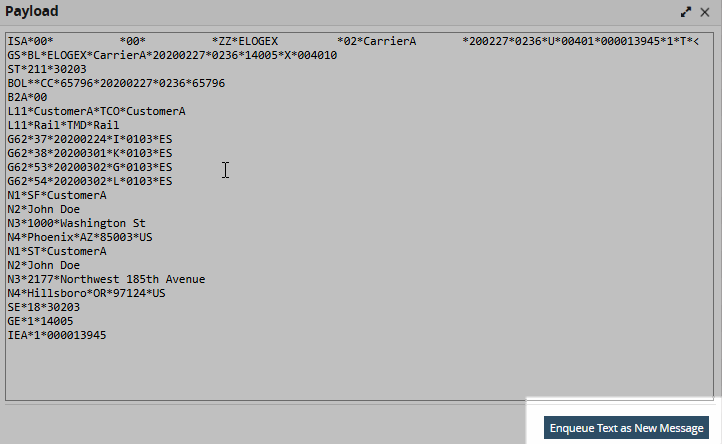
A popup window displays.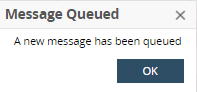
Click OK.