GLG: Stop-Level Pickup and Delivery
Complete the following steps to perform stop-level pickups and deliveries:
Log in to the ONE Network.
Click Menu/Favs > Transportation > Confirmed.
The Confirmed Shipments page displays.Click the Movement link.
The Movement Details page displays.Click the Stops tab.
The stops for the movement display.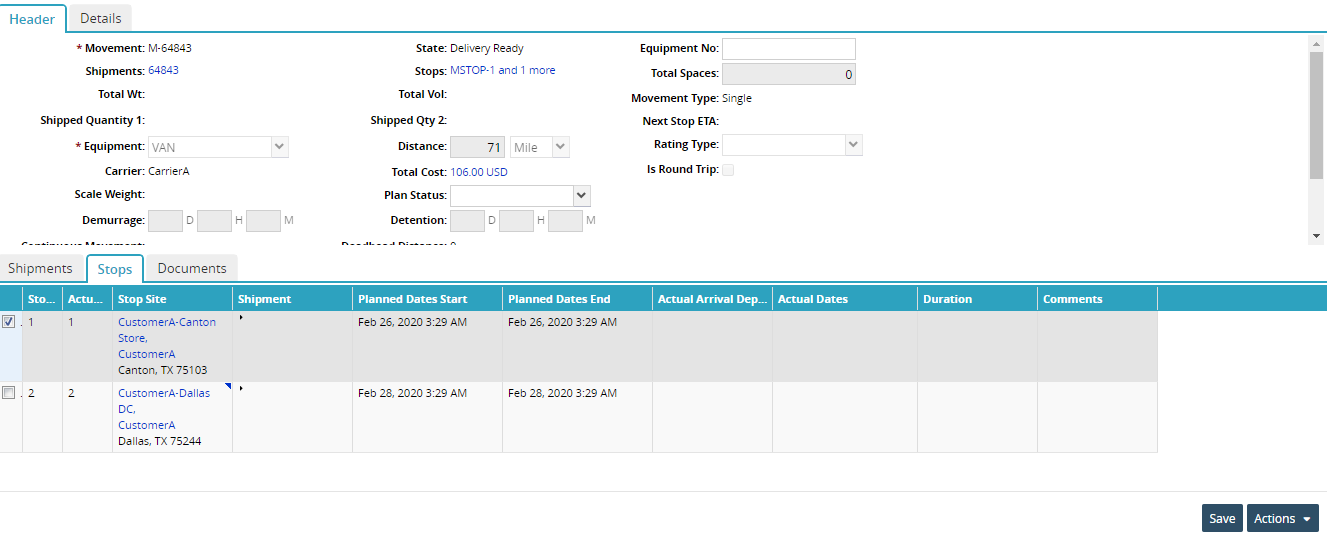
Click the checkbox to the left of a stop.
Click the Actions button.
The Actions menu displays.Select the appropriate action for the stop.
Select Pickup
The Pickup popup window displays.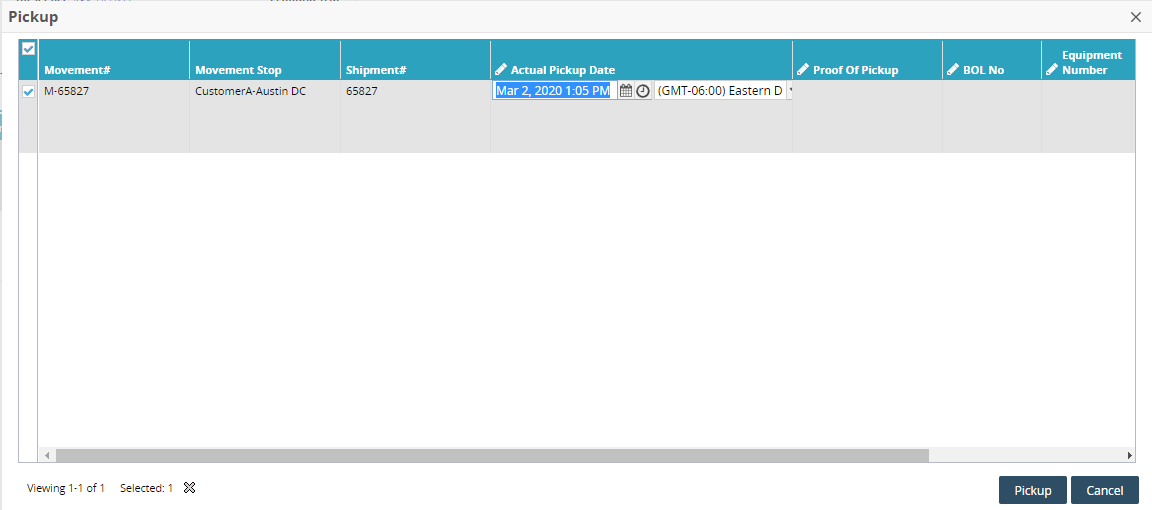
Enter the correct date and time.
Click the Pickup button.
Select Delivered.
The Delivered popup window displays.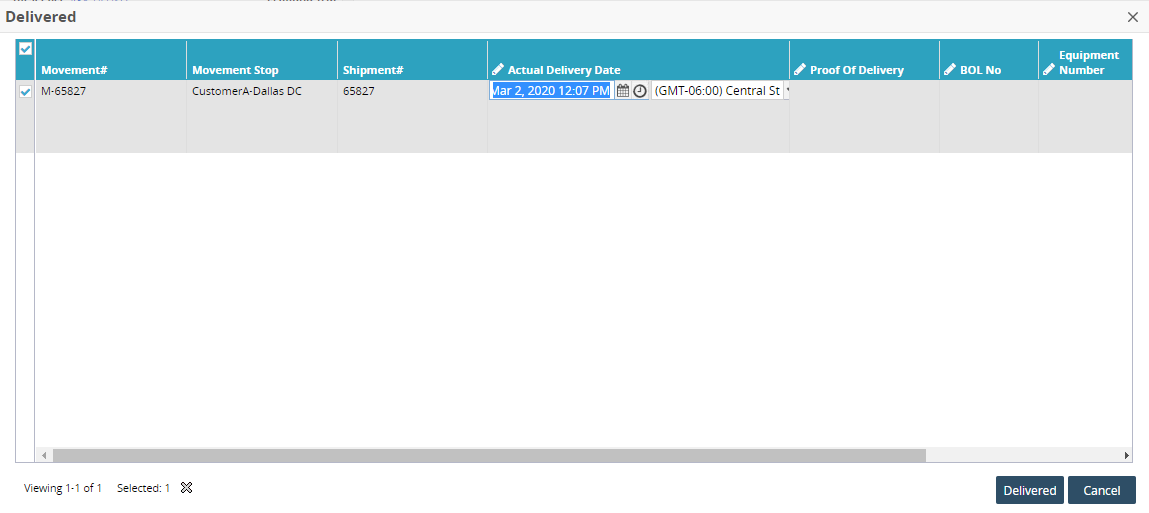
Enter the correct date and time.
Click the Delivered button.
A green success message appears.
Click the Close and Refresh button.
A confirmation popup window displays.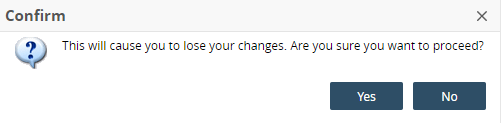
Click on the Yes button.