GLG: Updating Proof of Delivery and BOL
Complete the following steps to update proof of delivery (POD) or bill of lading (BOL):
Log in to the ONE Network.
To locate a shipment, click Menu/Favs > Transportation > Confirmed.
The Confirmed Shipments page displays.Click the Movement link.
The Movement Details page displays.Click the Stops tab.
The stops for the movement display.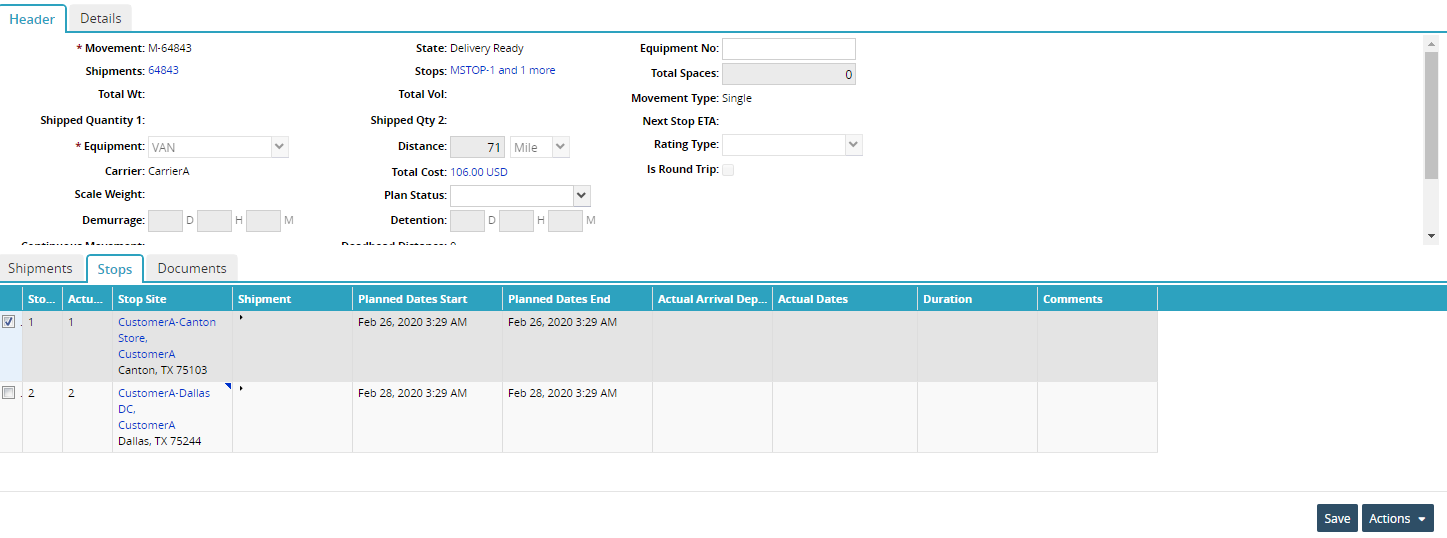
Click the checkbox to the left of a stop.
Click the Actions button.
The Actions menu displays.Select the Pickup or Delivered for the stop.
The Pickup or Delivered popup window displays.Edit the Proof of Delivery and BOL No fields.
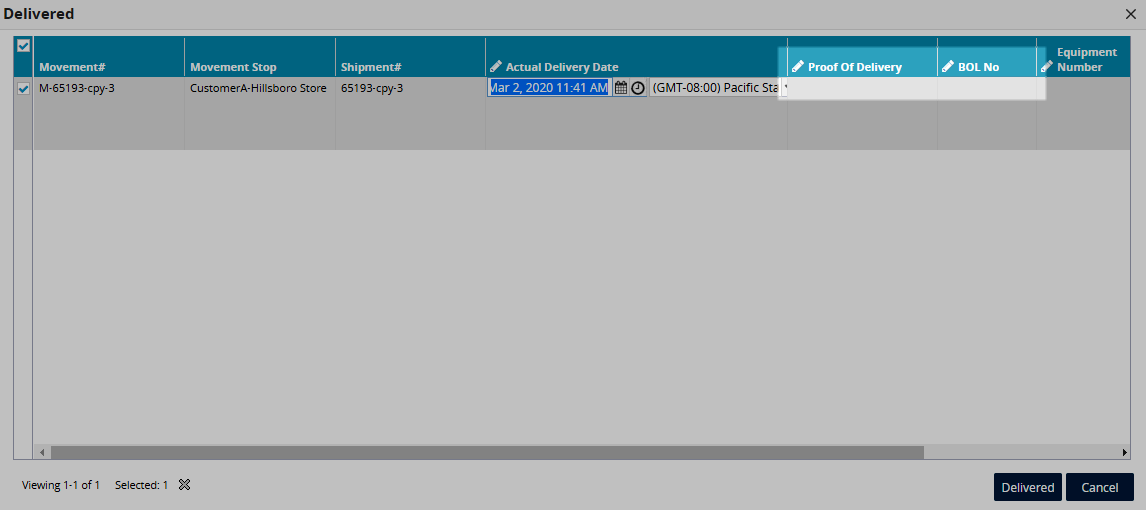
Click the Pickup or Delivered button.
A green success bar displays on the popup window.Click the Close and Refresh button.
A confirmation popup window displays.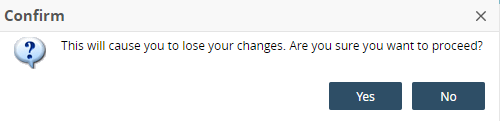
Click the Yes button.