GLG: Viewing Changes in Non-Controlled Shipments
This topic describes how to view changes in the shipment lines of non-controlled shipments.
Complete the following steps to view changes in non-controlled shipments:
Log in to the ONE system.
Click Menus/Favs > Transportation > Non-Controlled Shipments.
The Non-Controlled Shipments screen appears with a list of shipments.Click the Filters (edit) link to search for the desired shipment.
The search result screen appears.Click the shipment number to open the shipment.
The shipment details page appears.Click the History tab.
The History tab appears with a list of changes made to the shipment.Under the View Changes column, click the View Changes link.
The Changed Details popup window appears, displaying old and new values of the fields.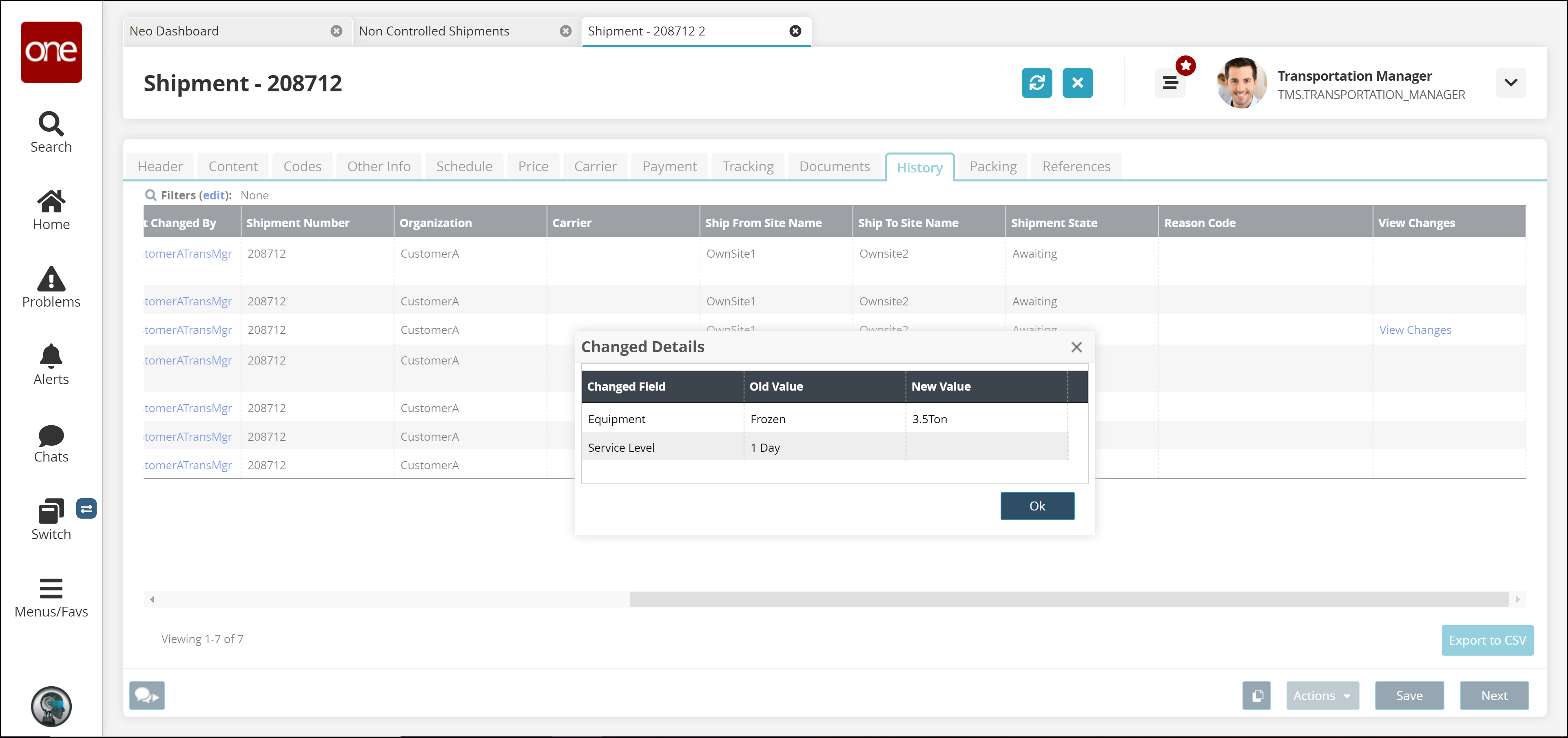
Click the OK button.
The popup window closes.