Inventory Analysis Report
You can view an inventory analysis report in the One Network system.
Complete the following steps to view the report:
Log in to the ONE system.
Click Menus/Favs > Warehouse Mgmt > Reports > Inventory Analysis Report.
The Inventory Analysis Report screen appears.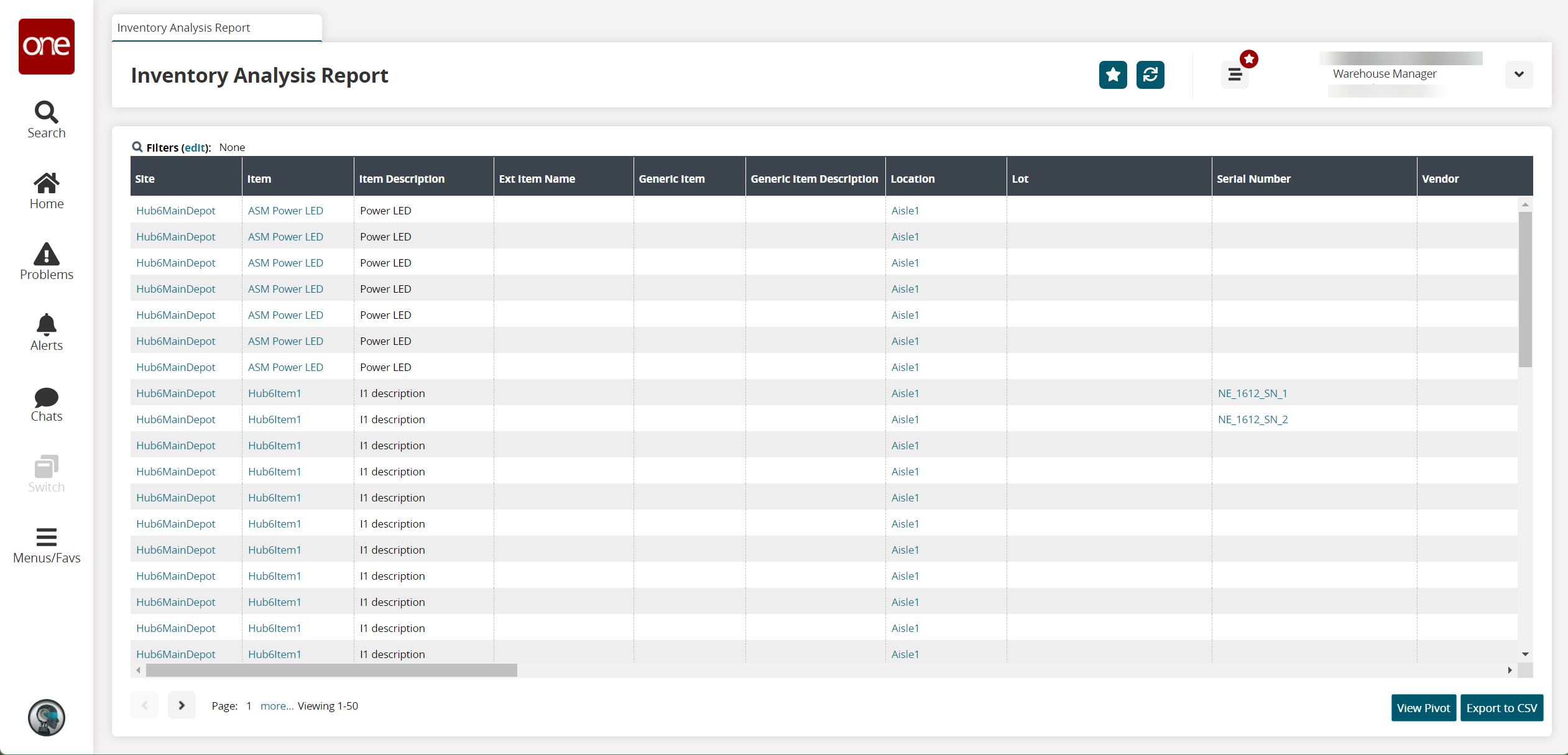
Click the Filters (edit) link to apply search criteria to reduce the number of entries shown.
The Filters menu displays.To add more search filters, click the Add Filter link, and then click one or more filter options from the Add Filter list.
Fill out the filters as desired, and click the Search link.
The search results display.Click the View Pivot button to view a pivot for the report.
Click the Export to CSV button to export the report to a CSV file.