Issue Inventory Summary
Complete the following steps to view the summary:
Log in to the ONE system.
Click Menus/Favs > Reports > Issue Inventory Summary.
The Issue Inventory Summary screen appears.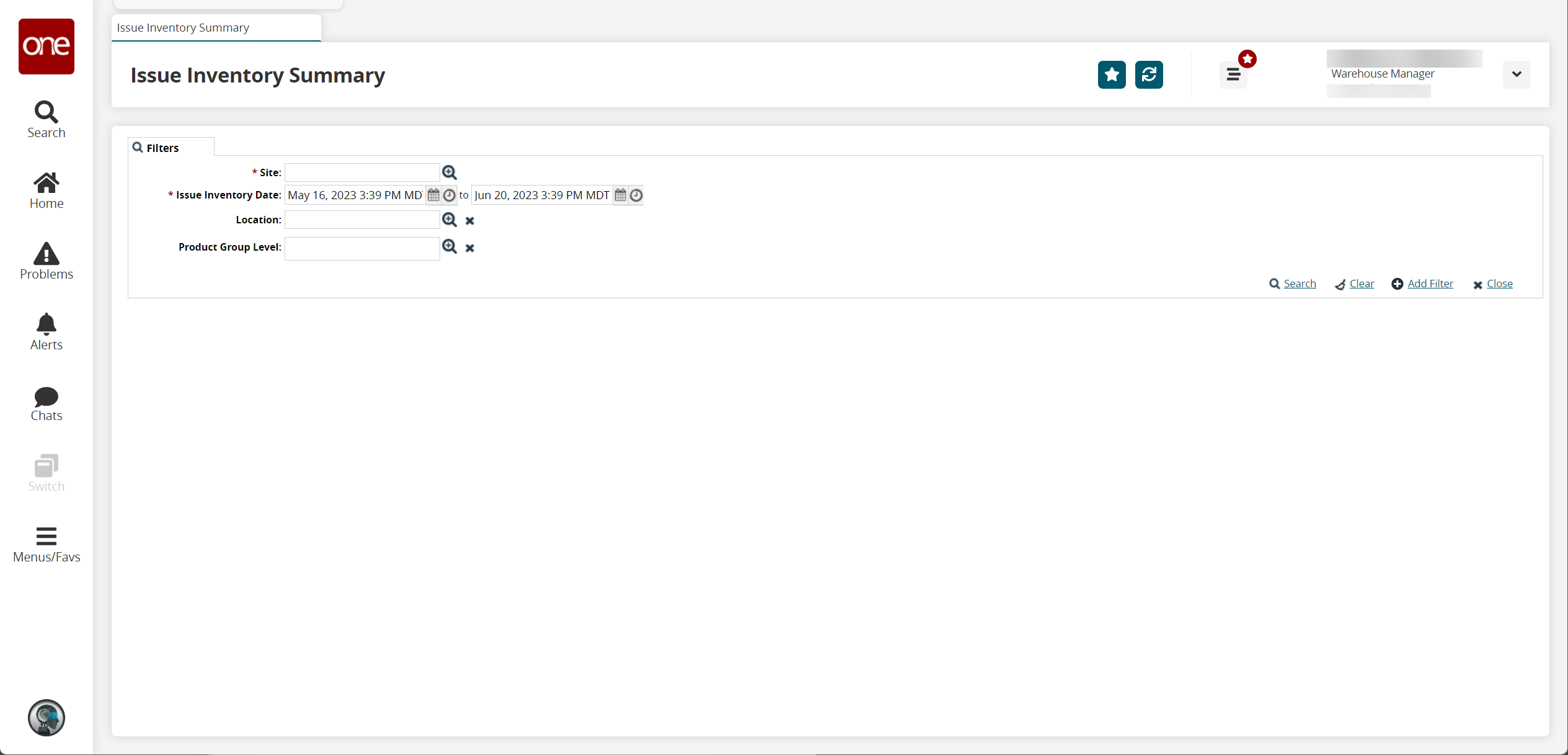
Select a Site to view details for and an Issue Inventory Date.
Click the Search link.
A list of results appears.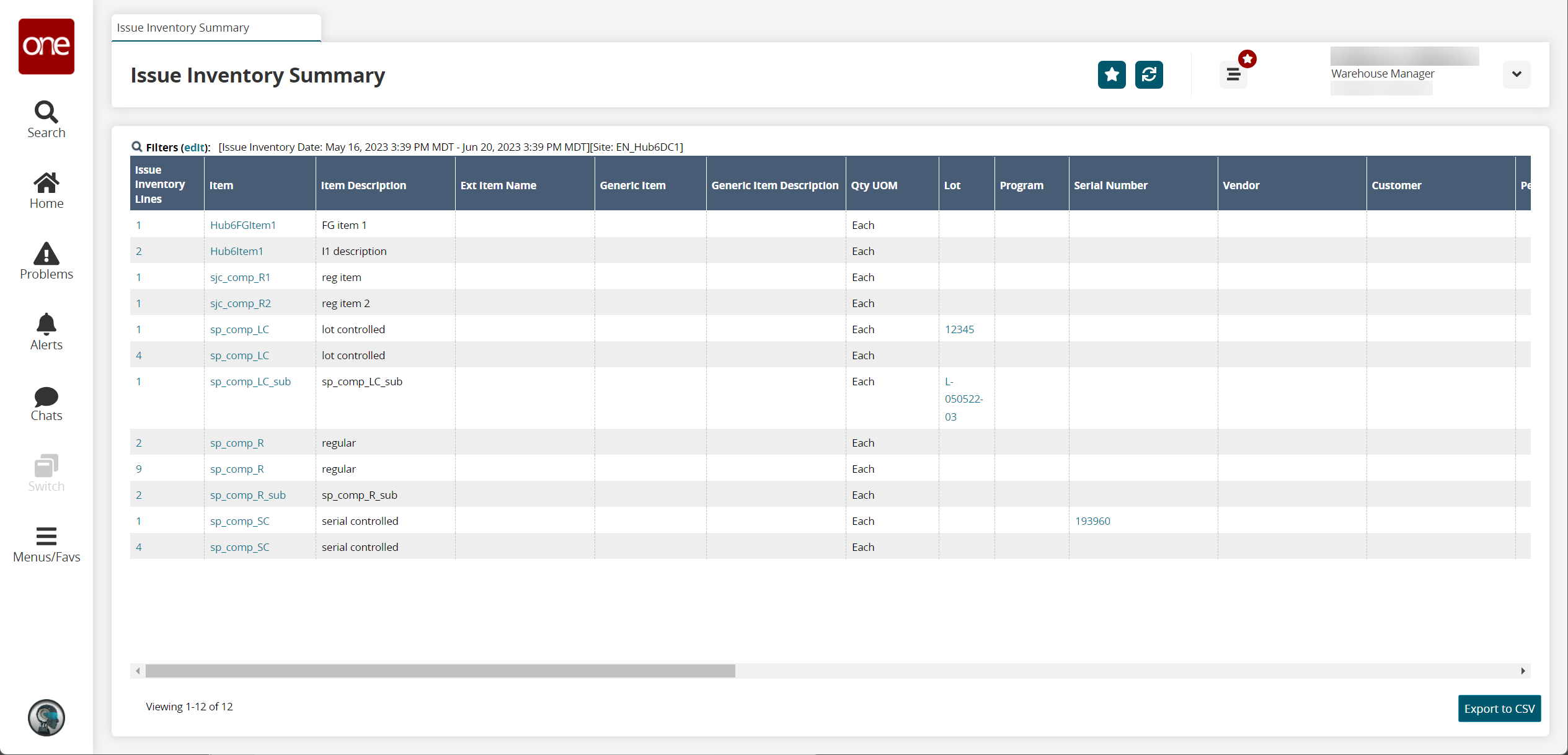
Click the Export to CSV button to export the report to a CSV file.