Ordering Kits
The process for creating a deployment order for a Kit consists of these primary steps:
Creating a New Deployment Order
Complete the following steps to create a new deployment order:
Log in to the ONE system.
Click Menus/Favs > Order Mgmt > New Deployment Order.
The New Deployment Order screen appears.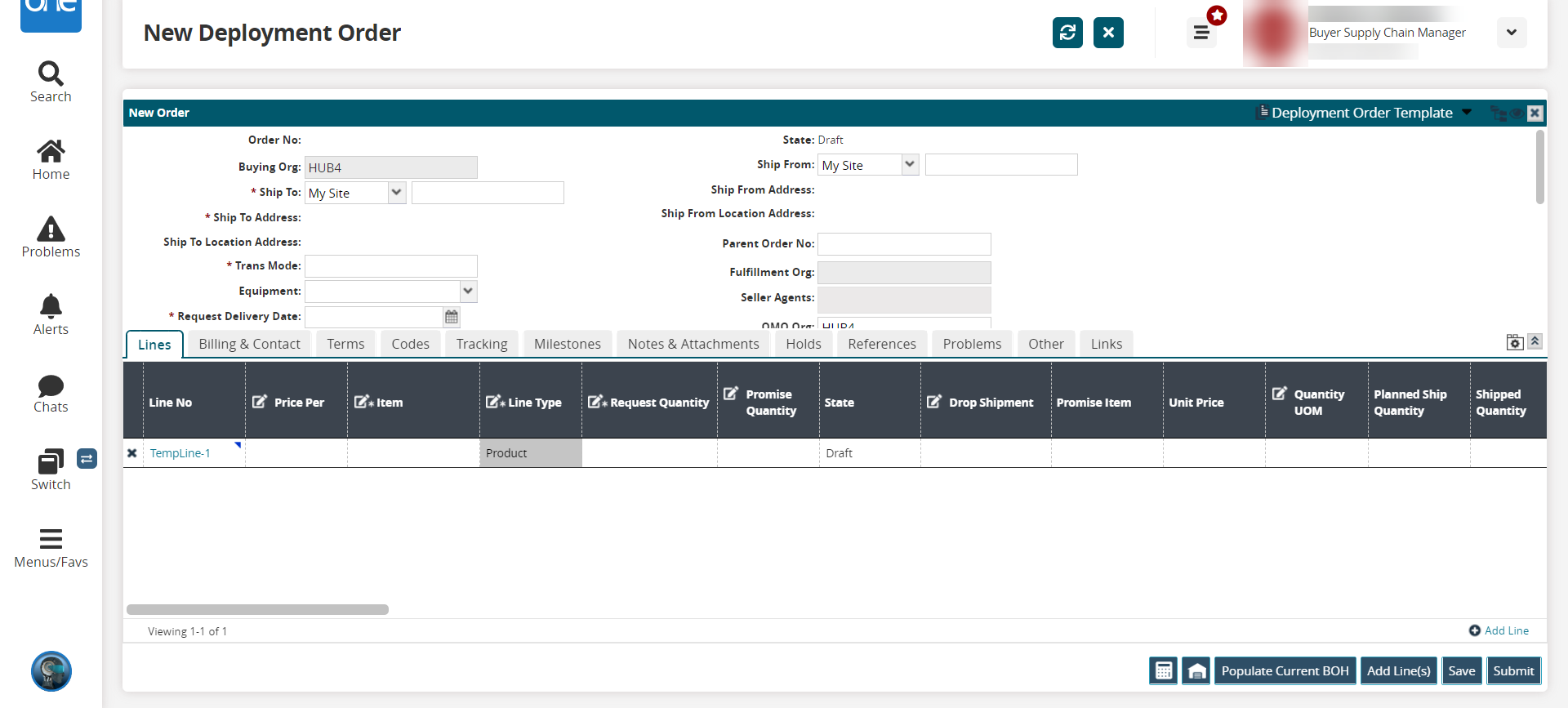
Enter information for new deployment orders. See the table below for information on individual fields.
Field Name
Description
Order Owning Org
The organization that owns the DO.
Order Management Org
The organization that manages the DO.
Order Fulfillment Org
The organization which promises and creates the ASN for the DO.
Order Number
Unique number for the order assigned by the system.
Buying Org*
The organization that is creating a deployment order.
Selling Org
The organization which owns the ship from plant/site.
Ship From
Ship From Address
Ship To*
Ship To Address
Ship To Location
Ship To Location
Request Ship Date
The Requested DO Ship Date.
Request Delivery Date*
The Requested DO delivery date.
Trans Mode*
The mode of transportation for this DO.
Notes
Can be added by different users who work on DO.
Attachments
Any attached documents go here. Users who work on the DO can add Attachments.
State
The State of the DO.
Adding a Kit Line Item to the Deployment Order
Complete the following steps to add a kit to a Deployment Order:
Click Add Line.
The new line appears.Note
For this procedure, The Line Type is selected as Kit.
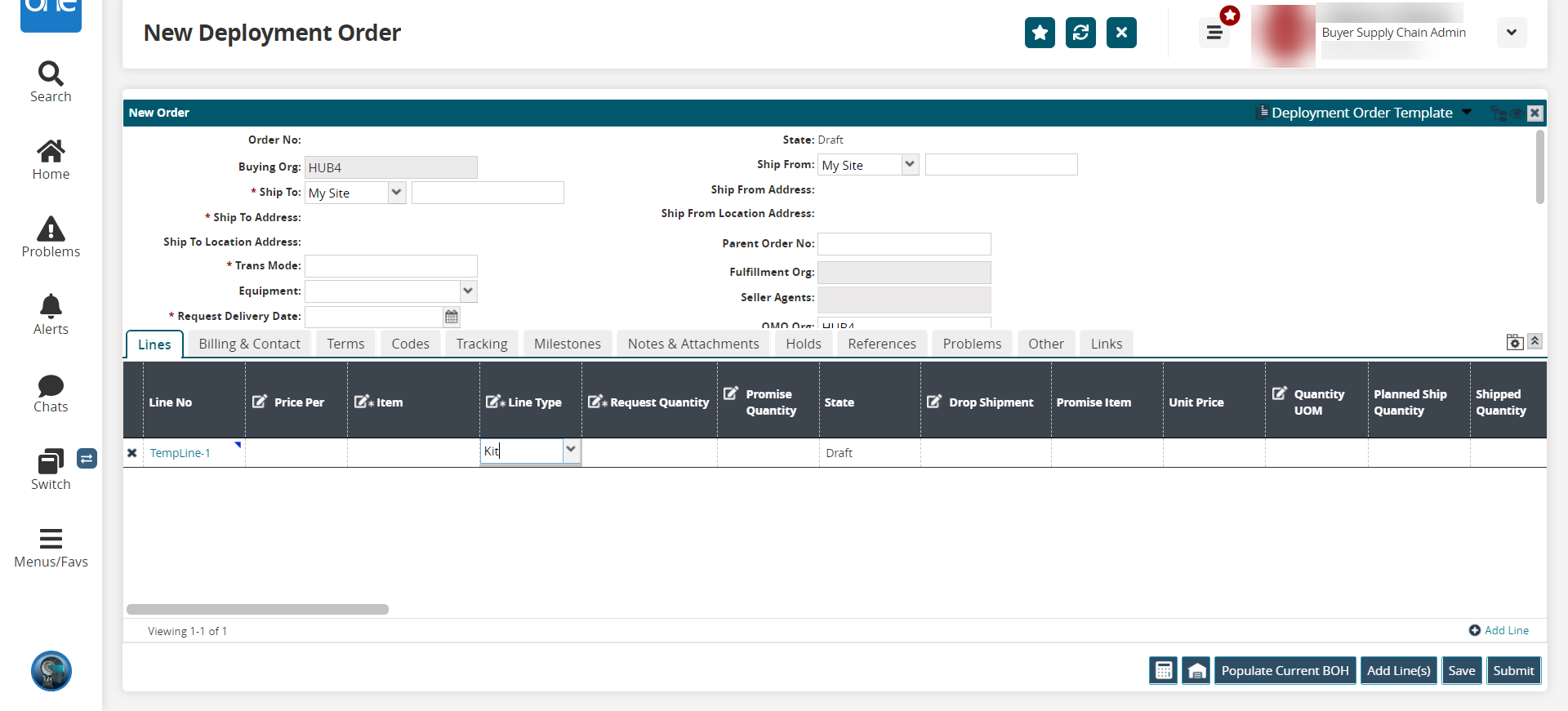
Use the picker tool to select an Item.
The Item Description, Quantity UOM, and Unit Price are automatically populated based on the selected item.Enter a Request Quantity.
The Line Amount is calculated when the requested quantity is entered.Click Save.
A success message appears.As desired, enter Billing and Contact Info, Add a Tracking Event, Add Notes and Attachments, and Set Additional Shipment Parameters as described in the "Creating a Deployment Order" section of the Online Help.