Lead Time References
Complete the following steps to search lead time references:
L og in to the ONE system.
Click Menus/Favs > Order Mgmt > Policies > Lead Time Refs.
In the NEO UI, users can click on the Menus/Favs icon on the left sidebar and type in the name of the screen in the menu search bar. For more information, see "Using the Menu Search Bar."
The Lead Time Refs screen displays.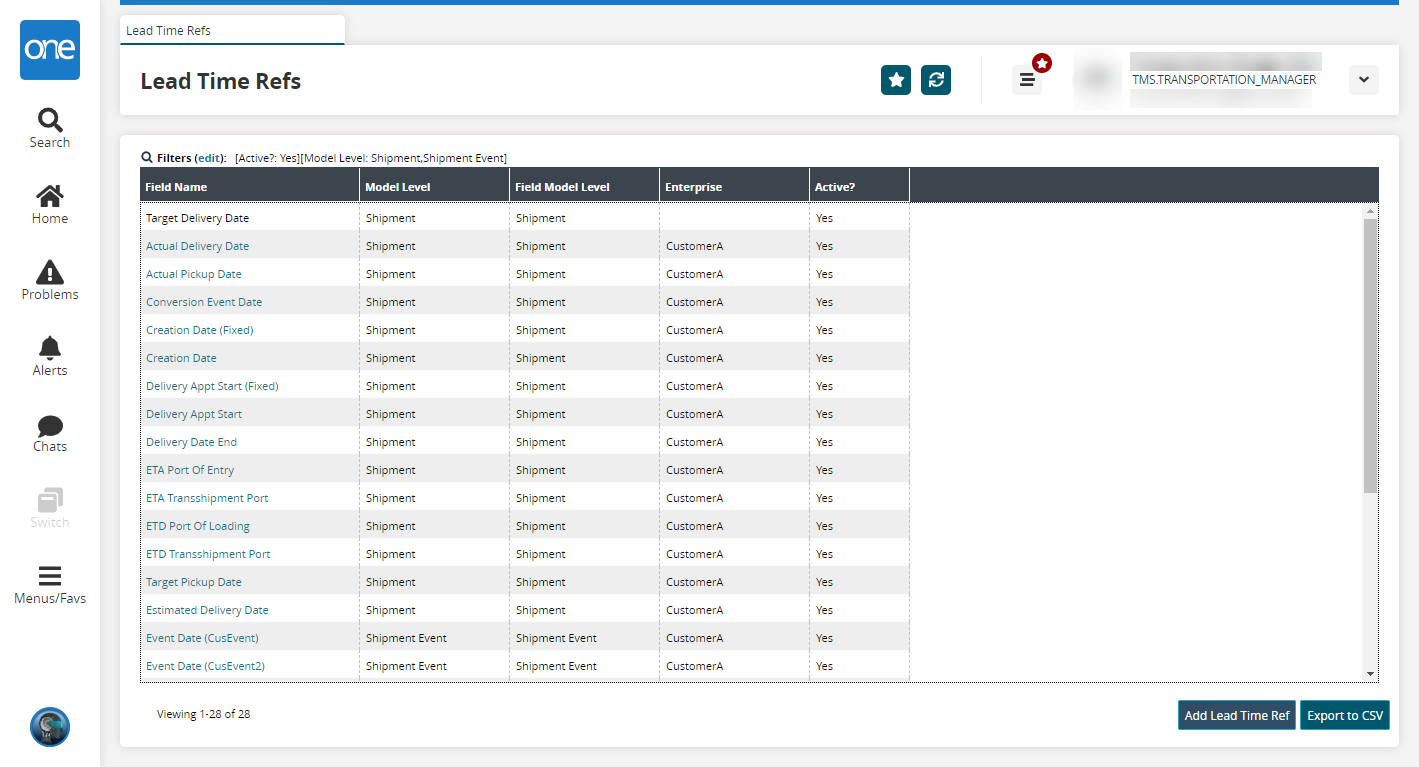
Click the Filters (edit) link to apply search criteria to reduce the number of entries shown.
The Filters menu displays.Fill out the filters as desired, and click the Search link.
The search results display.Click the Export to CSV button to export the report to a CSV file.
Complete the following steps to create lead time references:
Click the Add Lead Time Ref button.
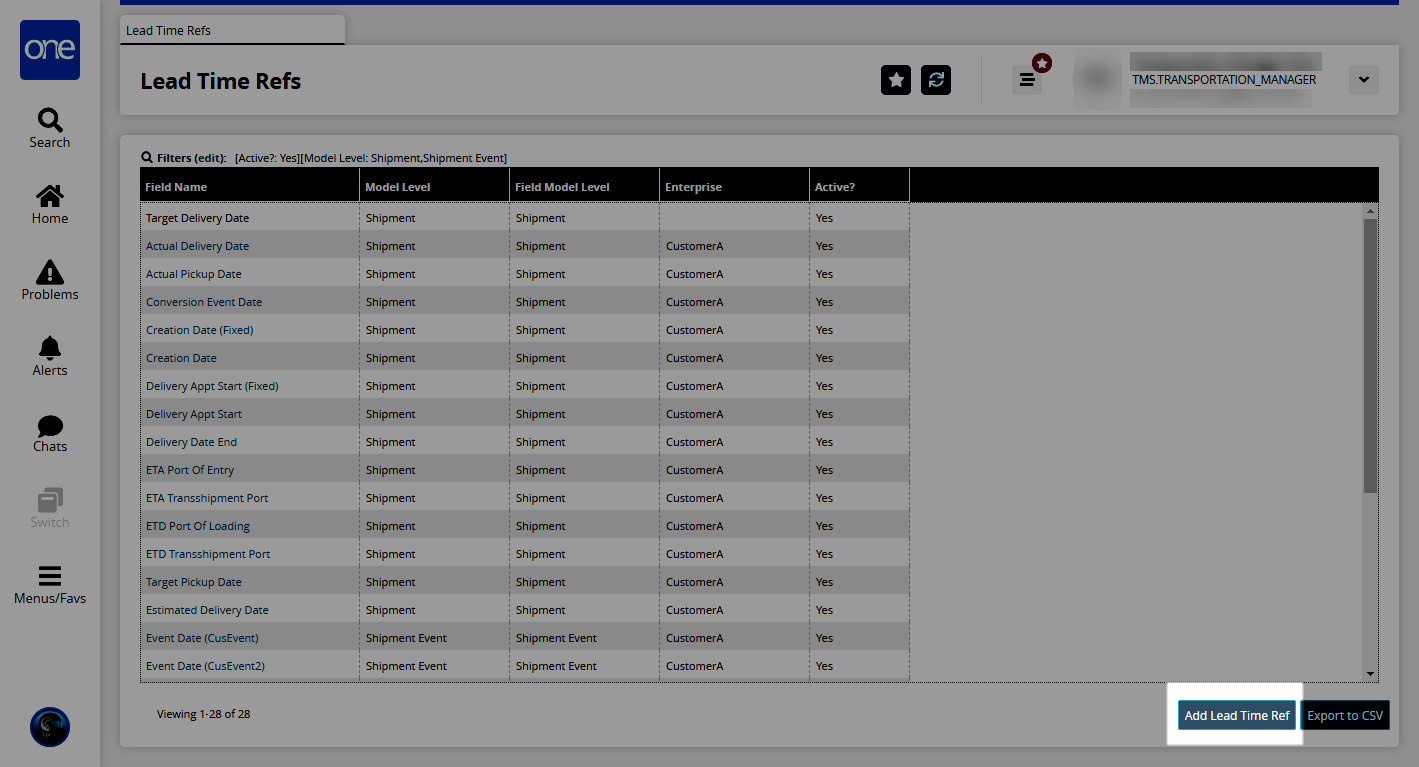
The New Lead Time Ref screen displays.
Fill out the following fields. Fields with an asterisk ( * ) are required.
Field
Description
* Model Level
Select a model level from the dropdown menu. The available options are Shipment and Shipment Event.
* Event Type
Select an event type from the dropdown menu. This field only appears if Shipment Event is selected in the Model Level field.
Field Model Level
Select a field model level from the dropdown menu. The available options are Shipment, Shipment Event, and Ocean Booking.
* Field Name
Select a field name from the dropdown menu.
Enterprise Name
This field is auto-populated with your enterprise.
Active?
Select this checkbox if the lead time reference is active.
Click Create.
A success message appears.