Milestone Configuration Lookup Rules
The Milestone Config Lookup Rule captures various attributes for order milestone config metadata setup. The Lookup algorithm uses milestone config lookup rules and gets the exact Milestone Configuration based on the best match.
Complete the following steps to view, create, or update the Milestone Configuration Lookup Rules:
L og in to the ONE system.
Click Menus/Favs > Order Mgmt > Policies > Milestone Configuration Lookup Rules.
In the NEO UI, users can click on the Menus/Favs icon on the left sidebar and type in the name of the screen in the menu search bar. For more information, see "Using the Menu Search Bar."
The Milestone Configuration Lookup Rules screen displays.
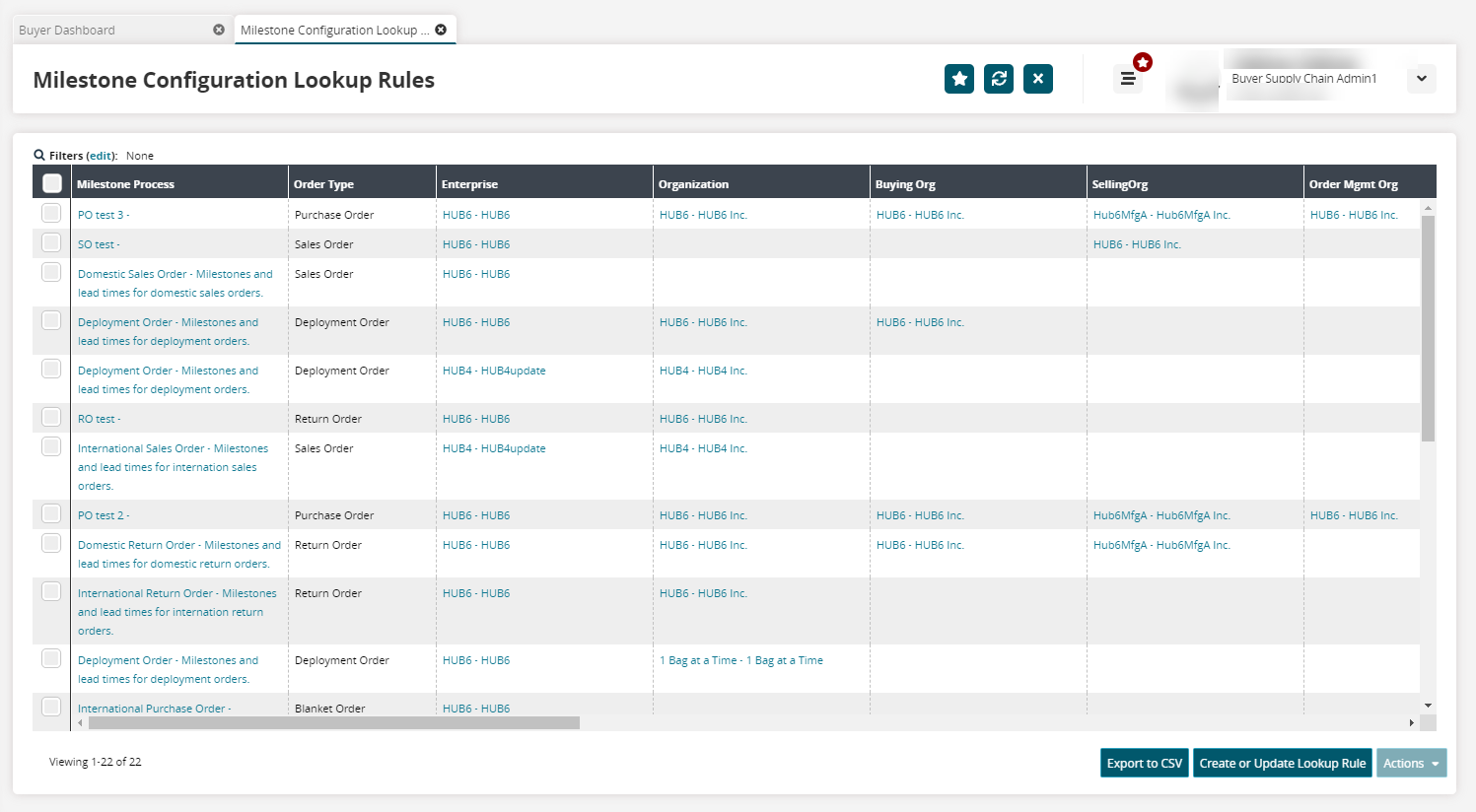
Click the Export to CSV button to export the report to a CSV file.
Click the Create or Update LookUp Rule button to create or update a lookup rule.
The Create or Update Lookup Rule popup displays.
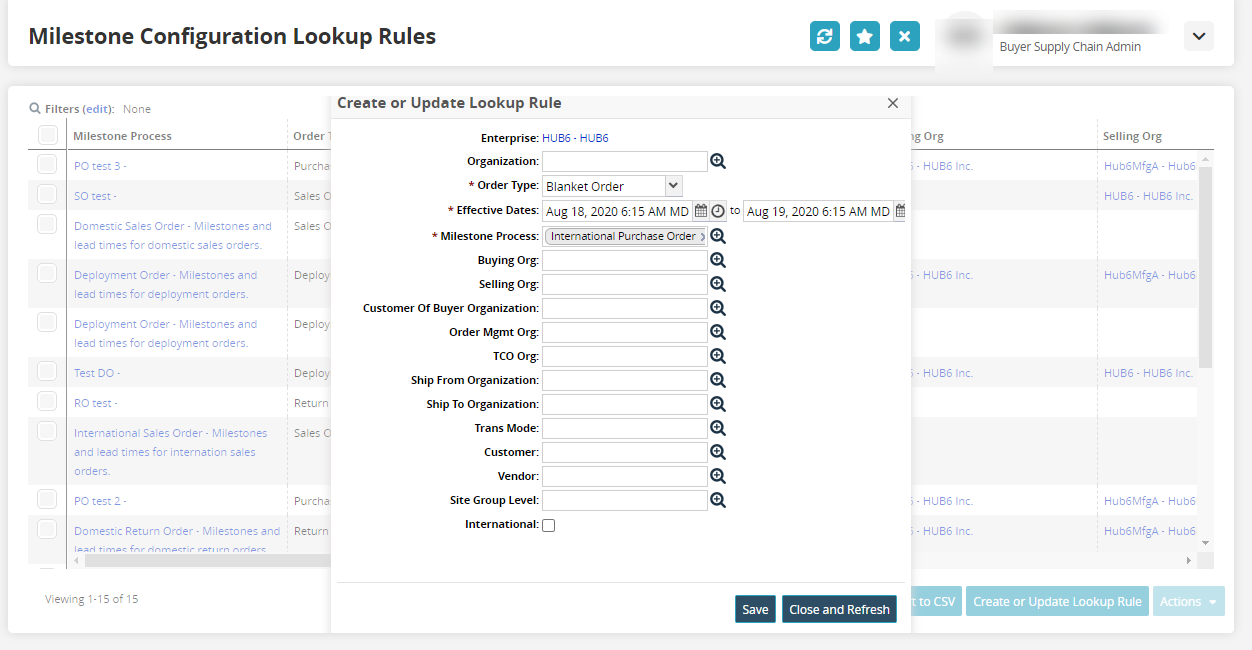
Enter the required information like * Order Type, * Effective Dates, and * Milestone Process, and click Save.
A success message appears .Click Update to update the created lookup rule.
Click the Close and Refresh button.
The screen is refreshed and closed, and the lookup rule appears in the lists.Click the checkbox for Milestone Process and click the Actions button to Update or Delete the existing lookup rule.
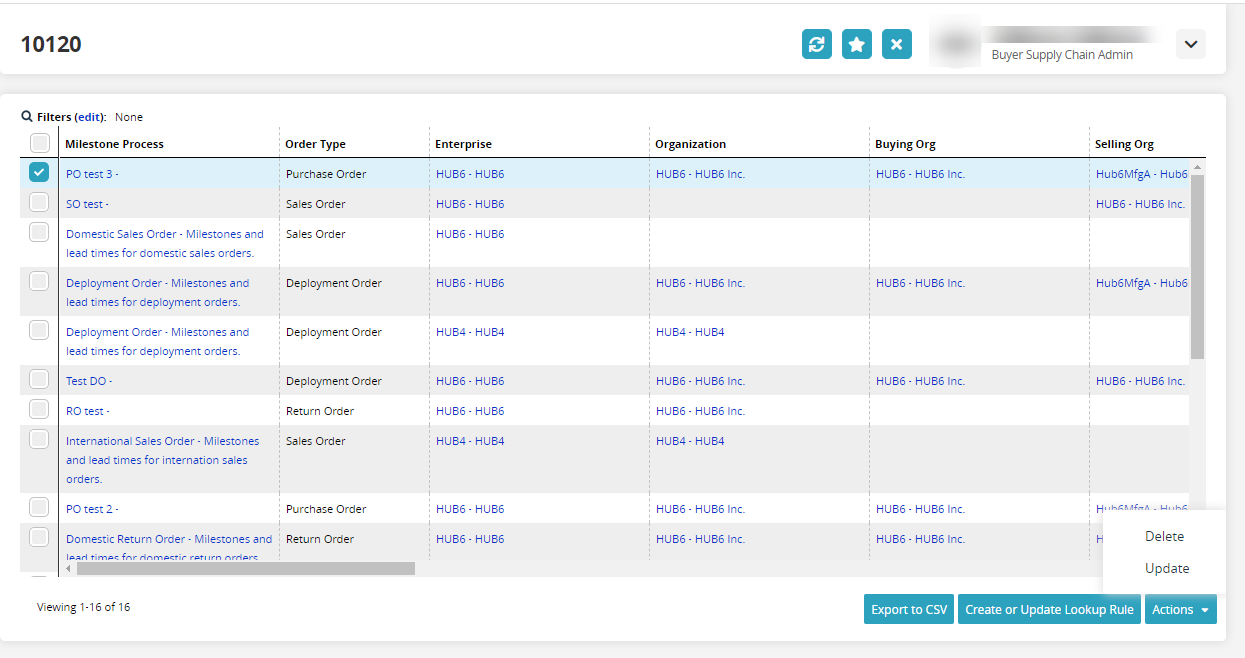
Click the Milestone Process link to view the details of the Milestone Config Lookup Rule for that Milestone Process.
The screen with details of the Milestone Config Lookup Rule for the selected Milestone Process displays.
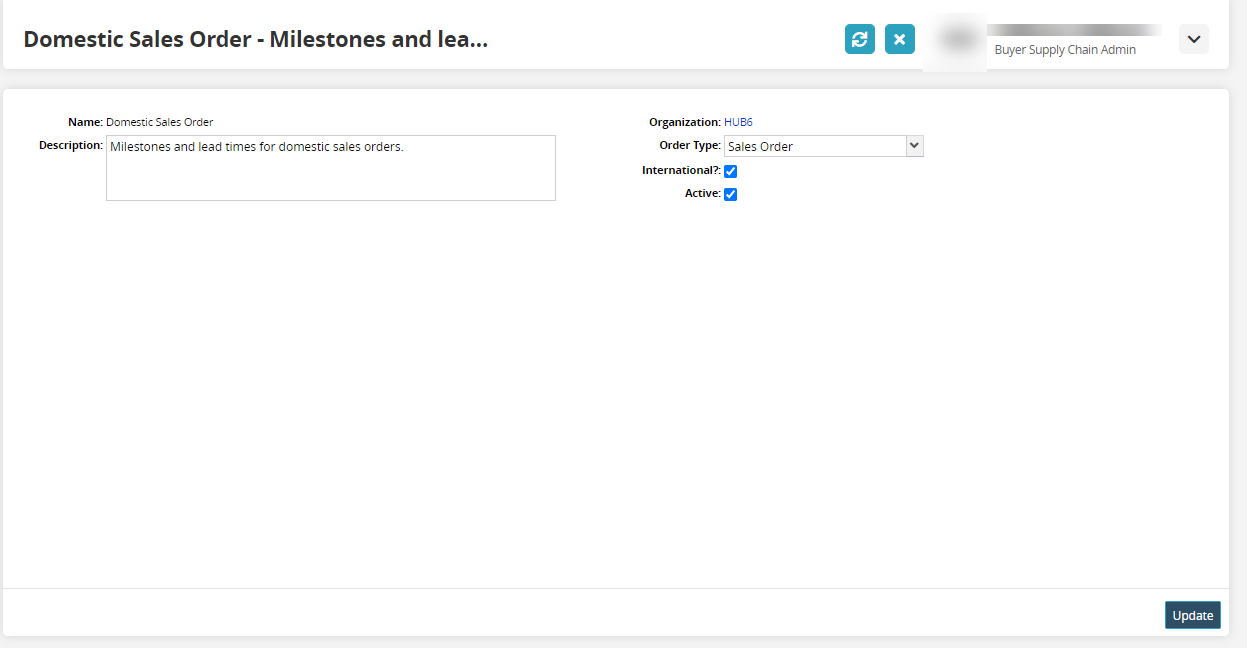
Update the required details and click the Update button.
A success message appears.