Linking an Item Attribute Schema with a Product Hierarchy Level
Complete the following steps to link an item attribute schema with a product hierarchy level:
Log in to the ONE system.
Click Menus/Favs > Administration > Search Policies.
The Search Policies screen appears.Select your organization in the left-hand Explorer pane.
The right pane updates.Select Item in the GoToTab field.
The Item tab appears.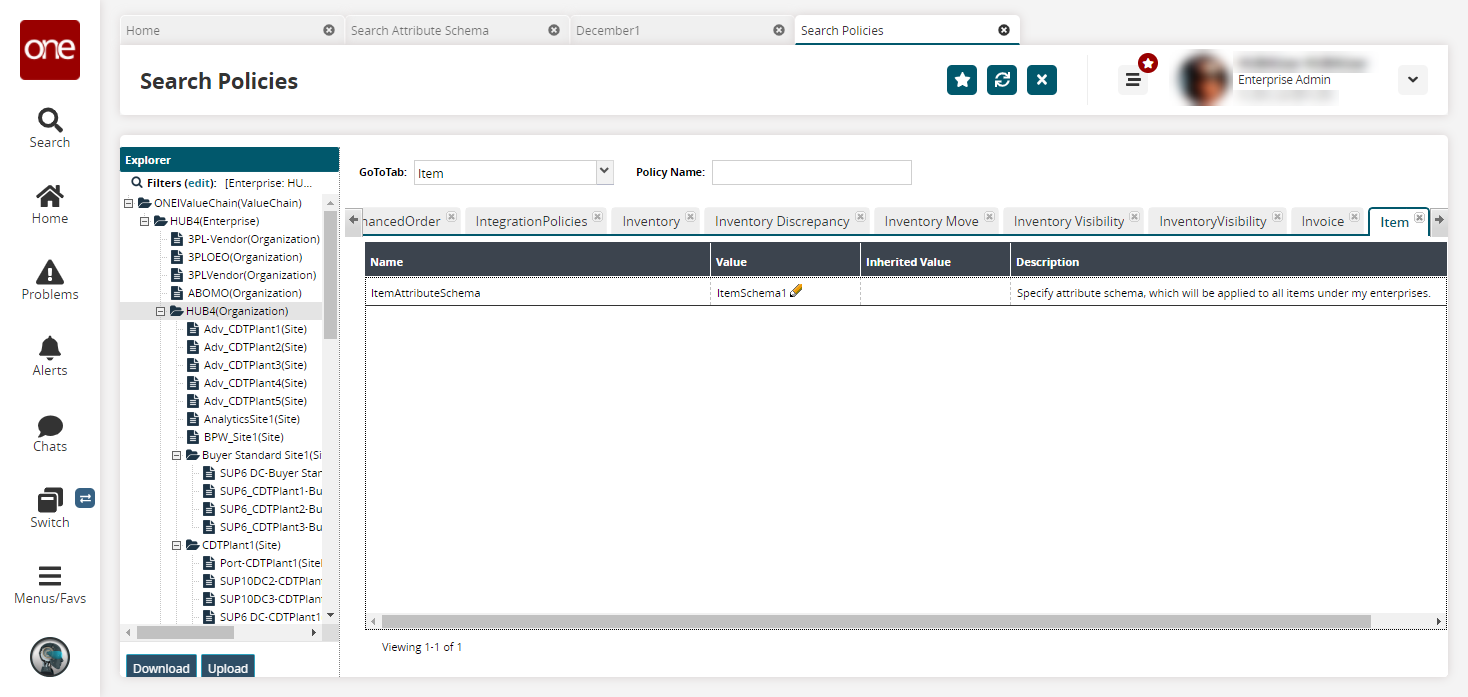
Click the pencil
icon to edit the ItemAttributeSchema policy.
A popup appears.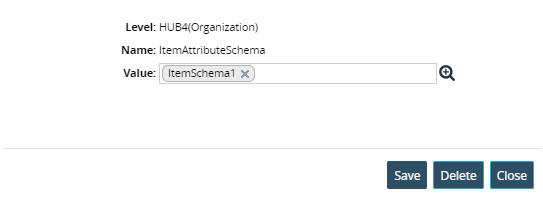
Click the magnifying glass icon to edit the value.
The Attrib Schema popup appears.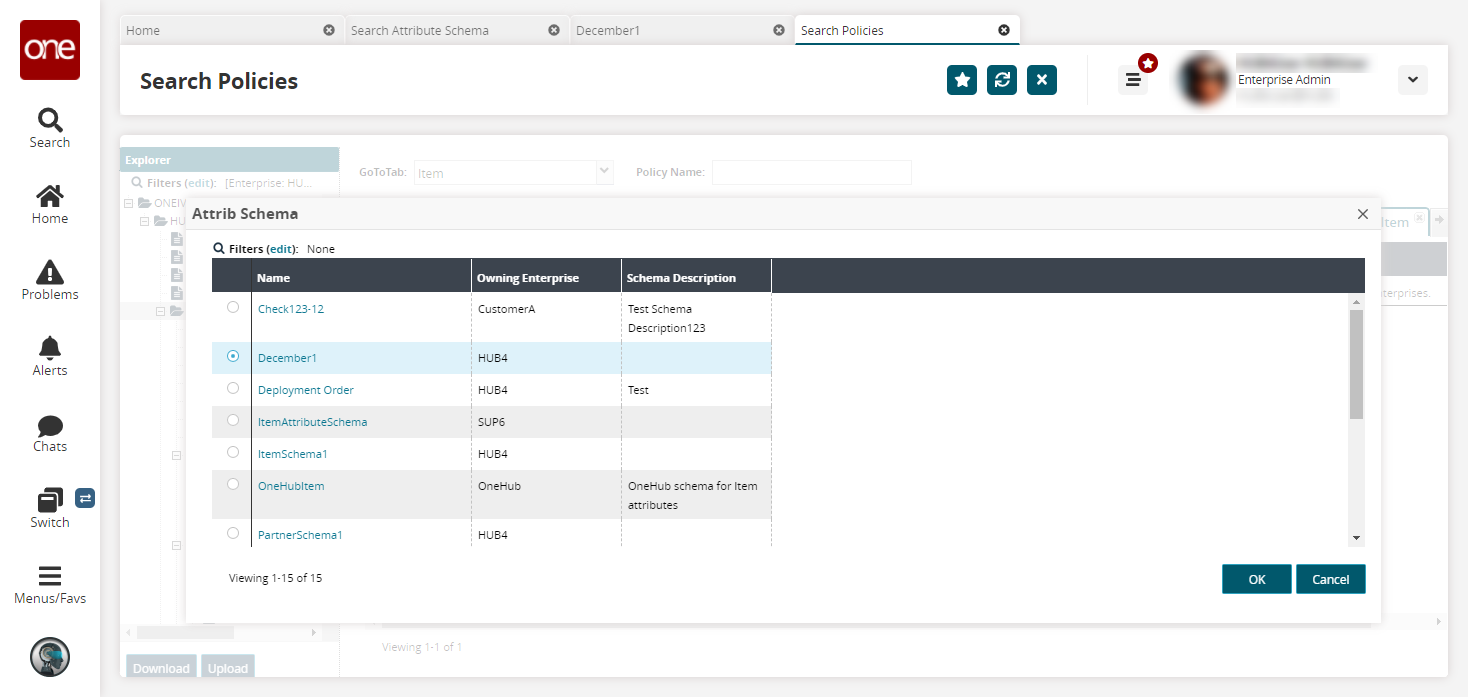
Select your desired attribute schema and click OK.
Click Save.
Select the appropriate enterprise in the left-hand Explorer pane.
Select Attributes in the GoToTab field.
The Attributes tab appears.Click the pencil
icon to edit the Enable Attributes On Report policy.
A popup appears.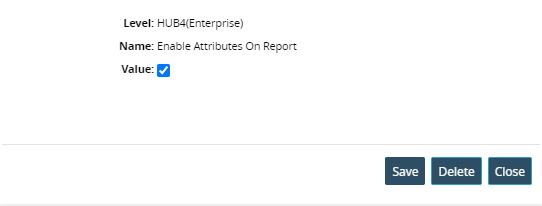
Enable the Value field and click Save.
If the value is true, attributes will show on item reports.
If the value is false, attributes will not show on item reports.