Lots
You can create, view, and edit lots in the system.
Complete the following steps to view and create lots:
Log in to the ONE system.
Click Menus/Favs > Reports > Lots.
The Lots screen appears.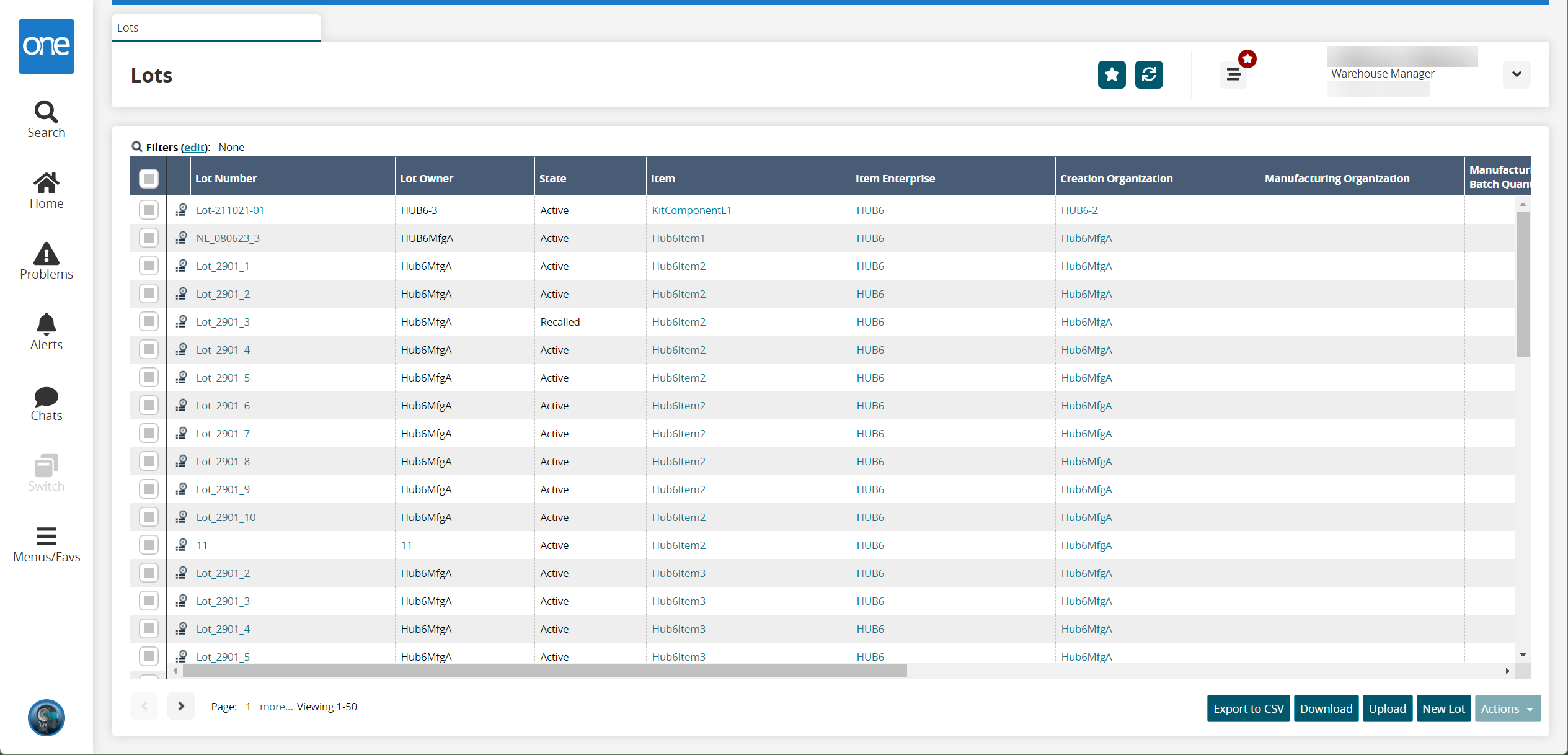
Click a Lot Number link to view lot details.
Click an Item link To view item details.
Click the Export to CSV button to export the report to a CSV file.
Click the Download button to download a file to your computer.
Click the Upload button to upload a file to the ONE system for batch uploads. Please see the "Uploading Files" section in the Online Help for more information.
Select one or more rows and click the Actions button to perform various actions.
Complete the following steps to create new lots:
Click the New Lot button to create new lots.
The New Lot screen appears.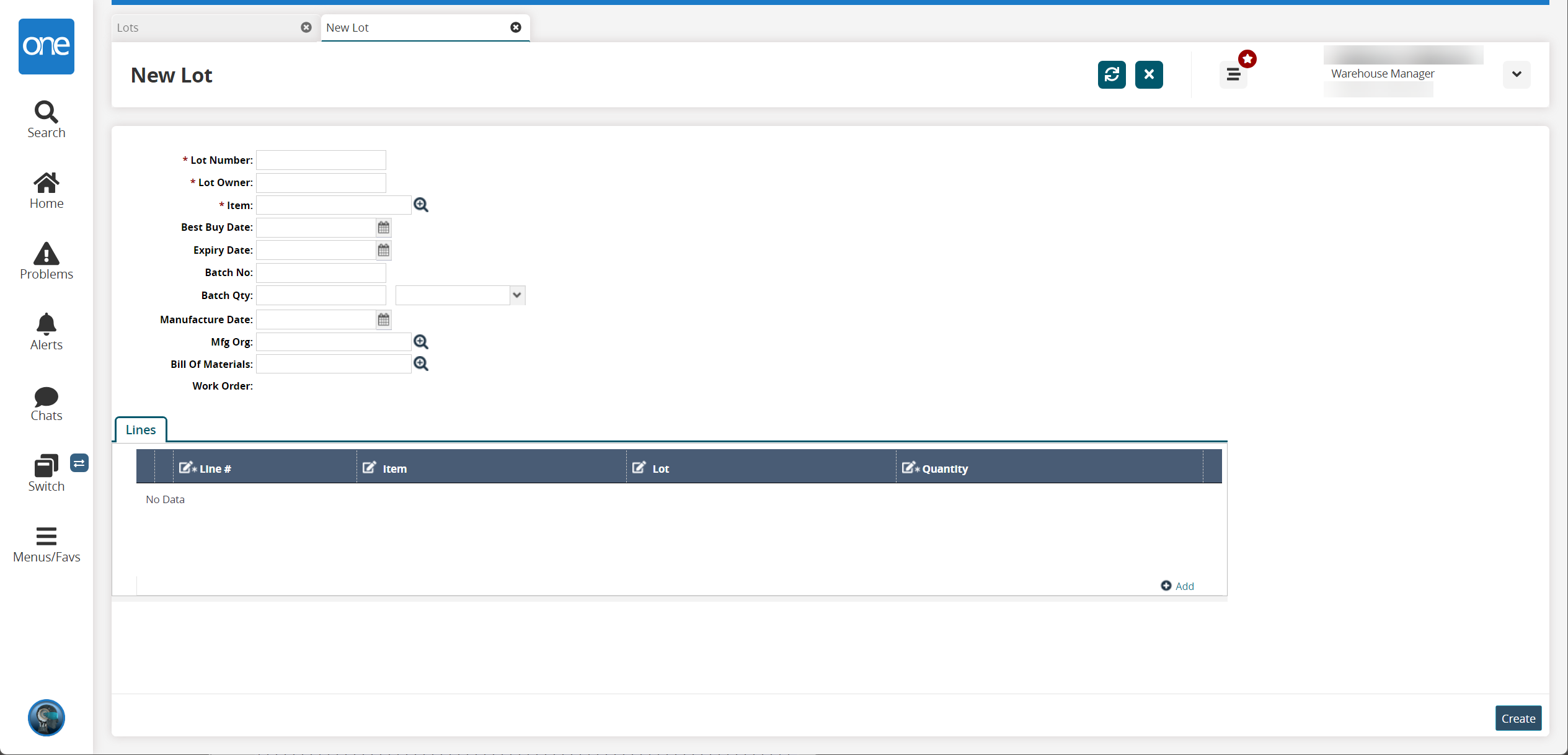
Enter values for Lot Number and Lot Owner, and select an item to associate to the lot using the picker.
Some items are perishable, and this can be implemented in the system. Select a Best Buy Date and Expiry Date.
Optionally, select values for Mfg Batch Qty, Manufacture Date, and Mfg Org.
Click the Create button.
A success message appears.