Managing Client Ratings for Shipment Groups
To enable client rating for shipment groups, the user must ensure that the Enable Group Based Rating policy is selected on the Pricing Policies screen. If the flag is enabled and Client or TCO/3PL performs the “Add to ShipWith Group” action, then Client Rating is enhanced to consider all the client shipments within the same group.
Complete the following steps to add client rating for shipment groups:
Tip
When creating a shipment, users must ensure that the shipment is created using a Client Shipment Template.
L og in to the ONE system.
Search for a shipment using the global search bar or selecting an option from the Transportation menu.
Click a shipment number link to view shipment details.
Click the Action button and select Add to ShipWith Group.
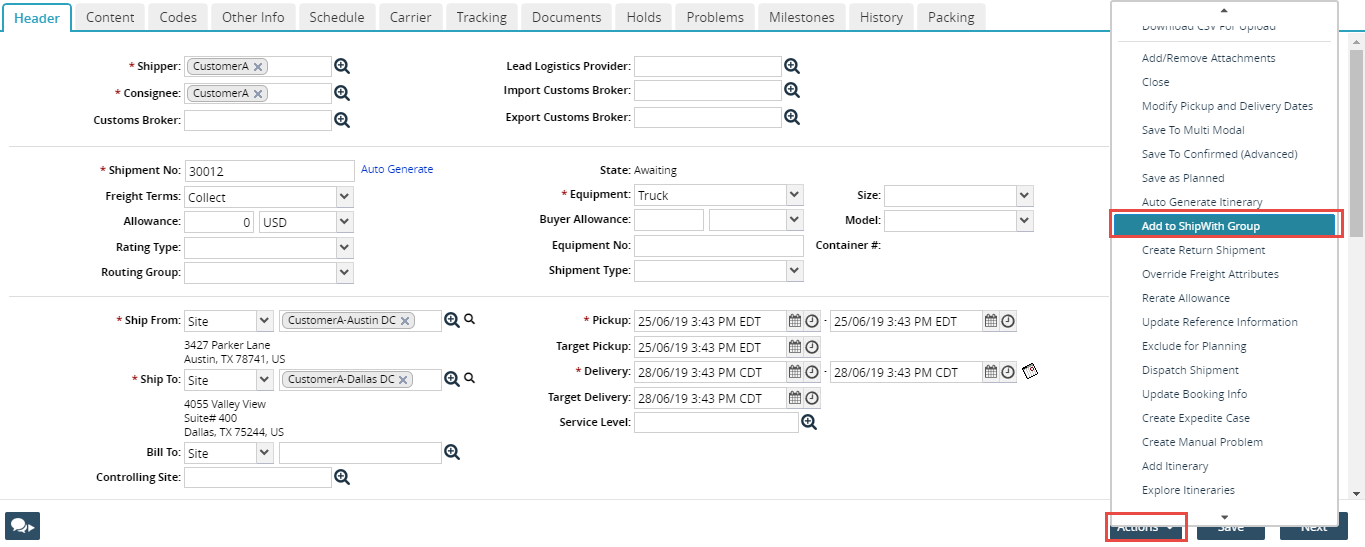
The Add to Ship With Group screen appears.
Enter the details in the Header tab.
Navigate to the Load tab.
Click the Add Shipment button.
The Add Shipment Candidates pop-up window appears.Select one or more candidate(s) and click the Add button.
Note
You can add multiple shipments, and the price is calculated based on the group rating instead of each shipment product. The system does not support adding a shipment that is in-transit and beyond states. A unique group number is generated when the Ship with Group option is used, and the same number is reflected on the Invoice.
Click Save.
A success message appears.