Restoring Deadhead
An empty shipment is known as Deadhead. For example, a loaded truck moves from point A to B and moves back to point B to A unloaded. The unloaded journey is called a deadhead. Using the Cancel and Confirm action, the user can now assign the shipment to other carriers without deleting the deadhead information. This feature is only applicable to Confirmed shipments.
Complete the following steps to restore the deadhead information:
L og in to the ONE system.
Select Menu/Favs > Transportation > Confirmed.
In the NEO UI, users can click on the Menus/Favs icon on the left sidebar and type in the name of the screen in the menu search bar. For more information, see "Using the Menu Search Bar."
The Confirmed screen appears.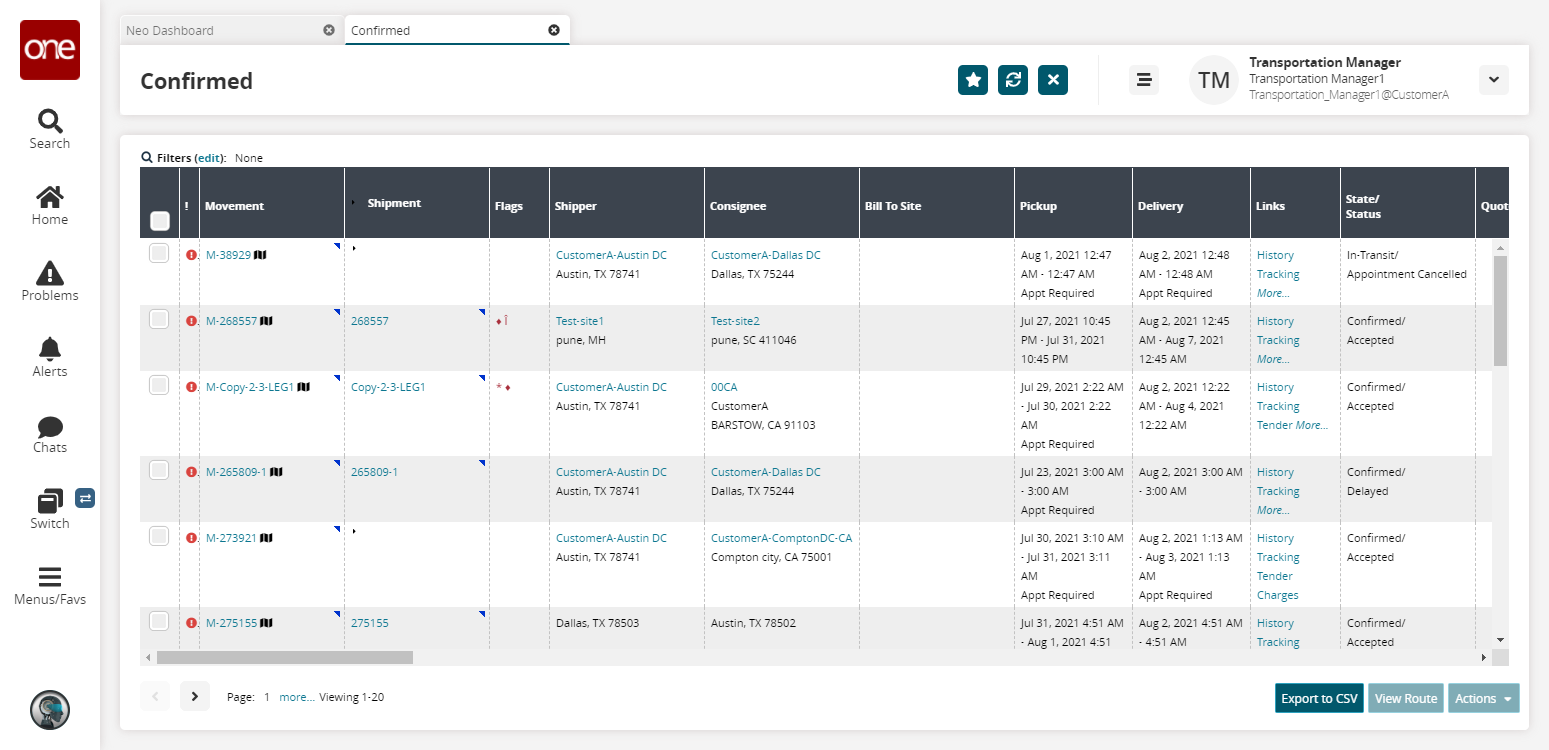
From the Link column, click on the CM (Continues Movement) link to view the deadhead details.

Select the movement checkbox and then click on Movement Context Menu or Action button, to Cancel and Confirm the movement.
You can now assign the movement to different carrier, without the need to fill in the details of deadhead.
The Cancel and Confirm option does not delete the deadhead movement details.