Managing Customs Transactions
Users can manage customs transactions from the Customs Priority Report, as which includes downloading the information, updating and disabling transactions, and navigating to the transaction details pages. For information on preparing transactions for approval from this screen, see the "Preparing Shipments and Transactions for Approval" section of the Online Help.
Complete the following steps to prepare for approval:
Log into the ONE system as a Transportation Manager.
Click Menus/Favs > Customs > Customs Priority Report.
The Customs Priority Report screen appears.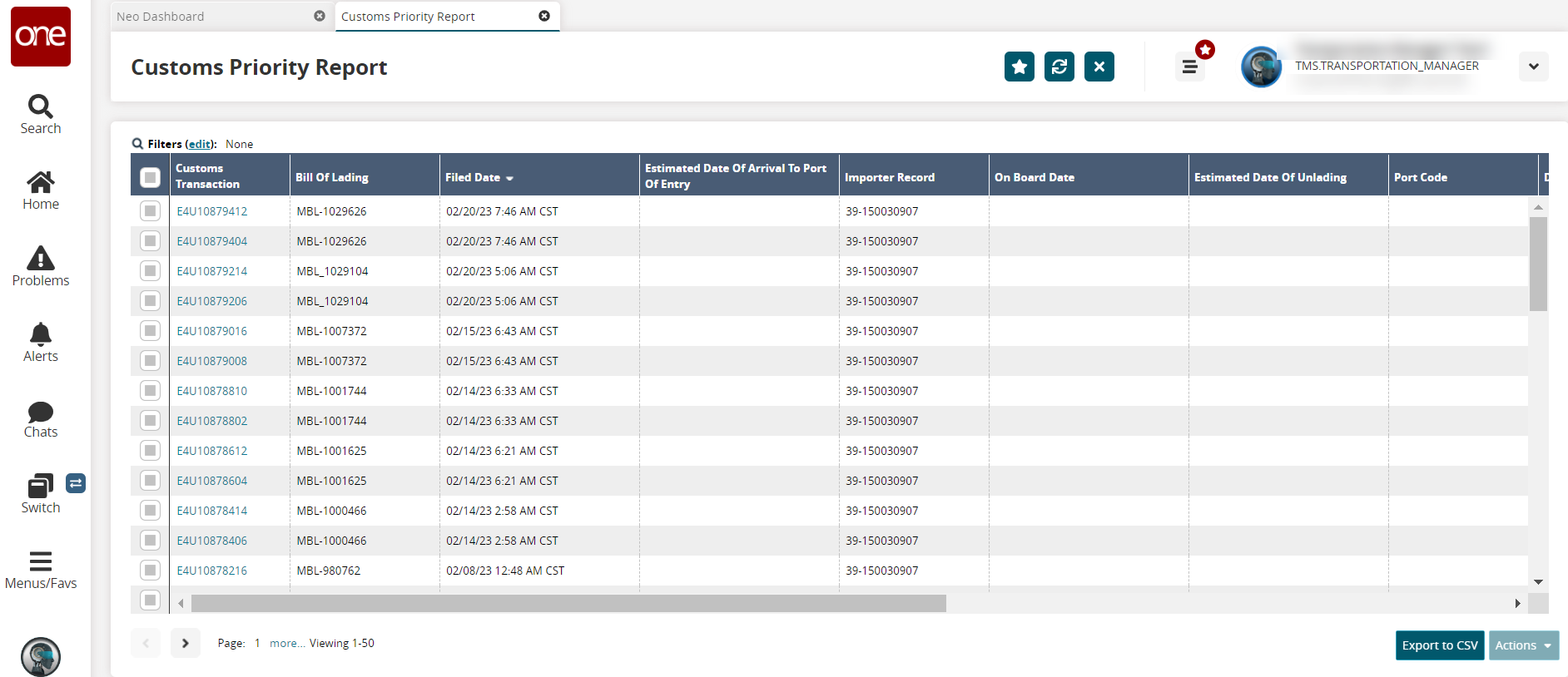
Click the link under the Customs Transactions column to view the transactions details page.
Click the Export to CSV button to export the report to a CSV file.
Complete the following steps to perform actions on transactions:
Select one or more rows, and click the Actions button.
Select one of the following actions:
Disable/Restore: Select the Disable action to prevent the transaction from automatically updating and exclude it from processing . Transactions can be re-enabled at any time with the Restore action; restored transactions are not updated until the next automatic update or a manual update.
Refresh: Select this action to manually force the given transaction to update with current data.
Prepare For Approval: Select this action to move the transaction to the ReadyForApproval state.
Approve: Select a transaction in the ReadyForApproval state to approve the transaction and move it to the Approved state.
Amend: Select this action to amend an approved transaction.
Update: Select this action to manually update fields for a transaction.
Select the Submit button in the popup.
A green success message displays.