Managing Integration Subscriptions
Users can search, update, and/or delete active subscriptions using the procedures described in this section.
Search for Integration Subscriptions
Complete the following steps to search for existing integration subscriptions:
L og in to the ONE system.
Click Menus/Favs > Integration > Search Integration Subscription. In the NEO UI, users can click on the Menus/Favs icon on the left sidebar and type in the name of the screen in the menu search bar. For more information, see "Using the Menu Search Bar."
The Search Integration Subscription screen appears.Click the Filters (edit) link to search for an active subscription.
The Search window pop-up appears.Select Yes from the Active? drop-down box.
Click the Search link.
The search result screen appears.
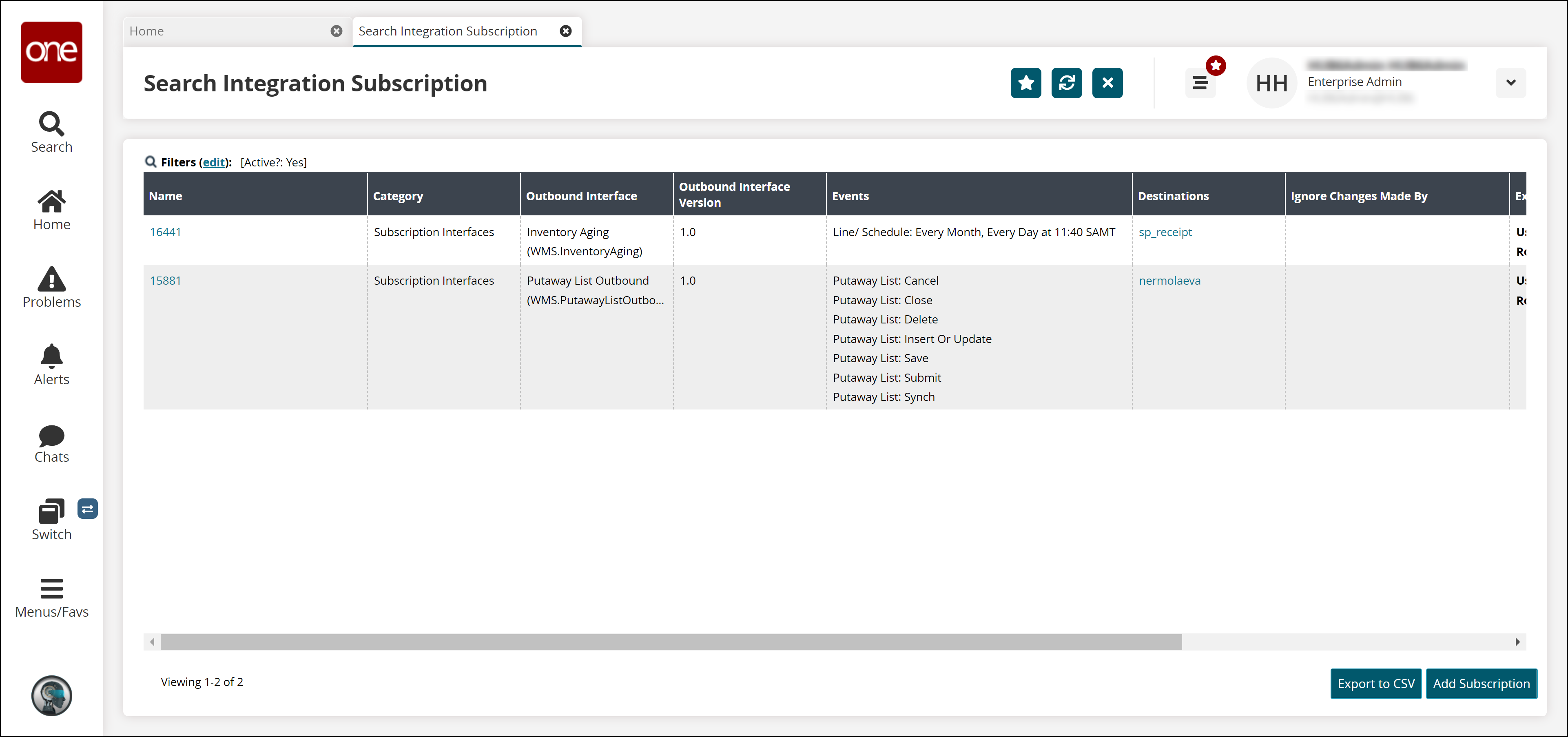
Click the Export to CSV button to export the report to a CSV file.
Working with an Existing Integration Subscription
L og in to the ONE system.
Click Menus/Favs > Tools > Integration Subscriptions.
The Integration Subscriptions screen displays.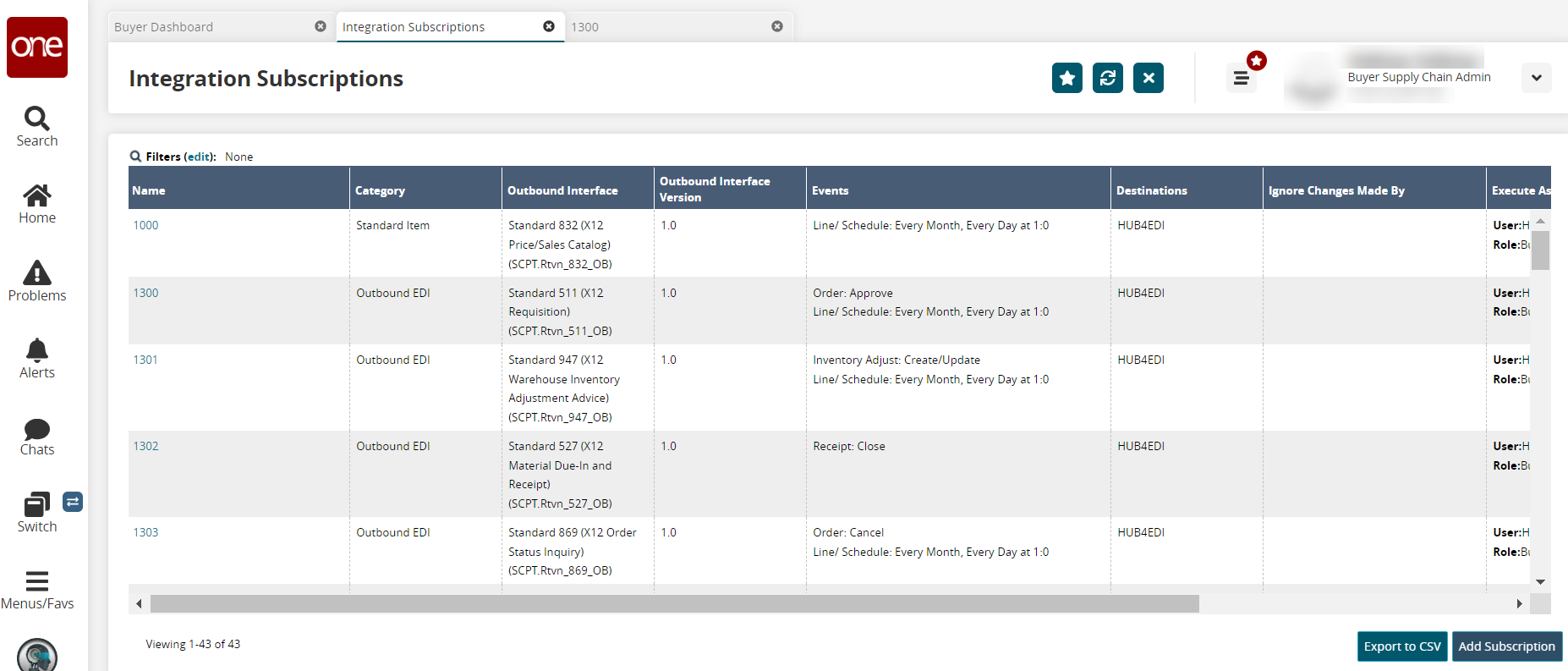
Click the link under the Name column for an integration subscription.
The details page displays.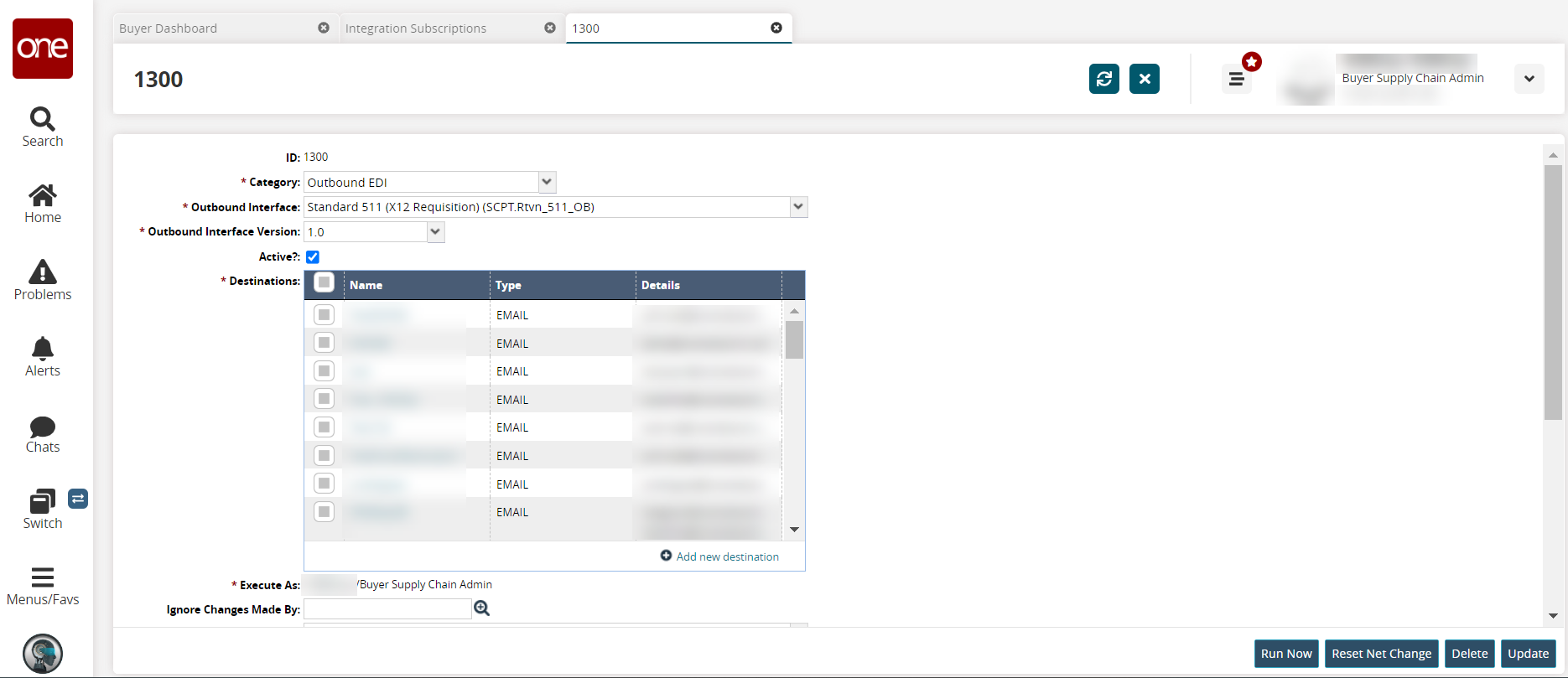
Edit the fields as necessary. Please see the "Creating Integration Subscriptions from the Tools Menu" for specifics about the fields.
Click the Update button to accept the changes and update the subscription.
A green success message displays.Click the Run Now button to run the subscription parameters.
A green success message displays.Click the Reset Net Change button to reset the net changes.
A green success message displays.Click the Delete button to delete the subscription.
The Confirm popup displays.Click the Yes button.
The subscription is deleted.