Managing Shipment Templates
You can manage templates that are available to you when creating shipments. You can either use one of the provided standard templates or a customized template, based on a standard template, that you have edited.
Complete the following steps to manage templates:
From the Transportation menu, click Manage Templates.
The Manage Templates tab appears.As desired, you edit, enable, disable, delete, and copy templates in the My Templates section.
As desired, you can copy templates in the Standard Templates section.
You can edit existing templates by selecting the Edit action on the Manage Templates tab.
To edit an existing template, click the Edit link for the template.
The Configure Template dialog box appears. In the following figure, the template is based on the Standard Shipment template.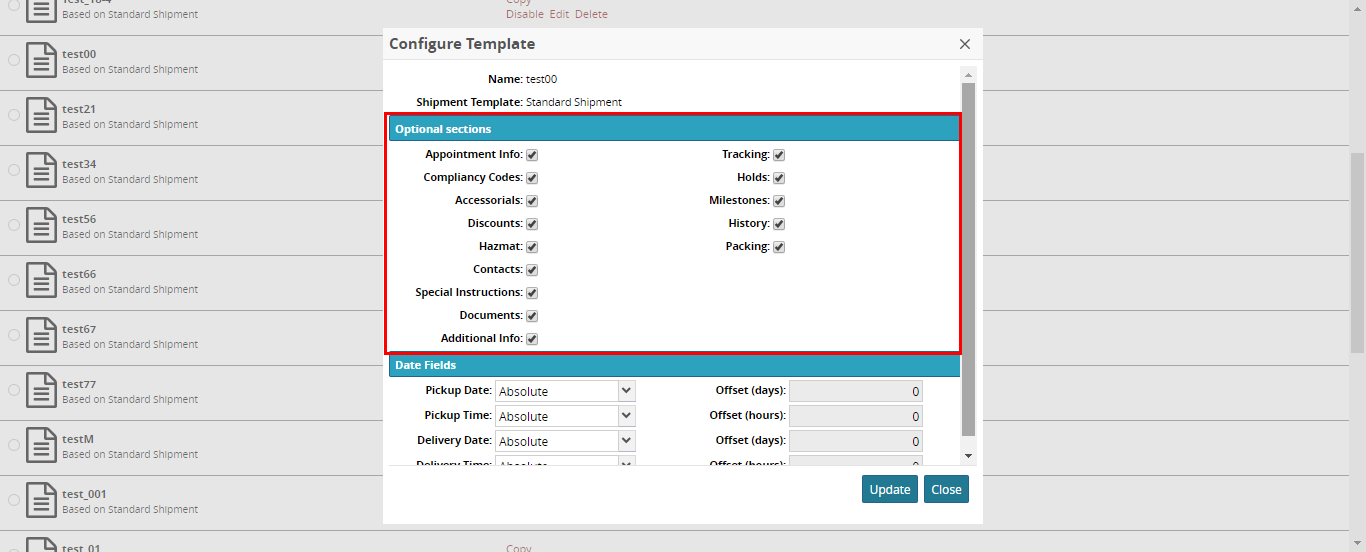
As required, to show or hide certain Optional Sections, select or clear their respective checkboxes. Select Absolute or Relative option for Date and Time fields. For Date and Time fields with the Relative option, also specify an Offset in days (Date) or hours (Time).
Click Update.
A success message appears.