Shipment Templates
Shipment Templates allow users to quickly switch data layouts based on different scenarios. Each enterprise has several out-of-the-box templates. At the organization level, the transportation manager can modify a standard template to match the organization's configuration. The following out-of-the-box templates may be available to an enterprise:
Standard Shipment: Supports scenarios in which a Shipper creates a shipment that the Shipper will control, by picking the carrier and executing the shipment.
3PL Shipment: Supports scenarios in which a Shipper creates a shipment that is executed by a 3PL company.
Client Shipment: Supports scenarios in which a 3PL company creates a shipment for a Client and also controls it.
Managed Standard Shipment: Supports scenarios in which a third-party company (VAS Provider/ Agent) creates a shipment for a Shipper that is executed by the Shipper.
Managed 3PL Shipment: Supports scenarios in which a third-party company (VAS Provider/Agent) creates a shipment for a Shipper that is executed by the 3PL Company.
Non-controlled Shipment: Supports scenarios in which a partner creates a shipment in ONE applications to cover scheduling and related functions on the shipment, but does not use ONE applications for transportation purposes.
For each template in the list, organizations on the shipment are derived or presented as entry fields as shown in the following table.
|
TemplateTCO |
CTCO |
TMO |
Carrier |
|
Standard Shipment Freight Terms |
N/A |
Optional |
Data Entry |
|
3PL ShipmentData Entry |
CO |
N/A |
N/A |
|
Client ShipmentFreight Terms |
Data Entry |
Optional |
Data Entry |
|
Managed Standard Data EntryShipment |
N/A |
CO |
Data Entry |
|
Managed 3PL Data EntryShipment |
Data Entry |
CO |
Data Entry |
|
Non Controlled N/AShipment |
N/A |
N/A |
Data Entry |
When creating a new shipment, you can select the Switch link located in the upper right-hand corner of the Header tab. The Select Template dialog box appears as shown in the following figure.
Note
Only templates that have been enabled by your organization are visible. Shipment templates are used only at the time of shipment creation.
Note
The template cannot be switched after creating the shipment.
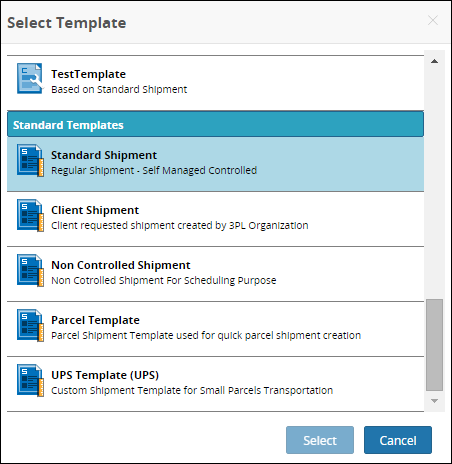
You can see the standard templates for your organization (in the Standard Templates section of the list) and as well as your custom templates (in the My Templates section of the list). Select a template option, and then click the Select button. The New Shipment screen displays fields and tabs which conform to the selected template. If the template selected is for a specific carrier, the fields required for that carrier are marked as mandatory.
You can create a new shipment template from a shipment detail screen.