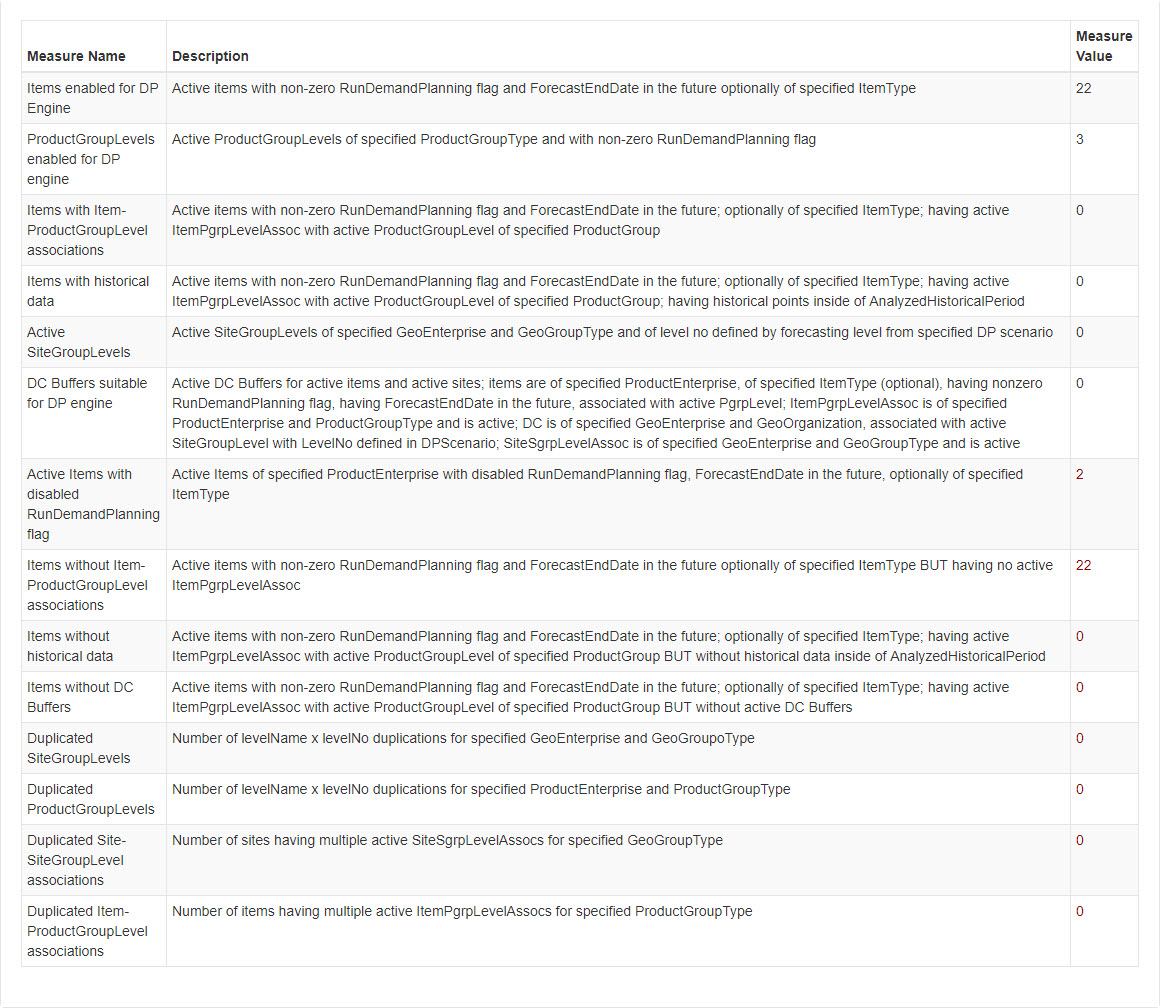Master Data Sanity Check
Before enabling and running the Demand Planning functionality, a master data sanity check is required to ensure that engines execute correctly and generate expected results. This feature allows customers to perform this sanity check from the UI for the Demand Planning Forecast Generation engine and the Continuous Forecast Engine. The sanity check generates reports on the measures listed below. See the tables for detailed descriptions of each measure.
Demand Planning Forecast Generation Engine Measures and Descriptions
|
Measure Name |
Description |
|
Items Enabled for DP Engine |
Active items with non-zero RunDemandPlanning flag and ForecastEndDate in the future optionally of specified ItemType |
|
ProductGroupLevels enabled for DP engine |
Active ProductGroupLevels of specified ProductGroupType and with non-zero RunDemandPlanning flag |
|
Items with Item-ProductGroupLevel associations |
Active items with non-zero RunDemandPlanning flag and ForecastEndDate in the future; optionally of specified ItemType; having active ItemPgrpLevelAssoc with active ProductGroupLevel of specified ProductGroup |
|
Items with historical data |
Active items with non-zero RunDemandPlanning flag and ForecastEndDate in the future; optionally of specified ItemType; having active ItemPgrpLevelAssoc with active ProductGroupLevel of specified ProductGroup; having historical points inside of AnalyzedHistoricalPeriod |
|
Active SiteGroupLevels |
Active SiteGroupLevels of specified GeoEnterprise and GeoGroupType and level no defined by forecasting level from specified DP scenario |
|
DC Buffers suitable for DP engine |
Active DC Buffers for active items and active sites; items are of specified ProductEnterprise, of specified ItemType (optional), having non-zero RunDemandPlanning flag, having ForecastEndDate in the future, associated with active PgrpLevel; ItemPgrpLevelAssoc is of specified ProductEnterprise and ProductGroupType and is active; DC is of specified GeoEnterprise and GeoOrganization, associated with active SiteGroupLevel with LevelNo defined in DPScenario; SiteSgrpLevelAssoc is of specified GeoEnterprise and GeoGroupType and is active |
|
Active Items with disabled RunDemandPlanning flag |
Active Items of specified ProductEnterprise with disabled RunDemandPlanning flag, ForecastEndDate in the future, optionally of specified ItemType |
|
Items without Item-ProductGroupLevel associations |
Active items with non-zero RunDemandPlanning flag and ForecastEndDate in the future optionally of specified ItemType BUT having no active ItemPgrpLevelAssoc |
|
Items without historical data |
Active items with non-zero RunDemandPlanning flag and ForecastEndDate in the future; optionally of specified ItemType; having active ItemPgrpLevelAssoc with active ProductGroupLevel of specified ProductGroup BUT without historical data inside of AnalyzedHistoricalPeriod |
|
Items without DC Buffers |
Active items with non-zero RunDemandPlanning flag and ForecastEndDate in the future; optionally of specified ItemType; having active ItemPgrpLevelAssoc with active ProductGroupLevel of specified ProductGroup BUT without active DC Buffers |
|
Duplicated SiteGroupLevels |
Number of levelName x levelNo duplications for specified GeoEnterprise and GeoGroupoType |
|
Duplicated ProductGroupLevels |
Number of levelName x levelNo duplications for specified ProductEnterprise and ProductGroupType |
|
Duplicated Site-SiteGroupLevel associations |
Number of sites having multiple active SiteSgrpLevelAssocs for specified GeoGroupType |
|
Duplicated Item-ProductGroupLevel associations |
Number of items having multiple active ItemPgrpLevelAssocs for specified ProductGroupType |
Continuous Forecast Engine Measures and Descriptions
|
Measure Name |
Description |
|
Active SiteGroupLevels |
Active SiteGroupLevels of specified GeoEnterprise and GeoGroupType and level no defined by forecasting level from specified DP scenario |
|
Active Site-SiteGroupLevel associations |
Active Site-SiteGroupLevel associations of specified GeoEnterprise and GeoGroupType; between active site group levels with level not defined by forecasting level from specified DP scenario and active site |
|
Active Sites |
Active Sites for specified GeoEnterprise and GeoOrganization |
|
Active Sites without Site-SiteGroupLevel associations |
Active Sites of specified GeoEnterprise and GeoOrganization WITHOUT SiteSgrpLevelAssoc with specified GeoGroupType |
|
Active Sites without StoreBuffers |
Active Sites having active SiteSgrpLevelAssocs; Site is active and of specified GeoEnterprise and GeoOrganization; SiteGroupLevel is active, and LevelNo is defined by forecasting level of specified DP scenario; SiteSgrpLevelAssoc is of specified GeoEnterprise and GeoGroupType |
|
Duplicated SiteGroupLevels |
Number of levelName x levelNo duplications for specified GeoEnterprise and GeoGroupoType |
|
Duplicated Site-SiteGroupLevel associations |
Number of sites having multiple active SiteSgrpLevelAssocs for specified GeoGroupType |
|
Last StorePOS Date |
Last StorePOS date of active Items having non-zero DpxIsRun and DpxIsCfmRun flags and ForecastEndDate in the future; active Sites of specified GeoEnterprise and GeoOrganization; POS date is between [analysis date - HistoricalHorizonInDays, analysis date] |
|
Items enabled for CF Engine |
Active items with non-zero RunDemandPlanning and RunContinuousForecasting flags and ForecastEndDate in the future optionally of specified ItemType |
|
ProductGroupLevels enabled for CF engine |
Active ProductGroupLevels for specified ProductEnterprise and ProductGroupType |
|
Items with Item-ProductGroupLevel associations |
Active items with non-zero RunDemandPlanning and RunContinuousForecasting flags and ForecastEndDate in the future; optionally of specified ItemType; having active ItemPgrpLevelAssoc with active ProductGroupLevel of specified ProductGroup |
|
Items with historical data |
Active items with non-zero RunDemandPlanning and RunContinuousForecasting flags and ForecastEndDate in the future; optionally of specified ItemType; having active ItemPgrpLevelAssoc with active ProductGroupLevel of specified ProductGroup; having historical points between [analysis date - HistoricalHorizonInDays, analysis date] |
|
StoreBuffers suitable for CF engine |
Active StoreBuffers for active items and active sites; items are of specified ProductEnterprise, of specified ItemType (optional), having non-zero RunDemandPlanning and RunContinuousForecasting flag, having ForecastEndDate in the future, associated with active PgrpLevel; ItemPgrpLevelAssoc is of specified ProductEnterprise and ProductGroupType and is active; site is of specified GeoEnterprise and GeoOrganization, associated with active SiteGroupLevel with LevelNo defined in DPScenario; SiteSgrpLevelAssoc is of specified GeoEnterprise and GeoGroupType and is active |
|
Active Items with disabled RunContinuousForecasting flag |
Active Items of specified ProductEnterprise with disabled RunContinuousForecasting flag, ForecastEndDate in the future, optionally of specified ItemType |
|
Items without Item-ProductGroupLevel associations |
Active items with non-zero RunDemandPlanning and RunContinuousForecasting flags and ForecastEndDate in the future optionally of specified ItemType BUT having no active ItemPgrpLevelAssoc |
|
Items without historical data |
Active items with non-zero RunDemandPlanning and RunContinuousForecasting flags and ForecastEndDate in the future; optionally of specified ItemType; having active ItemPgrpLevelAssoc with active ProductGroupLevel of specified ProductGroup BUT without historical data inside of AnalyzedHistoricalPeriod |
|
Items without StoreBuffers |
Active items with non-zero RunDemandPlanning and RunContinuousForecasting flags and ForecastEndDate in the future; optionally of specified ItemType; having active ItemPgrpLevelAssoc with active ProductGroupLevel of specified ProductGroup BUT without active StoreBuffers |
Complete the following steps to configure and run the Demand Planning Master Data Sanity Check:
From the Demand Planning menu, select Master Data Sanity Check, then select Master Data Sanity Check UI.
The Master Data Sanity Check screen appears.An asterisk (*) preceding a field name indicates required user input before the next action can occur.
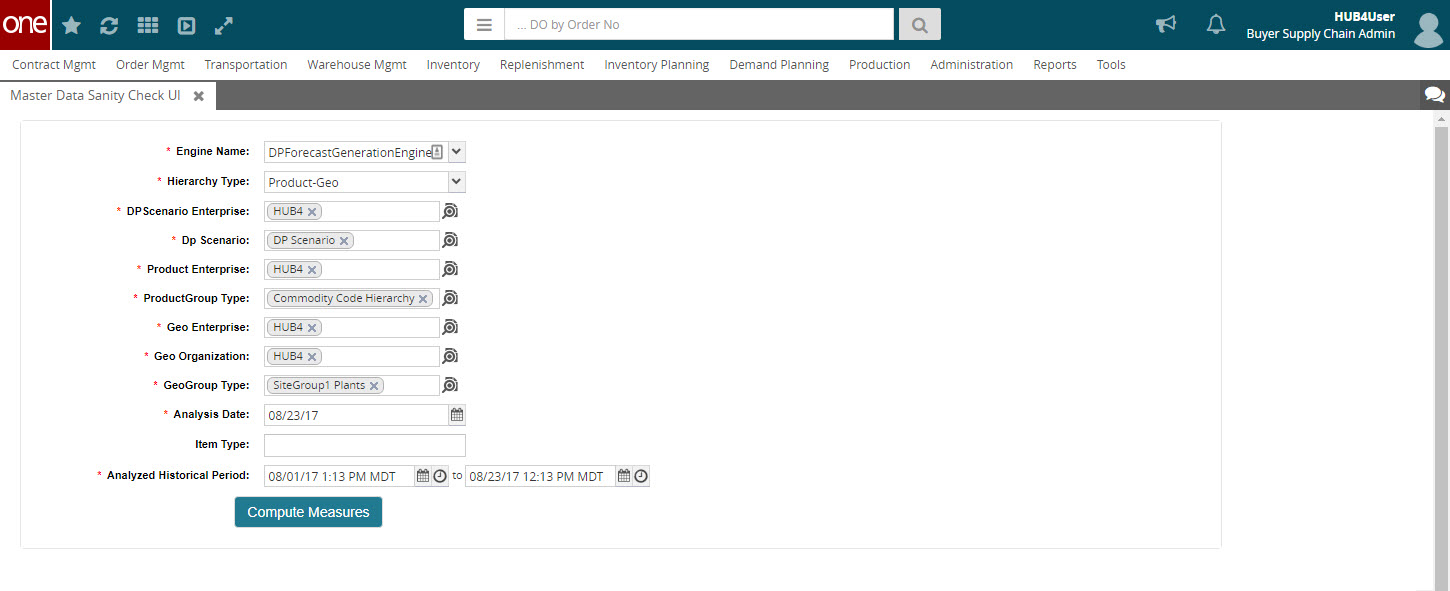
Using the Engine Name drop-down menu, select the engine for which you are performing a sanity check. You can select Continuous Forecasting Engine or the Demand Planning Forecast Generation Engine.
(DP Forecast Generation Engine Only) Select the hierarchy type from the Hierarchy Type drop-down menu.
In the DP Scenario Enterprise field, enter the enterprise which owns the DP Scenario or select it from the list of scenarios using the magnifying glass icon.
In the DP Scenario field, enter the DP Scenario or select it from the list of scenarios using the magnifying glass icon.
Enter the Product Enterprise in the Product Enterprise field or select it from the list of scenarios using the magnifying glass icon.
Enter the Product Group Type in the Product Group Type field or select it from the list of scenarios using the magnifying glass icon.
Enter the Geo Enterprise in the Geo Enterprise field or select it from the list of scenarios using the magnifying glass icon.
Enter the Geo Organization in the Geo Organization field or select it from the list of scenarios using the magnifying glass icon.
Enter the Geo Group Type in the GeoGroup Type field or select it from the list of scenarios using the magnifying glass icon.
Enter the analysis date in the Analysis Date field.
Optionally, enter an item type in the Item Type field.
(CFM Engine Only) Enter a numerical value representing the Historical Horizon in Days in the corresponding field. The default horizon is seven days for the CFM engine.
(DP Forecast Generation Engine Only) Enter a date range for the historical period you are analyzing in the Analyzed Historical Period date fields. The default value is four weeks.
Click Compute Measures. A list of measures appears in a table below the measures. If a parameter represents a problem with data, the value is entered in the Measure Values column as a clickable link which leads to a report containing more details about the issue.
The screen shown below is for the DP Forecast Generation Engine; fields for the CFM engine are slightly different.