Searching Milestone Report
Complete the following steps to search milestones:
Log in to the ONE system as a Buyer Supply Chain Planner, a Vendor Supply Chain Planner, or an Orchestrator.
Click Menu/Favs > Reports > Milestones > Search Milestones.
The Search Milestones screen appears with the filters displayed.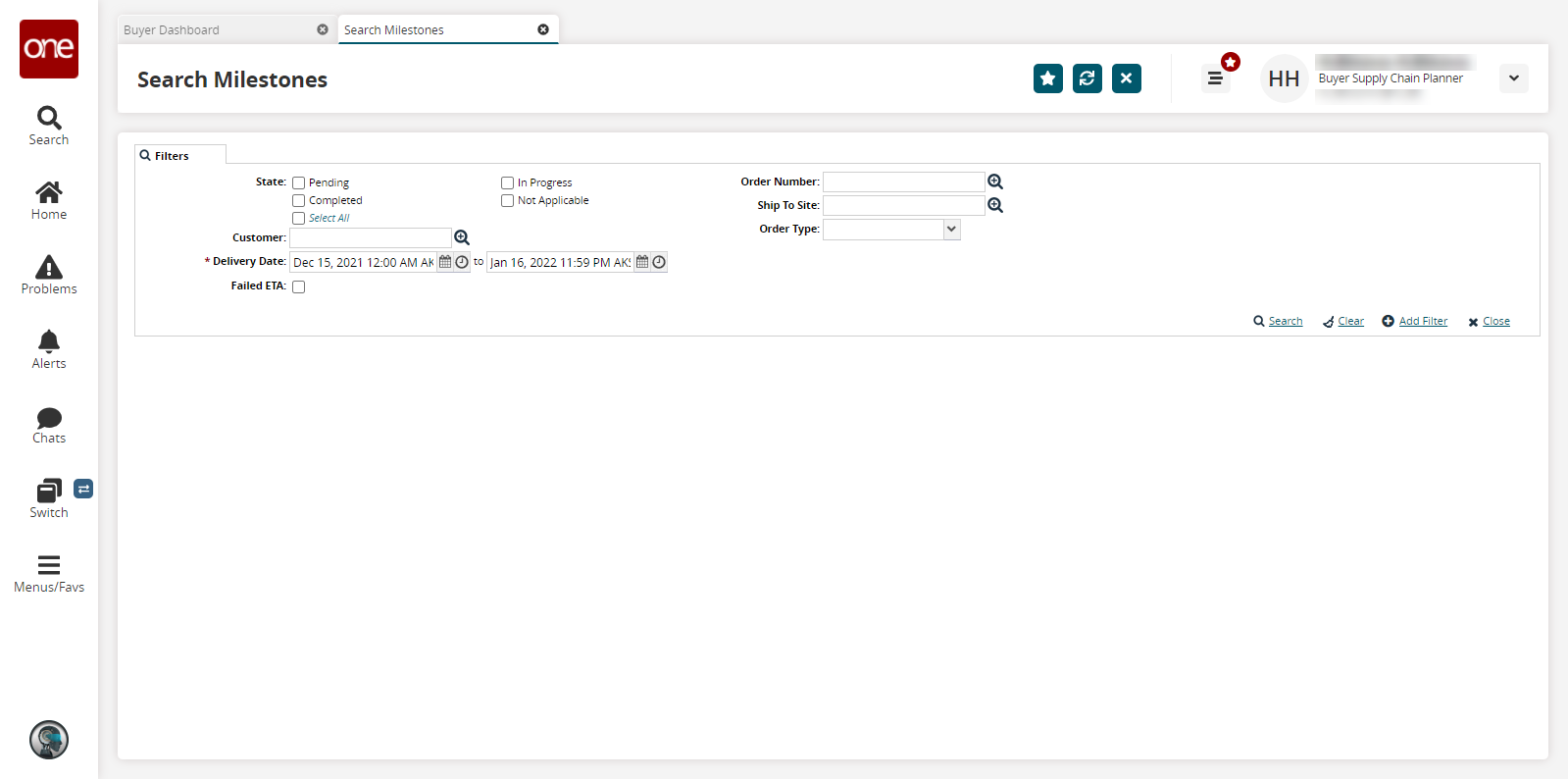
Fill out the following fields. Fields with an asterisk ( * ) are required.
Field
Description
State
Select the states you wish to view.
Customer
Select a customer using the picker tool.
* Delivery Date
Select a delivery date range using the calendar and clock buttons.
Failed ETA
Select this checkbox to see milestones that did not hit their ETA.
Order Number
Select an order number using the picker tool.
Ship To Site
Select a ship to site using the picker tool.
Order Type
Select an order type using the dropdown menu.
Click Search.
The search results appear.
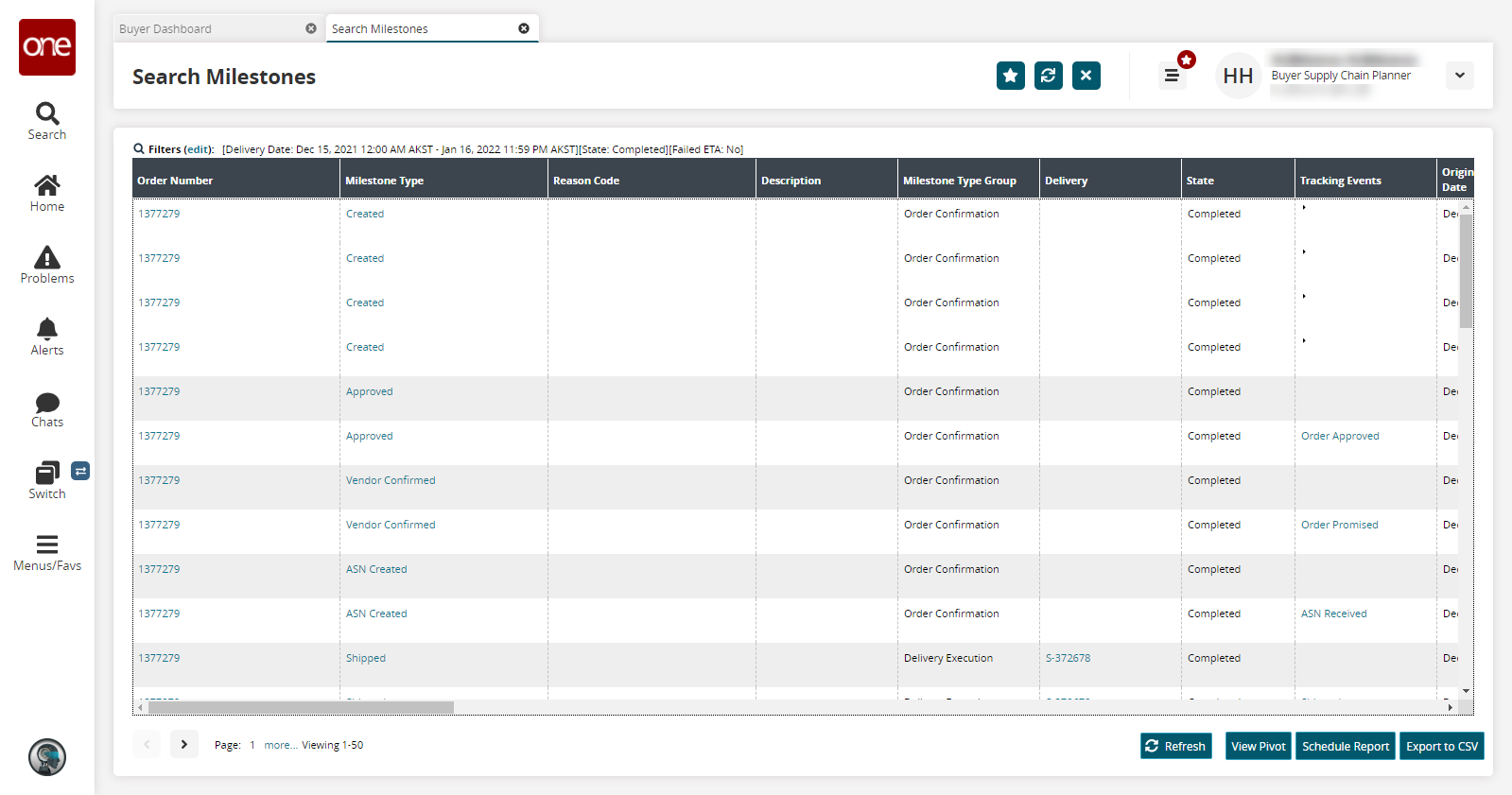
In the Order Number column, click an Order Number link to view order details.
Click View Pivot to view the milestones in a pivot table.
Click Schedule Report to create an integration subscription. See the "Managing Integration Subscriptions" section for more information.
Click the Export to CSV button to export the report to a CSV file.