Missed Opportunity Report
The Missed Opportunity report shows all movements with Confirmed and later states with defined carrier costs and is intended to help users determine why and when they could have spent less on shipping costs. For each movement, the report includes the chosen carrier, cost, and most importantly, information about the three lowest-cost carriers for that movement. For each of the three cheapest carriers shown, the report provides the carrier name, the cost difference, the tender state, and a reject reason if provided.
Complete the following steps to use the Missed Opportunity report:
L og in to the ONE system.
Select Menu/Favs > Reports > Missed Opportunity Report.
In the NEO UI, users can click on the Menus/Favs icon on the left sidebar and type in the name of the screen in the menu search bar. For more information, see "Using the Menu Search Bar."
The Missed Opportunity Report screen appears.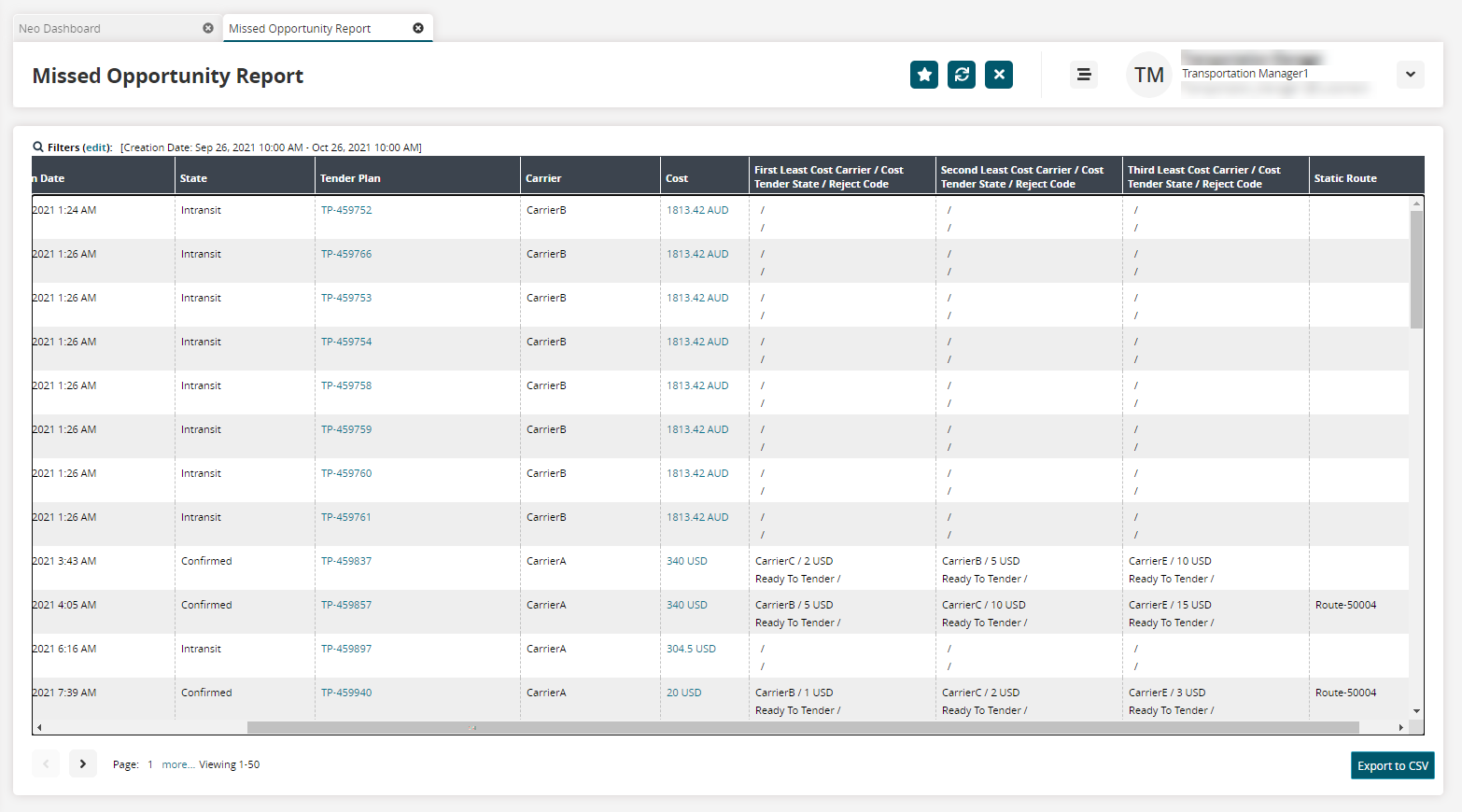
Click the Filters (edit) link to apply search criteria to reduce the number of entries shown.
The Filters menu displays.To add more search filters, click the Add Filter link, and then click one or more filter options from the Add Filter list.
Fill out the filters as desired, and click the Search link.
The search results display. Note the First Least Cost Carrier, Second Least Cost Carrier, and Third Least Cost Carrier columns. These columns show the three least-cost alternative carriers and the difference in price from the actual cost of the shipping of the movement.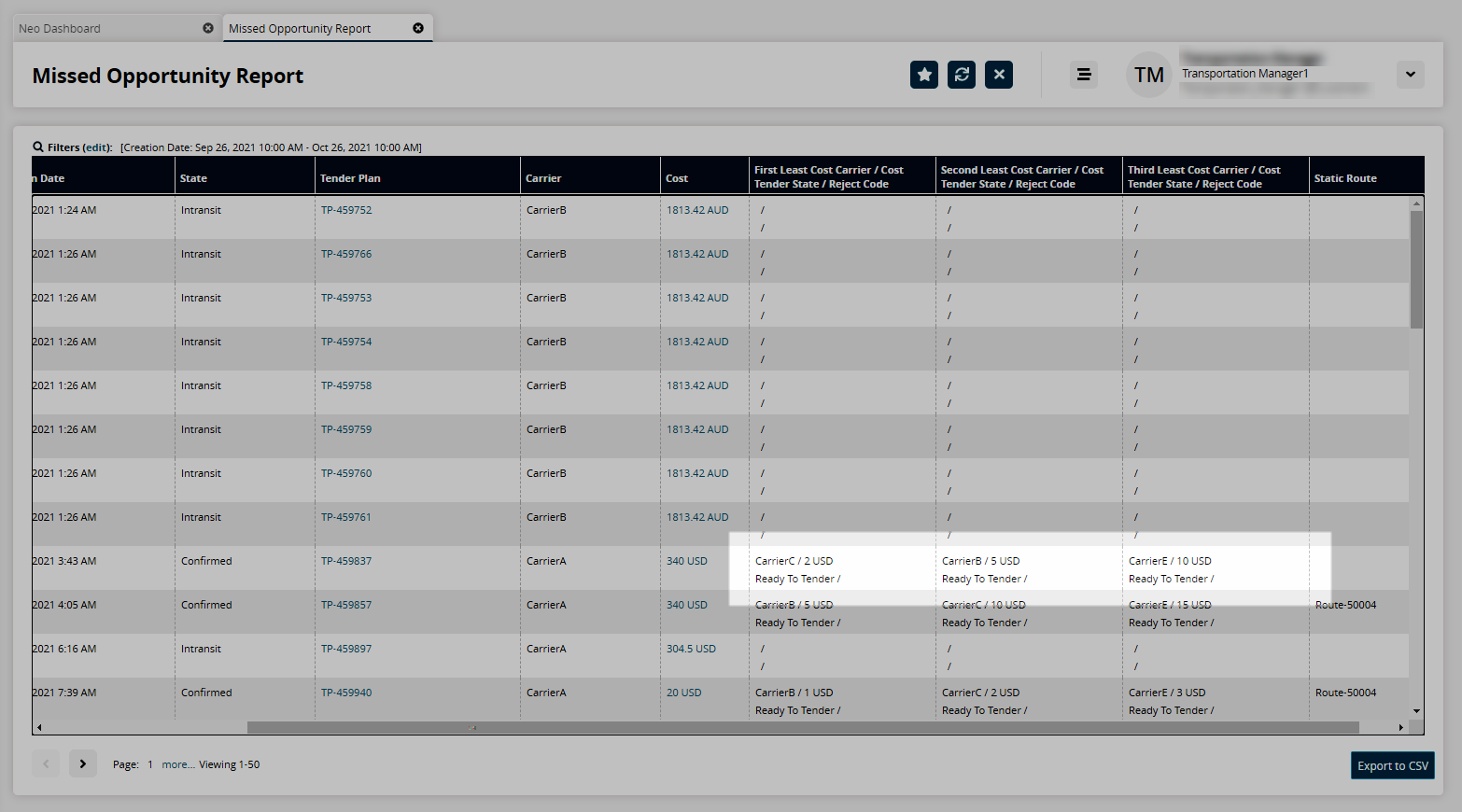
Click the Export to CSV button to export the report to a CSV file.