Pickup and Delivery Operations Summary Reports
Complete the following steps to view the Pickup Operations Summary and Delivery Operations Summary reports:
L og in to the ONE system.
Select Menu/Favs > Reports > Pickup Operations Summary.
In the NEO UI, users can click on the Menus/Favs icon on the left sidebar and type in the name of the screen in the menu search bar. For more information, see "Using the Menu Search Bar."
The Pickup Operations Summary screen appears.The Delivery Operations Summary report behaves the same as the Pickup Operations Summary report, simply select Menu/Favs > Reports > Delivery Operations Summary.
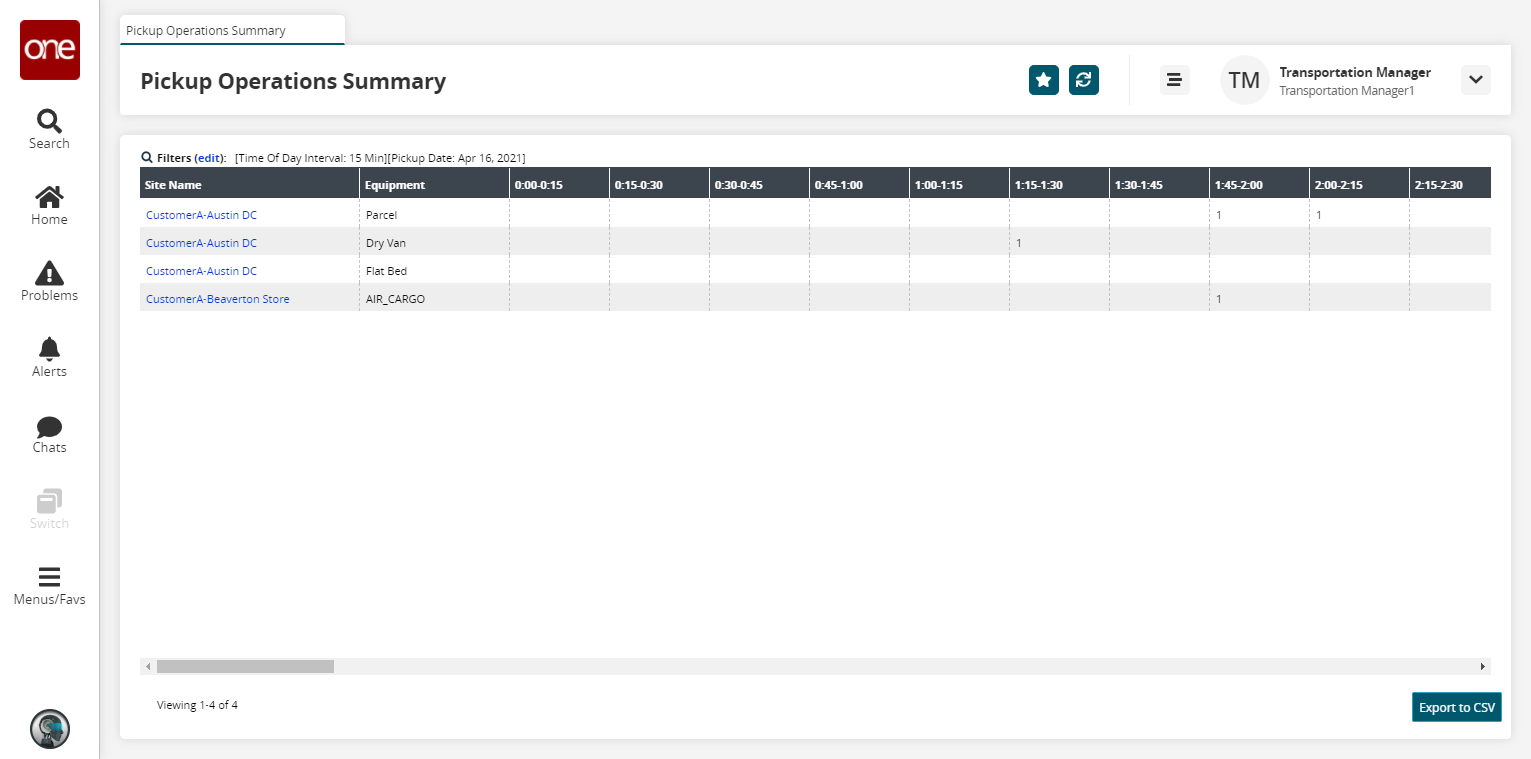
Click the Filters (edit) link to apply search criteria to reduce the number of entries shown.
The Filters menu displays.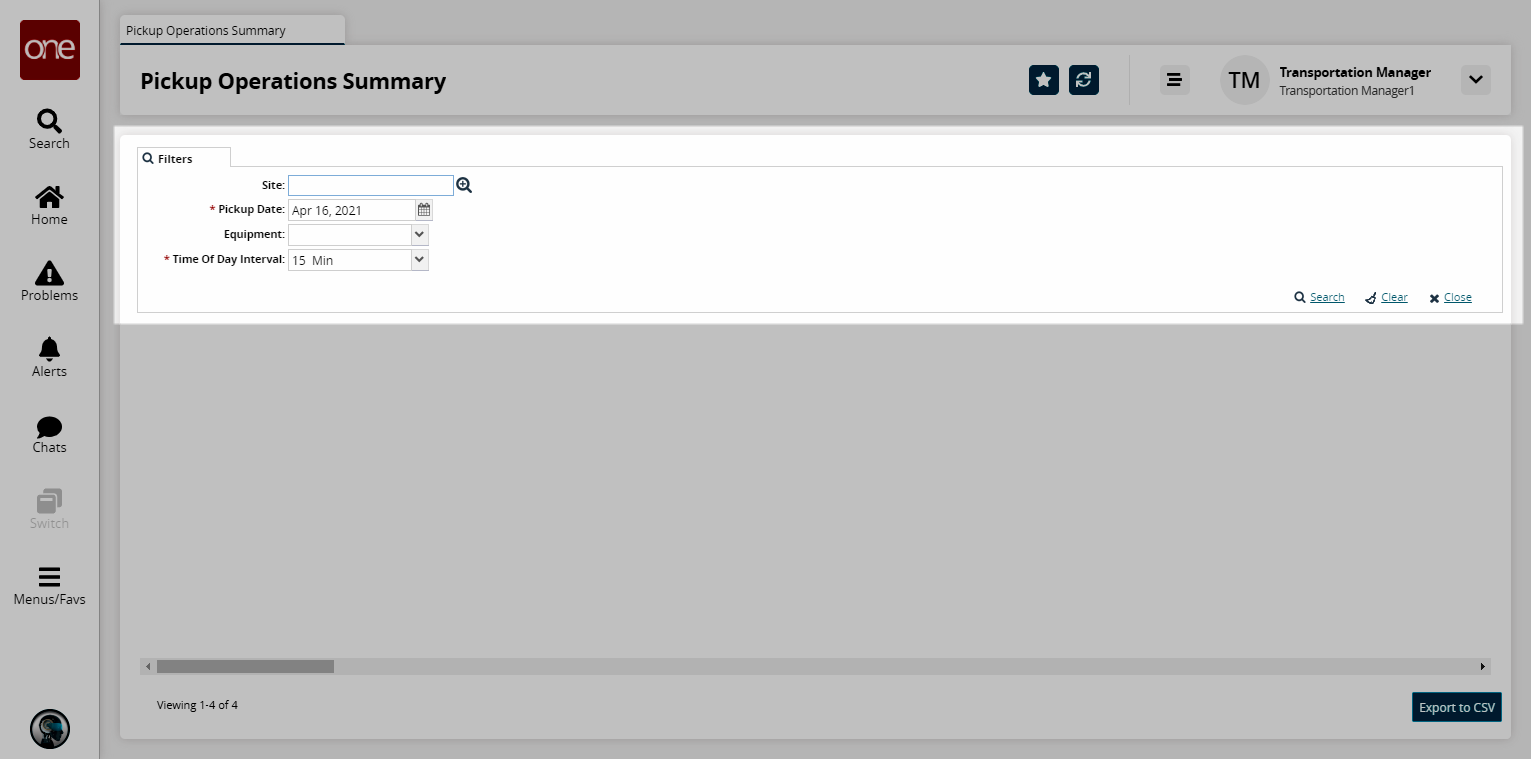
Fill out the filters as desired, and click the Search link.
The search results display.Click the count link under the time interval columns to view the shipments related to the pickup.
Note
Users can click the count link under the Total Count or time intervals column to view the shipments related to the pickup.
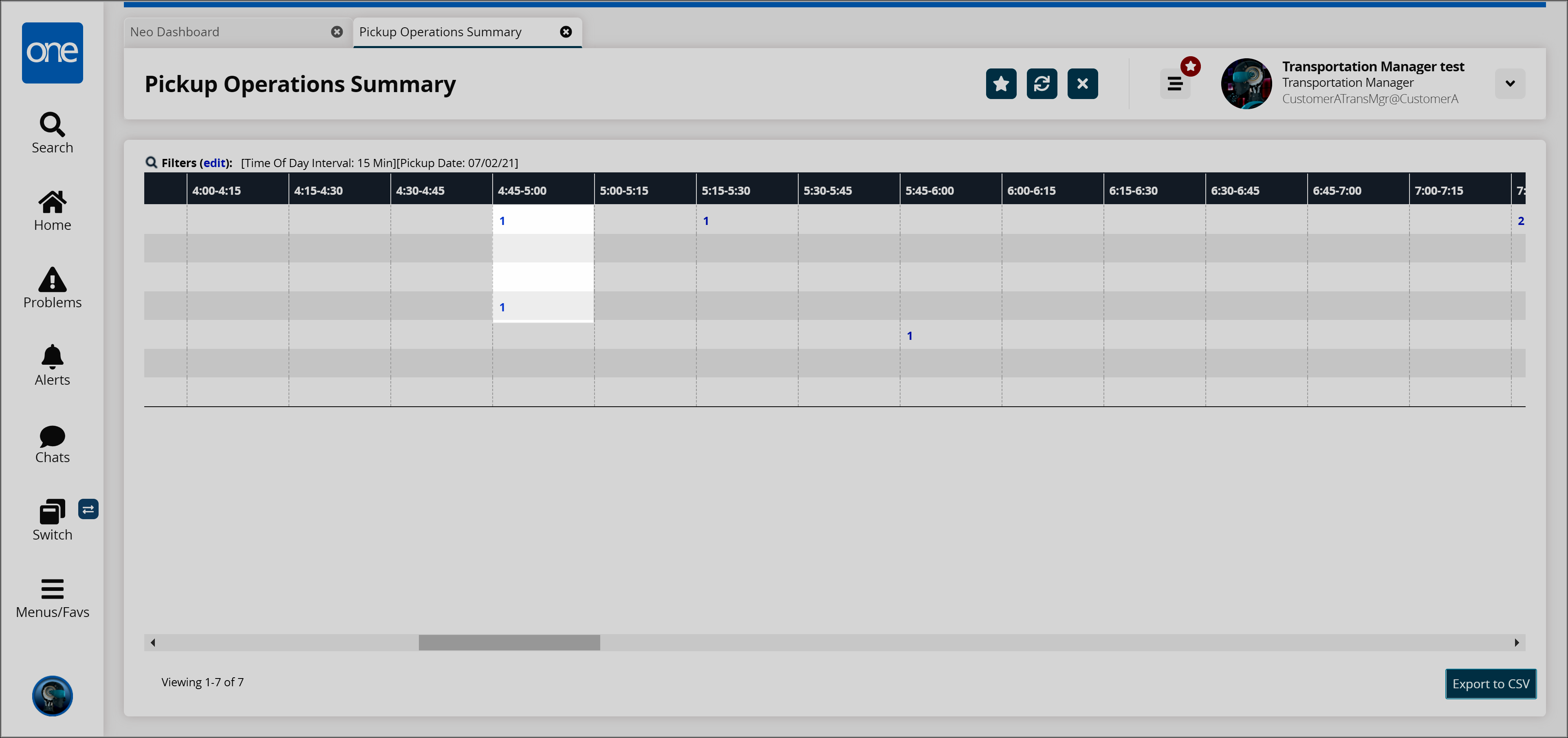
Click the Export to CSV button to export the report to a CSV file.