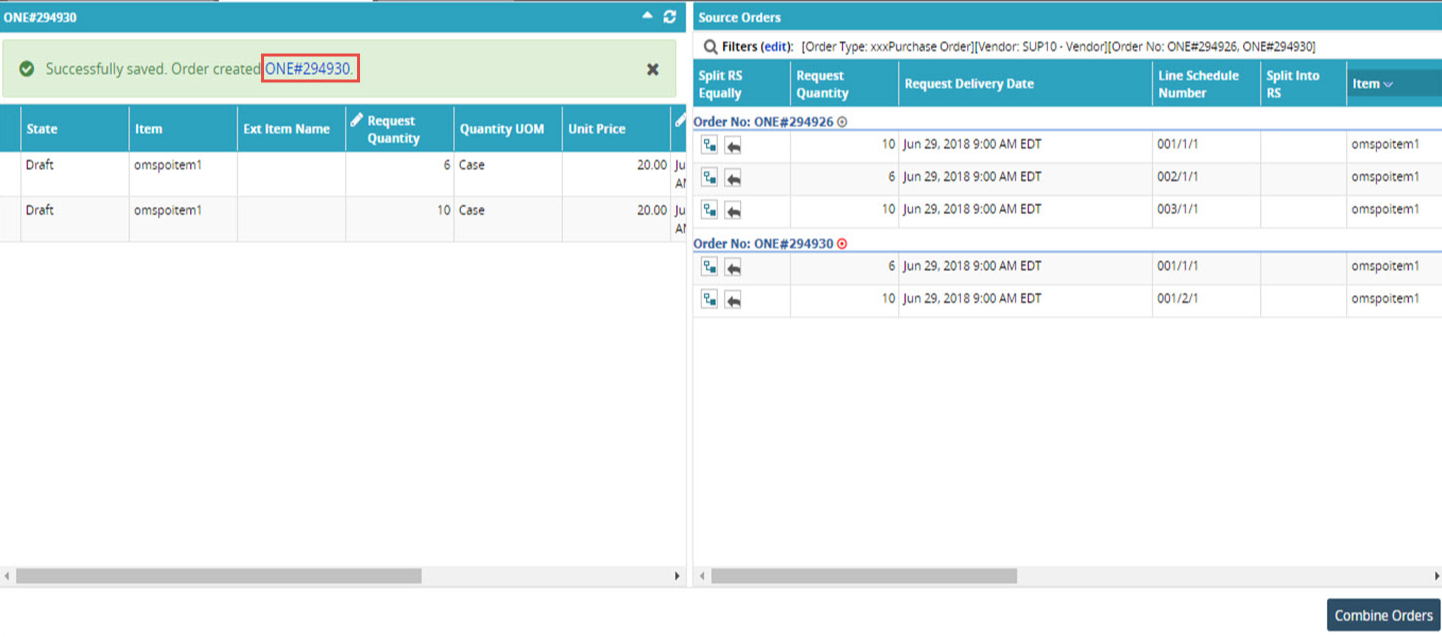Order Aggregation
The Order Aggregation Workbench allows users to aggregate lines from multiple orders into one order. Users can aggregate lines to an existing order, or create a new order to combine orders or lines.
Complete the following steps to aggregate the order lines:
Log in to the ONE system.
Click Menus/Favs > Order Mgmt > Combine Orders.
The Combine Orders screen displays.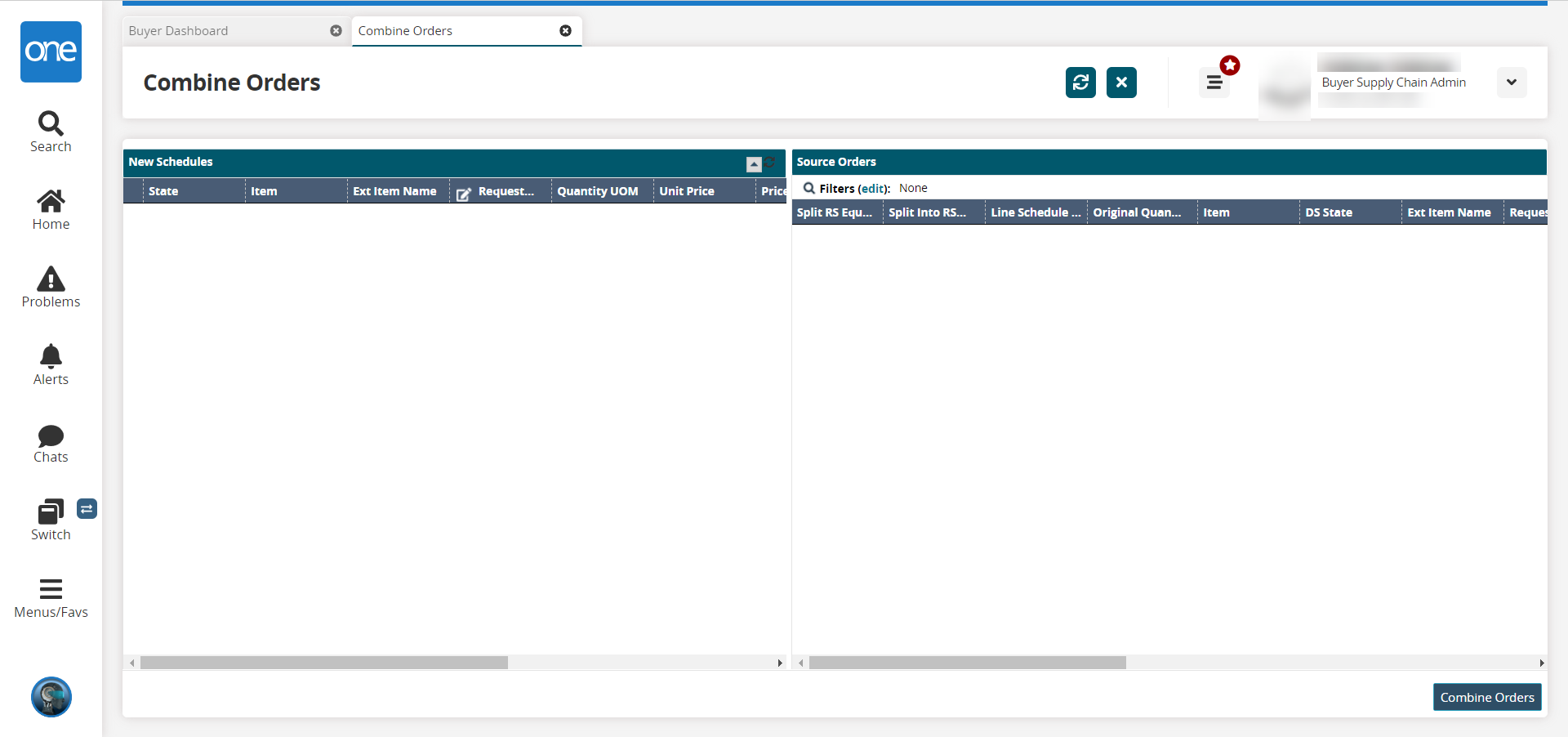
In the Source Orders pane, click the Filters (edit) link to enter filter criteria to search the orders.
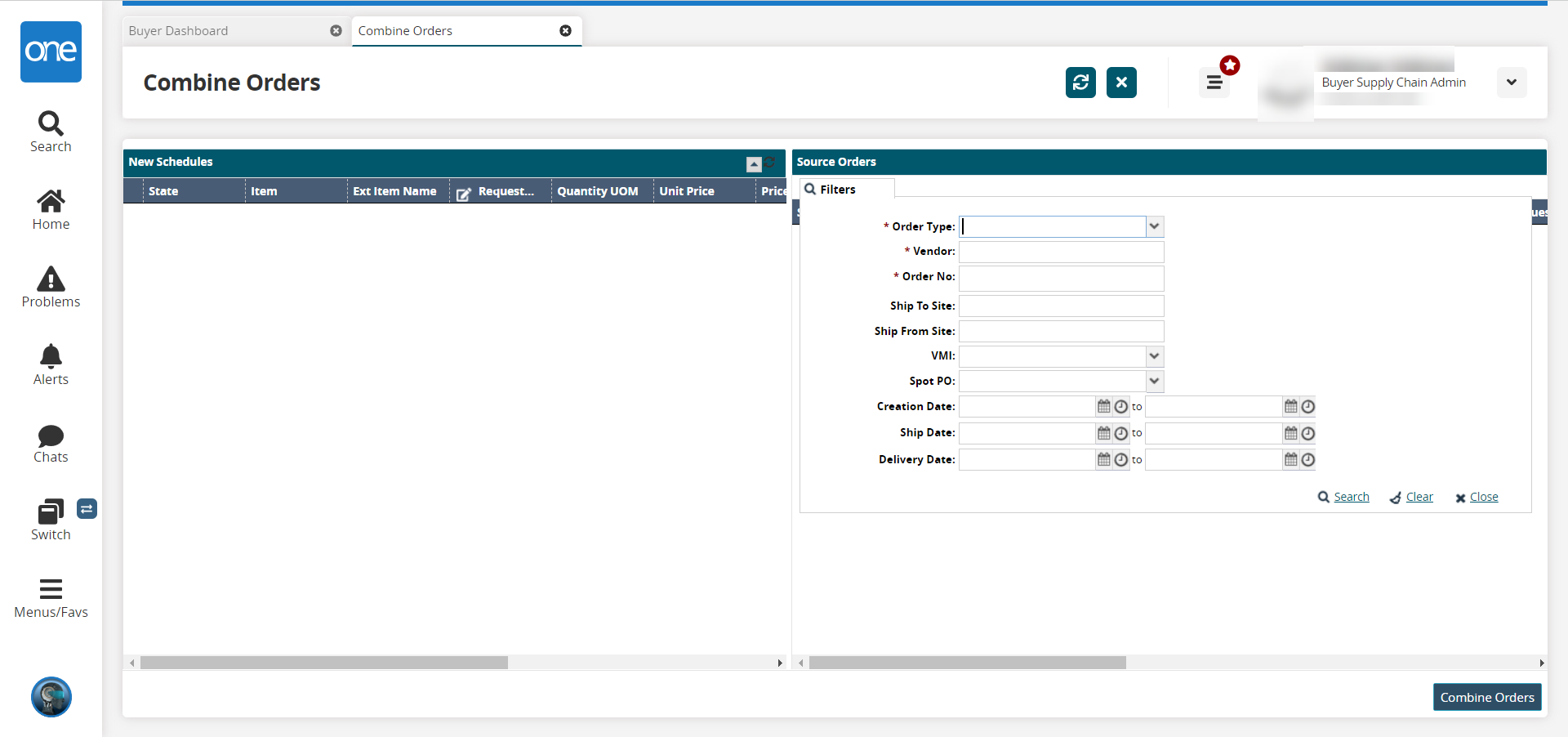
Enter the required criteria and click the Search link. Fields with an asterisk ( * ) are required.
The search results are displayed.Click the Split RS icon (
 ) in the right pane to split the order line.
) in the right pane to split the order line.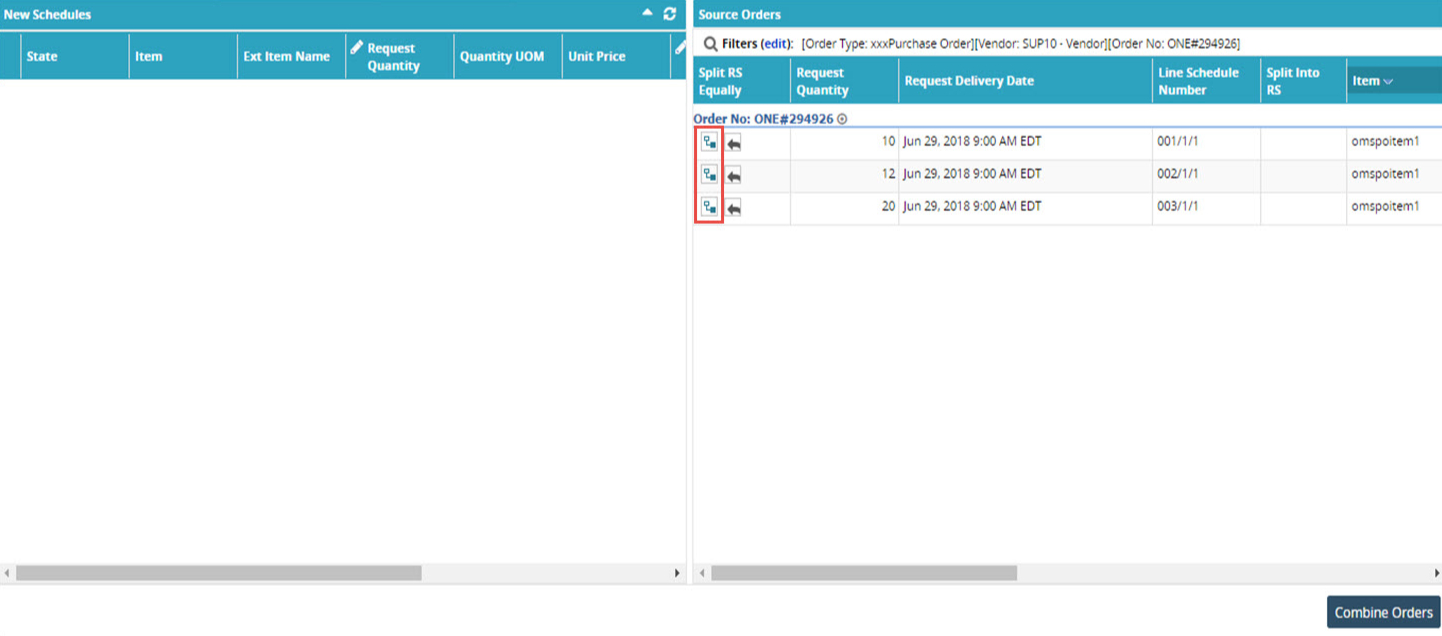
Note
When a user splits an order line, the requested quantity is divided equally. However, the user can edit the Request Quantity field as per requirement. The order lines split by the user are displayed in the left pane under the New Schedules header.
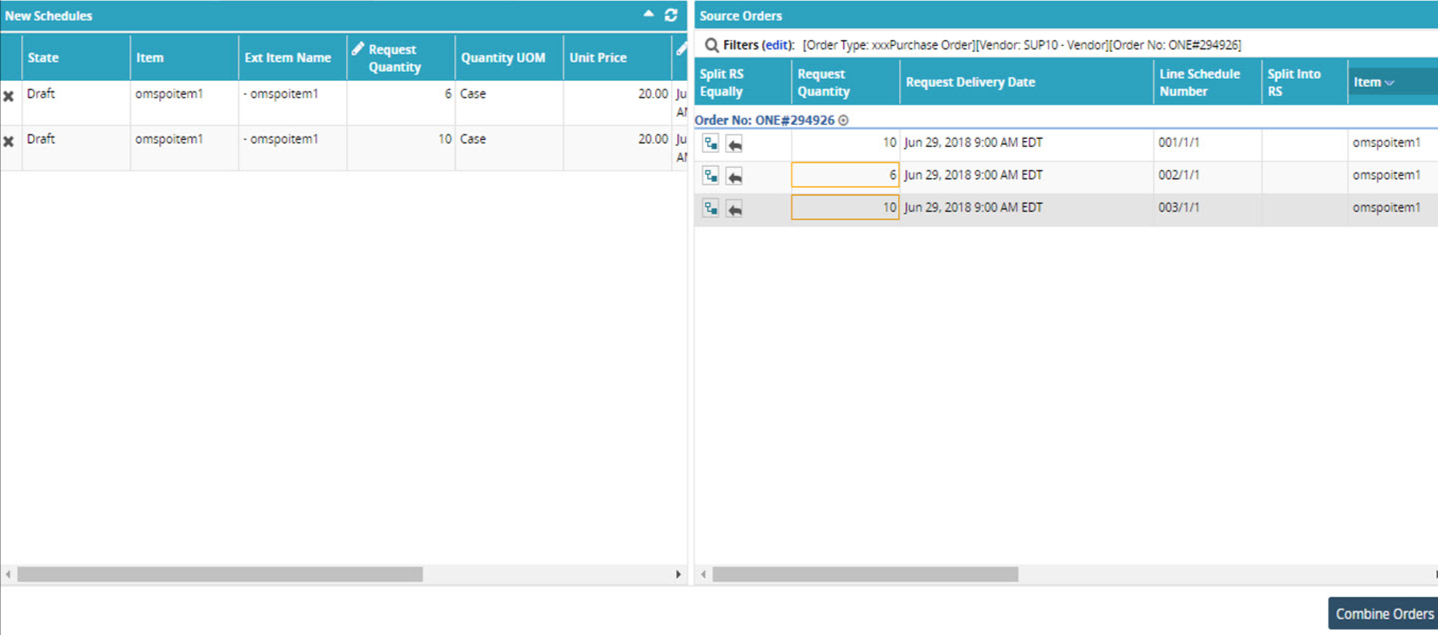
After combining order lines to a new schedule, click the Combine Orders button at the bottom of the page.
A success message appears with the order number of the newly created order.