Order Coordinator Workbench
With the Order Coordinator Workbench, buyer users can view a graphic display of details and the current status of purchase, deployment, and sales orders in one convenient location.
Complete the following steps to access the Order Coordinator Workbench:
Log in to the ONE system.
Click Menus/Favs > Order Mgmt > Workbenches > Order Coordinator Workbench.
The Order Coordinator Workbench opens with the Filter Options displayed. If the Filter Options are not visible, click the icon at the top left corner of the workbench to display the filters.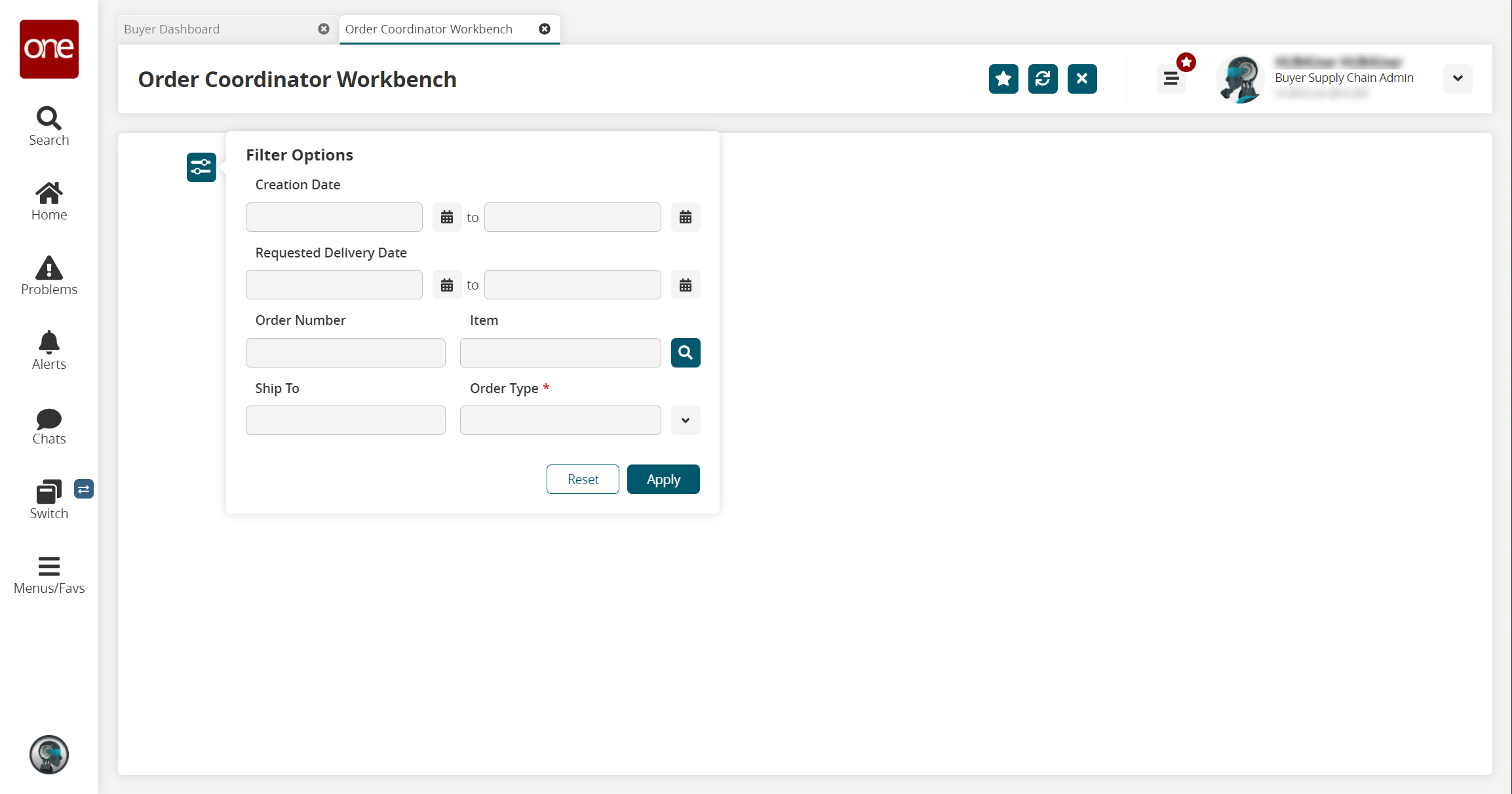
Fill out the following fields. Fields with an asterisk ( * ) are required.
Field Name
Description
Creation Date
Click the calendar icons to select the creation date range of the orders you wish to view in the workbench.
Requested Delivery Date
Click the calendar icons to select the requested delivery date range of the orders you wish to view in the workbench.
Order Number
Enter the order number to search for a specific order.
Item
Begin typing the item and select from the matches that appear below the field or click the search icon to bring up a list of items.
Ship To
Begin typing the Ship To location and select from the matches that appear below the field.
* Order Type
Click the arrow beside the field and select an order type.
Click Apply.
The Order Coordinator Workbench displays an order matching the selected criteria.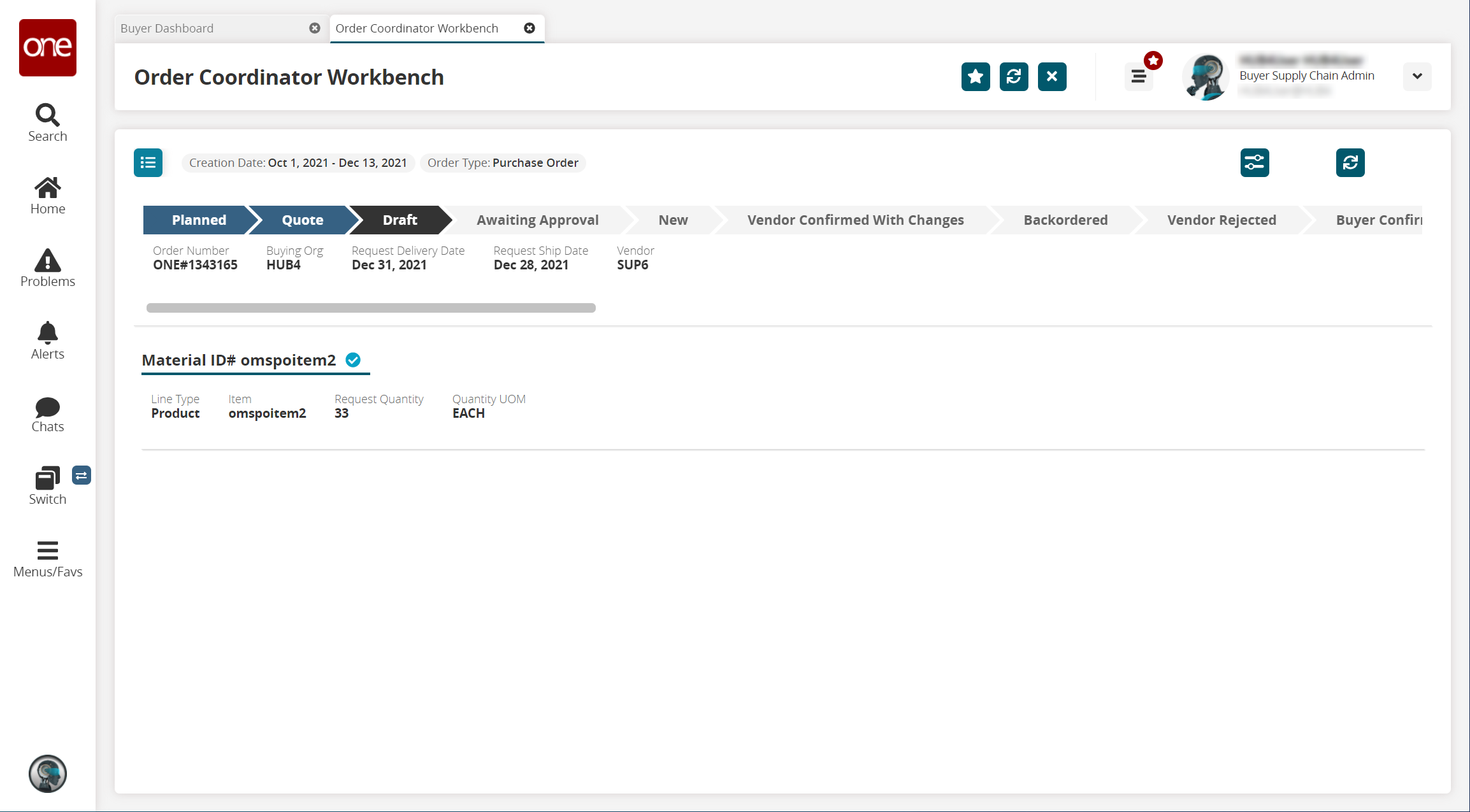
To view a different order in the workbench, click the icon in the top left corner of the workbench.

The Order List of orders matching the filter criteria appears.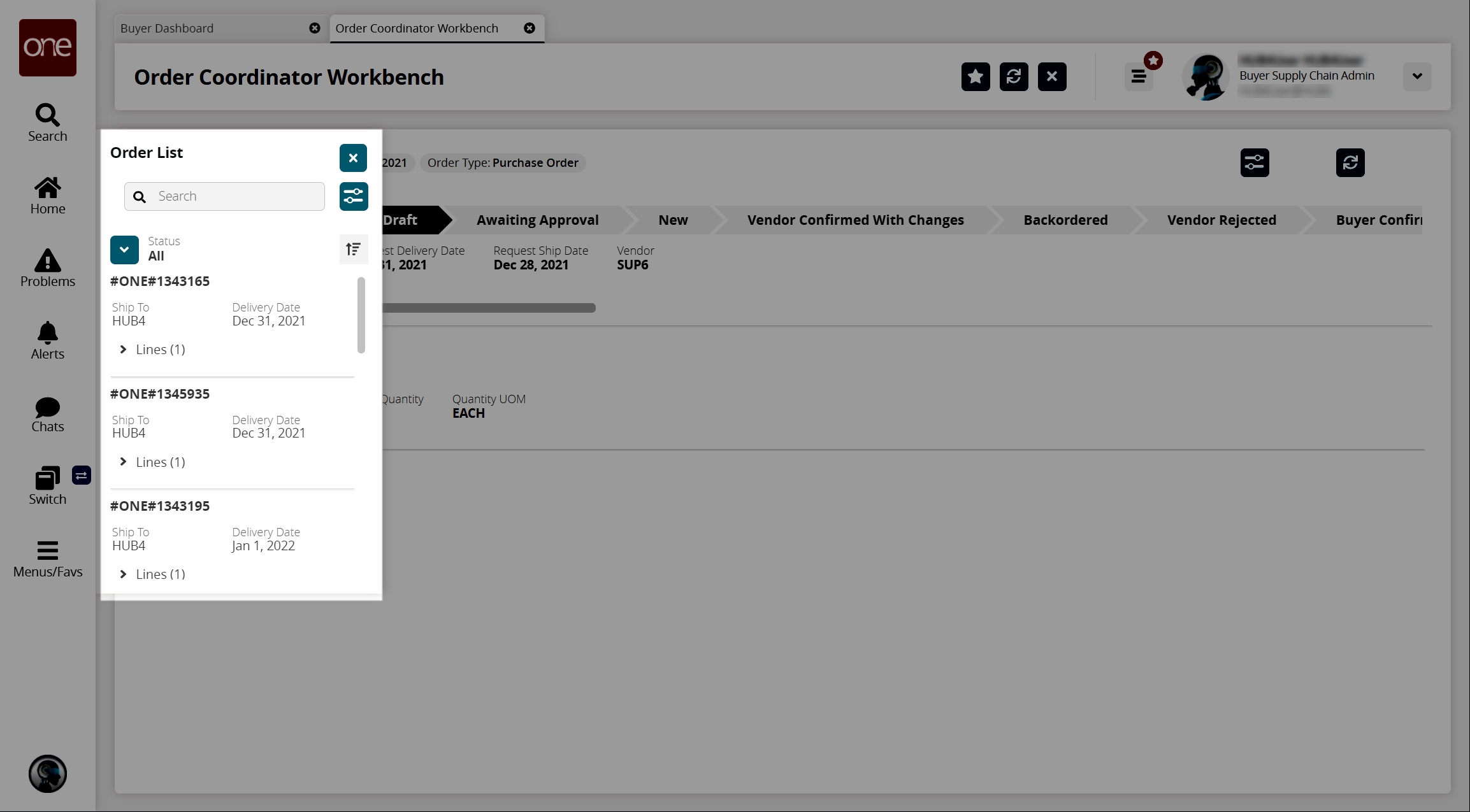
From the Order List, click the order number for the order you wish to view in the workbench.
The Order List closes, and the selected order and its details are visible in the workbench.From the workbench, the user can view details and track orders in the following states:
Create Order Workflow States
Awaiting Approval
Draft
New
Collaboration Workflow States
Open
Vendor Confirmed with Changes
Buyer Confirmed with Changes