Other Info Tab
On the Other Info tab, you can edit or specify special instructions for pickup, delivery, or other. You can also provide contract confirmation for pickup and delivery and specify additional information as needed.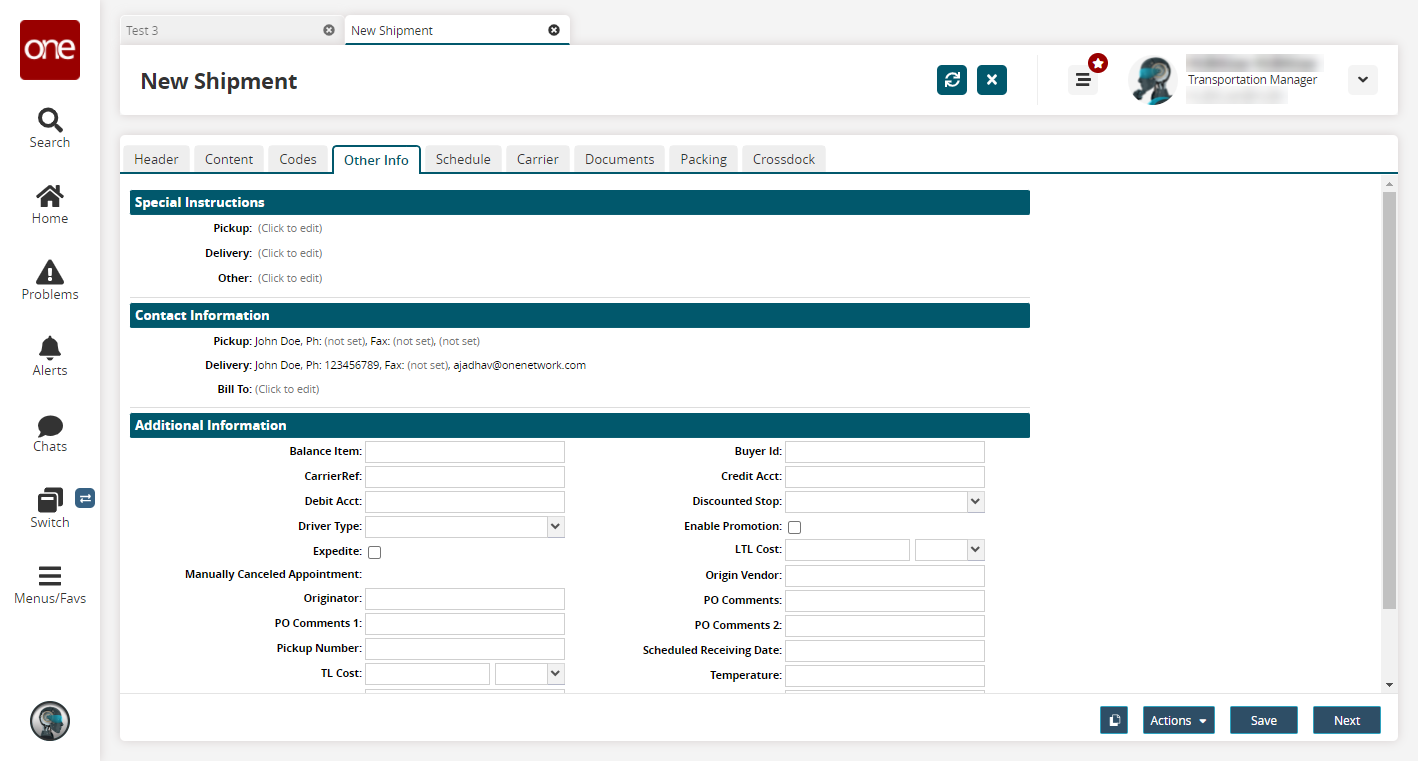
Enter values for fields described in the table below. Fields with an asterisk ( * ) are required.
Section
Field
Description
Special Instructions
Pickup
Click the Click to edit link and type the special pickup instructions.
Delivery
Click the Click to edit link and type the special delivery instructions.
Other
Click the Click to edit link and type any other instructions.
Contact Information
Pickup
Click the not set (or Click to edit) link
A popup displays.Edit or fill in fields for
Name
Phone
Ext (extension)
Fax
Email
Mobile (cell phone number)
Delivery
Click the not set (or Click to edit) link.
A popup displays.Edit or fill in fields for
Name
Phone
Ext (extension)
Fax
Email
Mobile (cell phone number)
Bill To
Click the not set (or Click to edit) link.
A popup displays.Edit or fill in fields for
Name
Phone
Ext (extension)
Fax
Email
Mobile (cell phone number)
Additional Information
Balance Item
Enter a value for the balance item.
Carrier Ref
Enter a carrier reference ID.
DA Comments
Enter comments for any Documents against Acceptance.
Discounted Stop
Select a value from the drop-down list for discounts that might apply to stops.
Enable Promotions
Check the box if promotions will be enabled.
LTL Cost
Enter a numerical value and the country currency code for less than truck load (LTL) costs.
Origin Vendor
Enter the origin vendor organization.
PO Comments 1
Enter comments about the purchase order.
Pickup Number
Enter a pickup number.
TL Cost
Enter a numerical value and the country currency code for the truckload (TL) cost.
Units
Enter the units included in the shipment.
Planning Bucket
Enter a planning bucket for the shipment.
Pickup Value Added Service Provider
Use the picker tool to select a Value Added Service (VAS) pickup provider.
Buyer ID
Enter the buyer's ID.
Credit Acct
Enter a credit account number.
Debit Acct
Enter a debit account number.
Driver type
Select a driver type from the drop-down menu.
Expedite
Check the box to have this shipment expedited.
Manually Canceled Appointment Originator
Enter the originator for a manually canceled appointment.
PO Comments 2
Enter comments for the purchase order associated with this shipment.
Scheduled Receiving Date
Enter the scheduled receiving date.
Temperature
Enter a temperature if one is required for the items being shipped.
Vendor Pallet Qty
Enter the quantity for vendor pallets.
Drop Off Type
Select the drop off type from the drop-down menu.
Delivery Value Added Service Provider
Use the picker to select a Value Added Service (VAS) delivery provider.
Click Next.
The Schedule tab appears.