Other Info Tab
On the Other Info tab, you can edit or specify special instructions for pickup, delivery, or other. You can also provide contract confirmation for pickup and delivery and specify additional information as needed.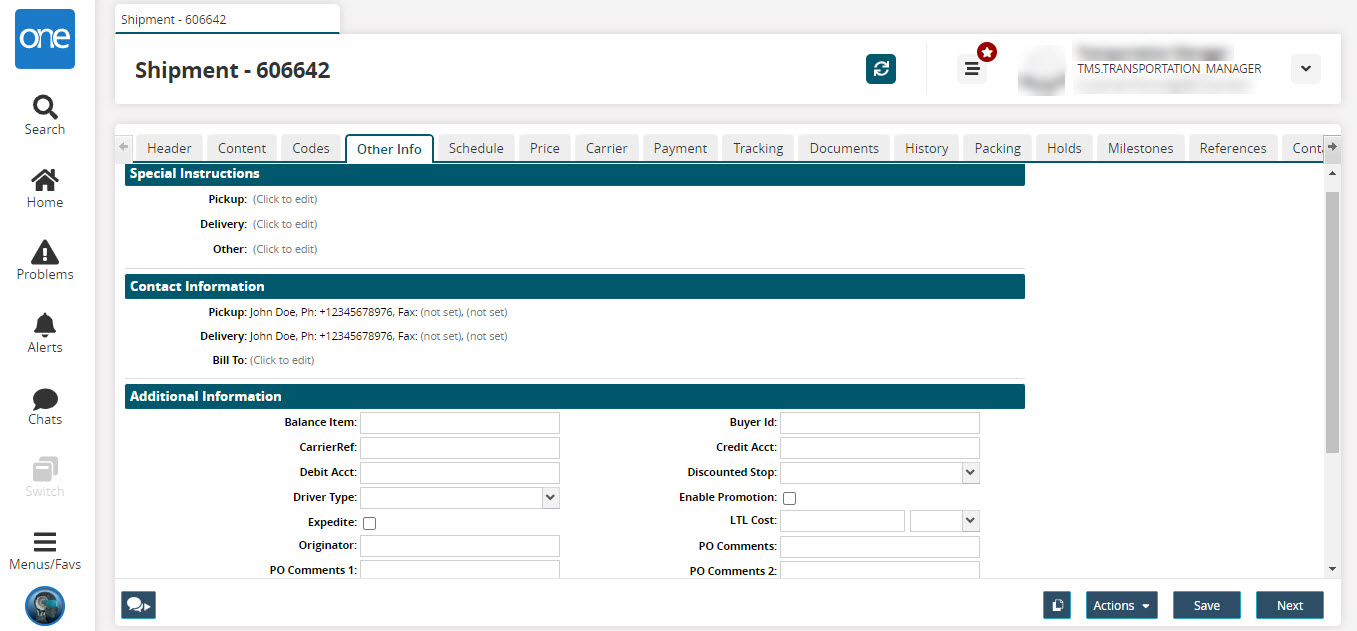
Fill out the following fields.
Section Name
Field Name
Description
Special Instructions
Pickup
Click the text area and type pickup details.
Delivery
Click the text area and type delivery details.
Other
Click the text area to enter related information.
Contact Information
Pickup
Click the text area to enter the contact information for the pickup. A dialog box appears with entry fields for Name, Phone, Ext, Fax, Email, and Mobile.
Delivery
Click the text area to enter the contact information for the delivery. A dialog box appears with entry fields for Name, Phone, Ext, Fax, Email, and Mobile.
Bill To
Click the text area to enter the billing information. A dialog box appears with entry fields for Name, Phone, Ext, Fax, Email, and Mobile.
Additional Information
Balance item
Enter the balance item.
Buyer ID
Type the buyer ID.
Carrier Ref
Type the Carrier reference information.
Credit Acct
Type the credit account information.
Debit Acct
Type the debit account information.
Discounted Stop
Select the discounted option, if desired.
Driver Type
Select a driver type option.
Enable Promotion
If the shipment is part of a promotion, select the Enable Promotional box.
Expedite
To expedite the shipment select the Expedite box.
LTL Cost
Type the LTL cost for the shipment. In the UOM list, select a UOM option.
Originator
Type originator information.
PO Comments, PO Comments 1, PO Comments 2
Type PO Comments and details, if desired.
Pickup Number
Type the pick up number.
Scheduled Receiving Date
Type the scheduled receiving date.
TL Cost
Type TL cost.
Temperature
Type the temperature details.
Units
Type units information.
Vendor Pallet Qty
Type the vendor pallet quantity.
Drop Off Type
Select a drop off type option.
Delivery Value Added Service Provider
Select the delivery service provider using the picker tool.
Pickup Value Added Service Provider
Select the pickup service provider using the picker tool.
After all information has been entered on the Other Info tab, click Next.
The Schedule tab appears.