Schedule Tab
On the Schedule tab, you can provide information about pickup and delivery appointments and pickup and delivery schedules.
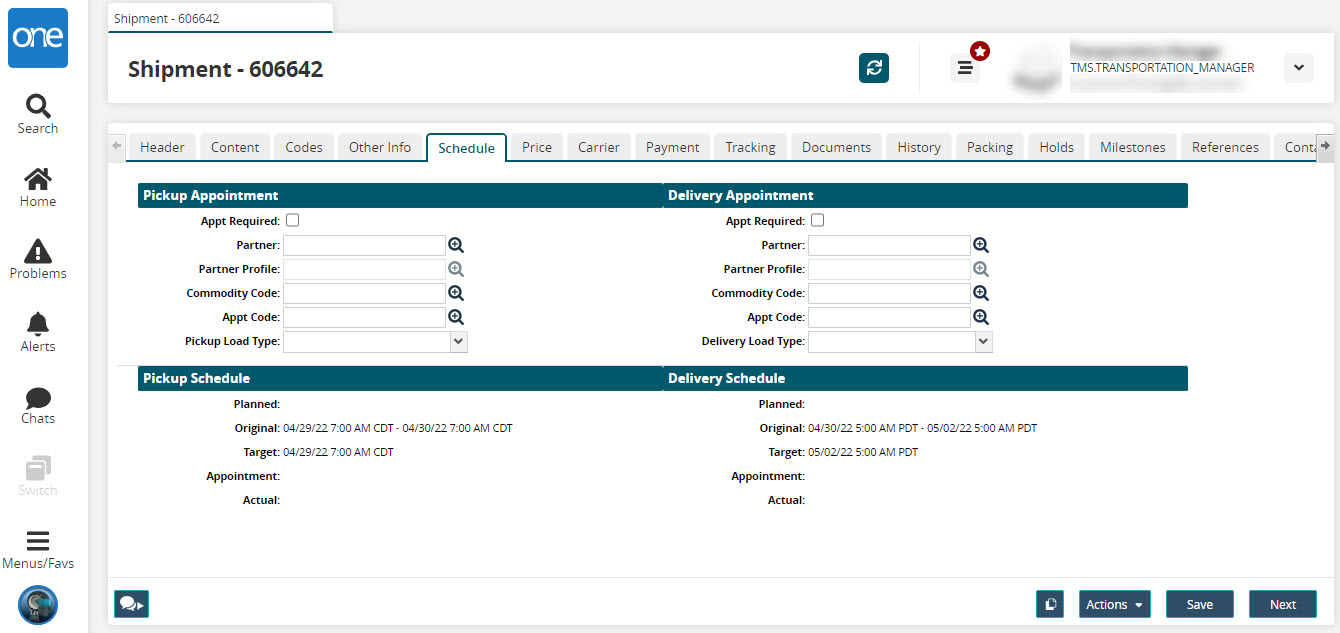
Fill out the following fields.
Section Name
Field Name
Description
Pickup Appointment
Appt Required
If a pick-up appointment is required, select the Appt Required box.
Partner
Select a partner using the picker tool.
Partner Profile
Se lect a partner profile using the picker tool.
Commodity Code
Select a commodity code using the picker tool.
Appt Code
Select an appointment code using the picker tool.
Pickup Load Type
Select a load type option.
Delivery Appointment
Appt Required
If a delivery appointment is required, select the Appt Required box.
Partner
Select a partner using the picker tool.
Partner Profile
Select a partner profile using the picker tool.
Commodity Code
Select a commodity code using the picker tool.
Appt Code
Select an appointment code using the picker tool.
Delivery Load Type
Select a load type option.
Pickup Schedule
Planned
Original
Select the date and time for the pick up schedule.
Target
Select the targeted date and time for the pick up schedule.
Appointment
Actual
Delivery Schedule
Planned
Original
Select the date and time for the pick up schedule.
Target
Select the targeted date and time for the pick up schedule.
Appointment
Actual
After all information has been entered on the Schedule tab, click Next.
The Price tab appears