Overriding Freight Attributes on Closed Shipments
Shippers can update freight attributes on a shipment even after the shipment is closed in the system.
Complete the following steps to update freight attributes on a closed shipment:
Log in to the ONE system.
Click Menus/Favs > Transportation > Search Shipments.
The Search Shipments screen appears with the filters menu open.In the Filters menu, click the checkbox for the Closed state.
Enter a delivery date range.
The Freight Control field is set to Controlled by default. Select Non Controlled to search for non-controlled shipments.
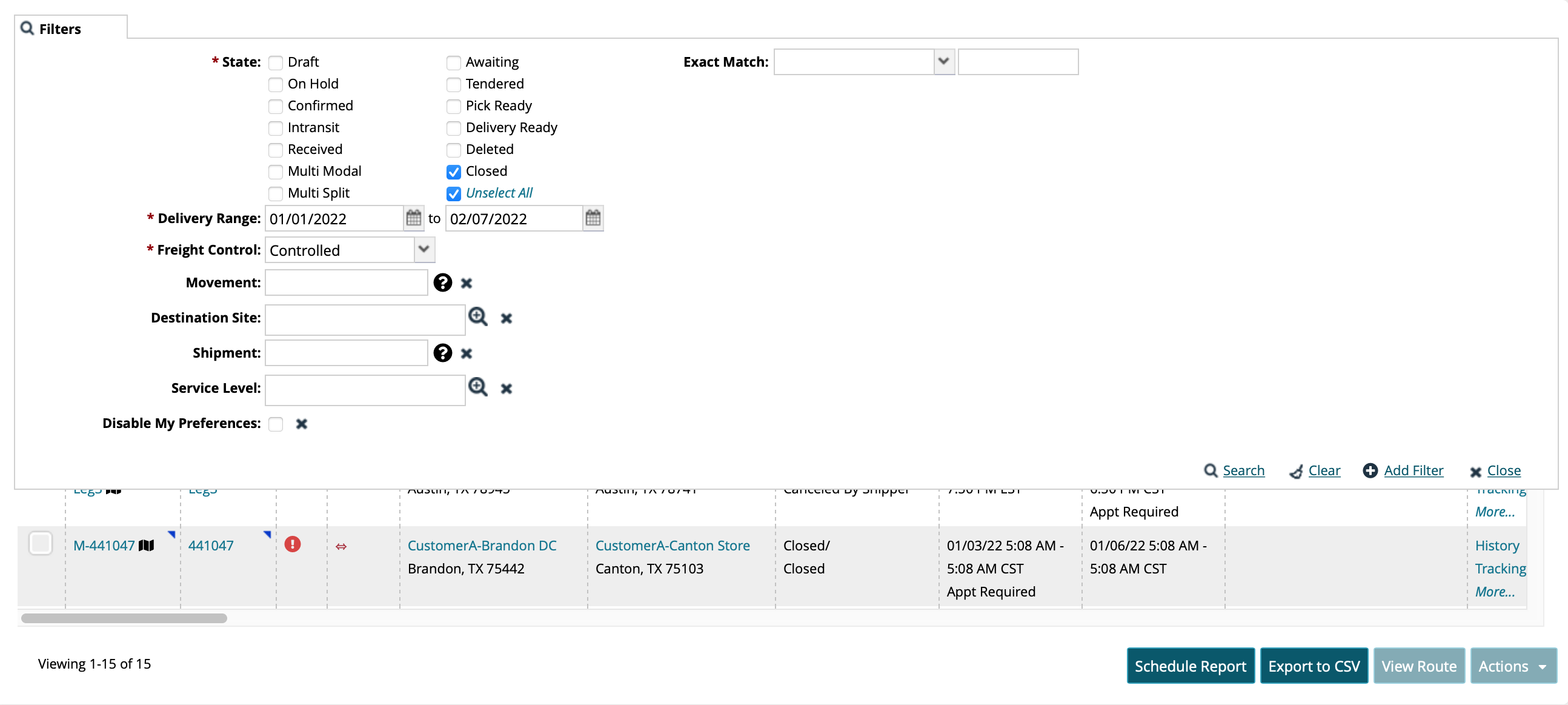
Click the Search link.
The search results appear.In the Shipment column, locate the shipment you are reopening, and click the blue triangle in the upper-right corner of the Shipment (number) cell.
A context menu appears.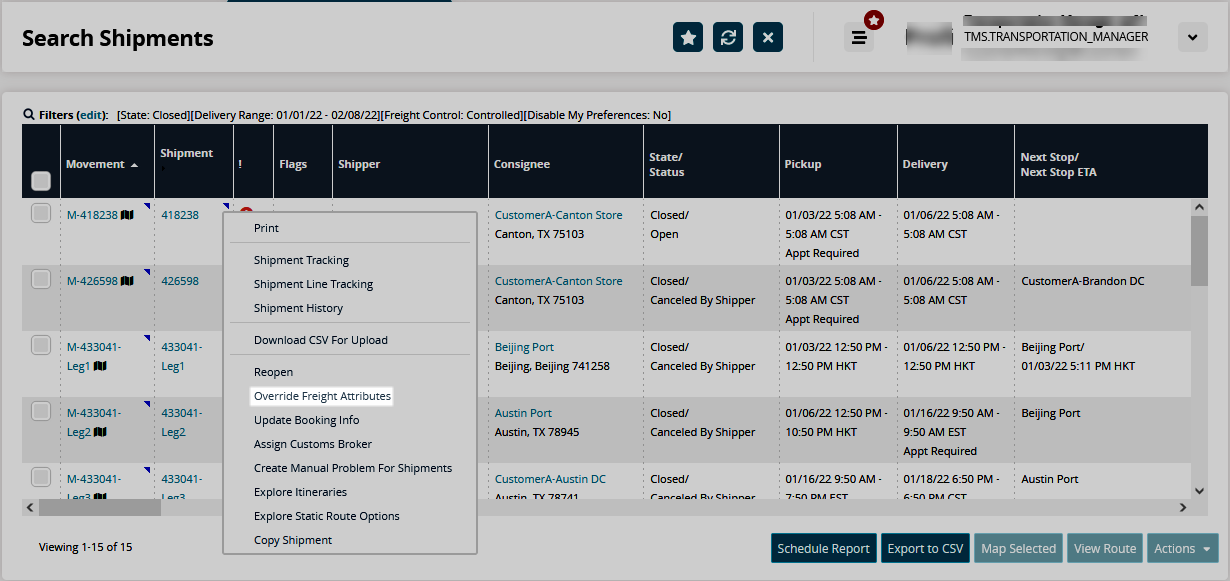
Select Override Freight Attributes from the context menu.
The Override Freight Attributes popup window displays: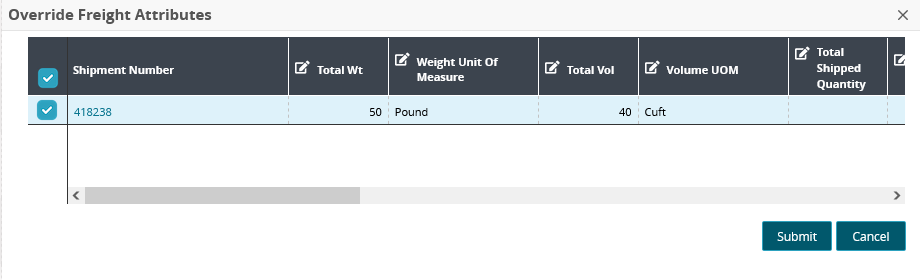
Update the desired fields.
Click the Submit button.