Working with Multiple Violations When Scheduling Live Delivery Appointments
When users manually schedule live delivery appointments for shipments, the system displays warnings for all violations of applicable variable capacity settings across all units of measure and policy variations (partner, partner profile, load type, and appointment code). Users are made aware of all capacity limits that would be exceeded by a scheduled shipment, allowing them to adjust expectations when appropriate. Users must choose to override each warning before an appointment can be scheduled.
Complete the following steps to schedule live delivery appointments with multiple violations:
Log in to the ONE system as a Transportation Manager.
Search for the shipment for which you want to schedule a live delivery.
The shipment details screen appears.Click the Schedule tab.
The Schedule tab appears.Click the Live link in the Delivery Appointment section.
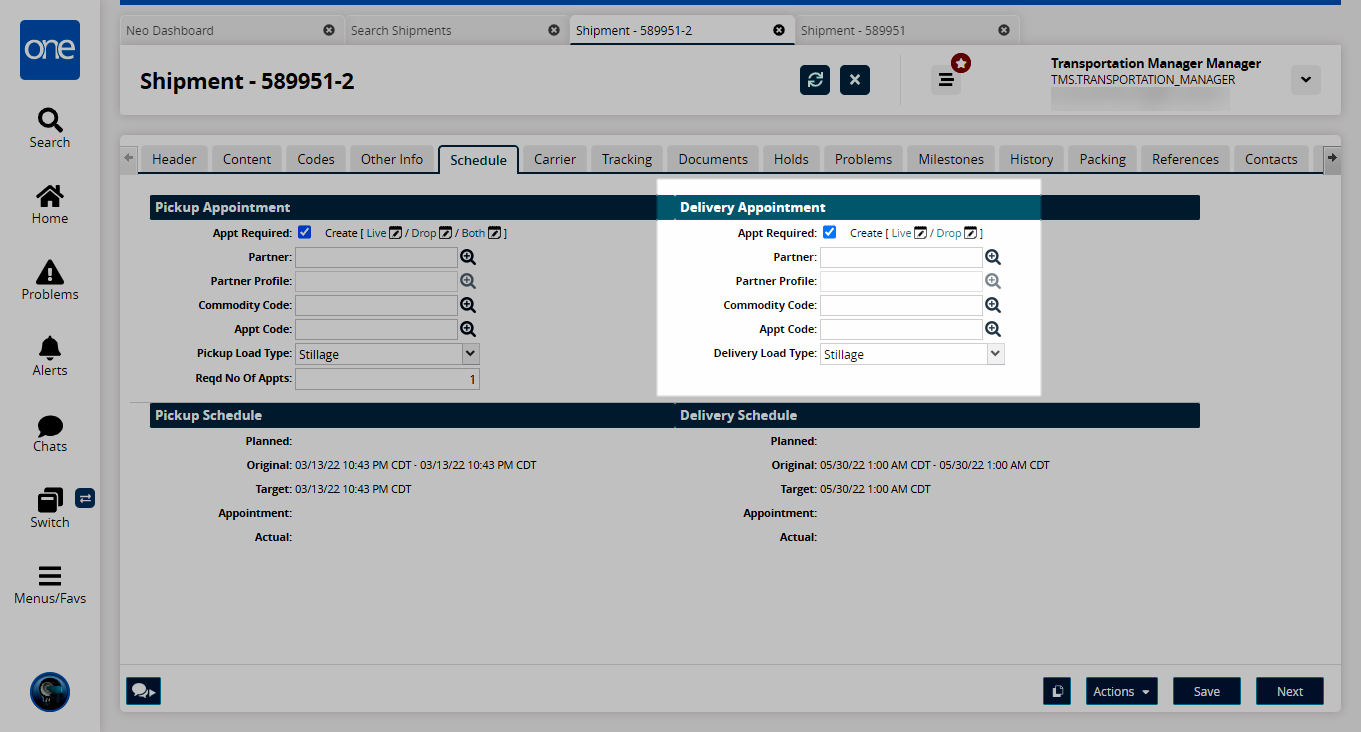
The Create Live Delivery Appointment screen appears if no appointment exists. The Reservation Candidates section lists time slots that should not interfere with the existing schedule.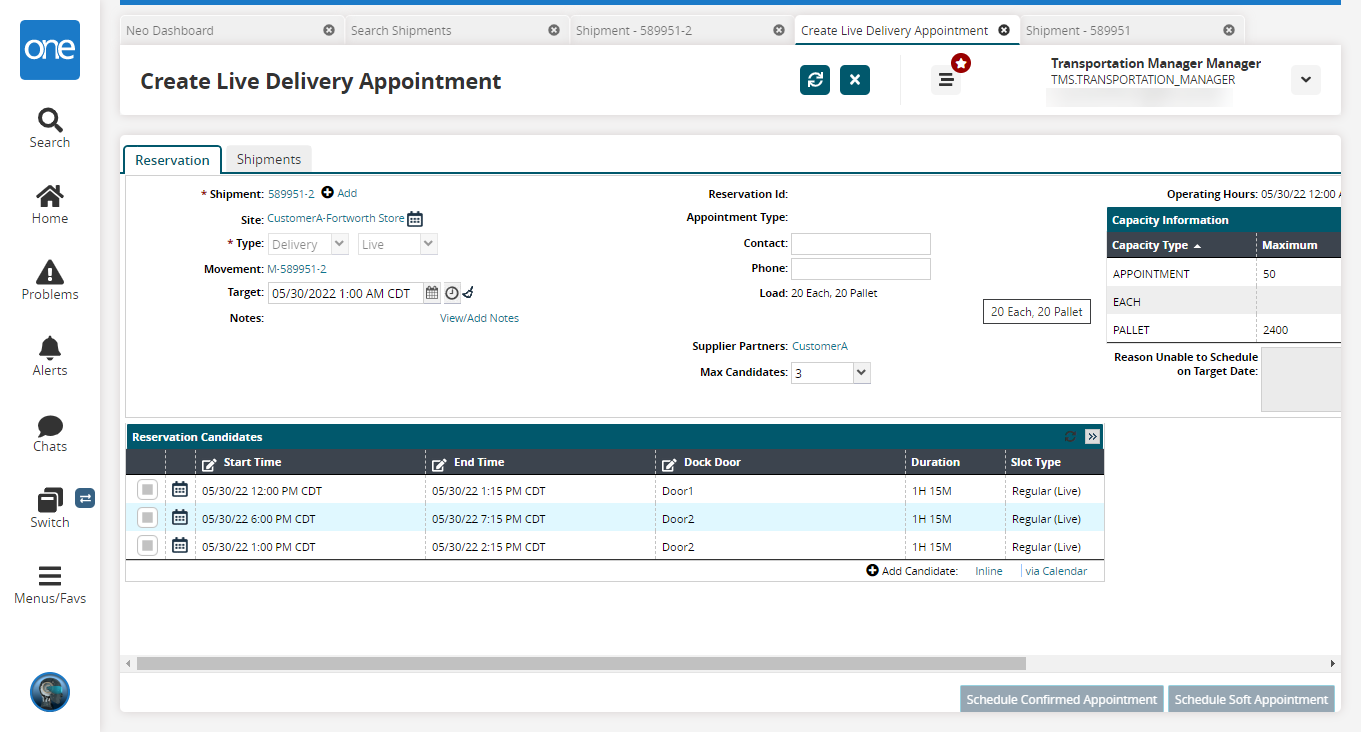
Click the Inline link to add a manual reservation.
A new row appears.Select a Start Time, End Time, and Dock Door.
Click the checkbox for the row and click Schedule Confirmed Appointment.
If the manual appointment overlaps with existing appointments, multiple violations appear.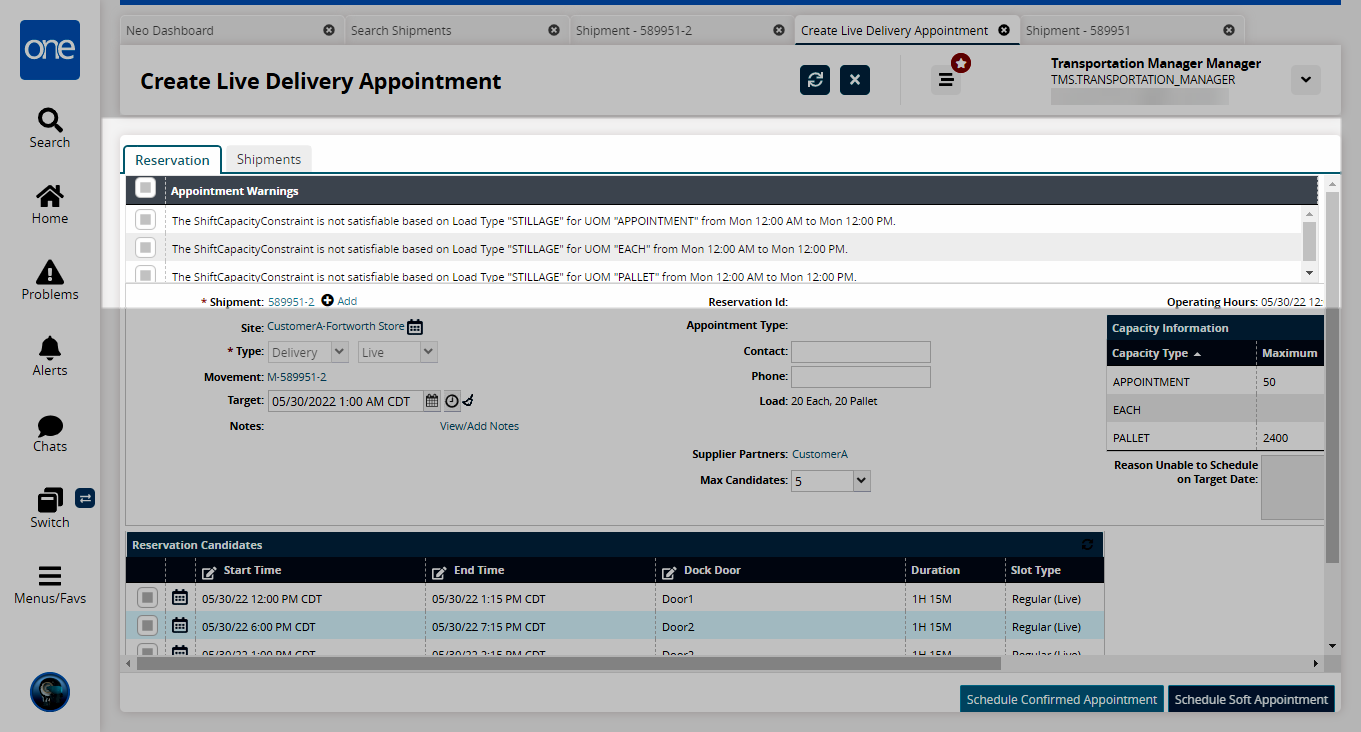
At this point, the user can override the warning or create a new reservation candidate.