Parcel Execution Policies
To configure parcel execution policies:
L og in to the ONE system.
Click Menus/Favs > Transportation > Policies > Parcel Execution Policies.
In the NEO UI, users can click on the Menus/Favs icon on the left sidebar and type in the name of the screen in the menu search bar. For more information, see "Using the Menu Search Bar."
The Parcel Execution Policies screen appears.Tip
Users can also bulk upload parcel execution policy data for multiple sites as a CSV file from the Menus/Favs > Tools > Upload > Parcel Execution Policies menu.
In the Explorer pane, select the relevant site.
The site information appears in the right pane.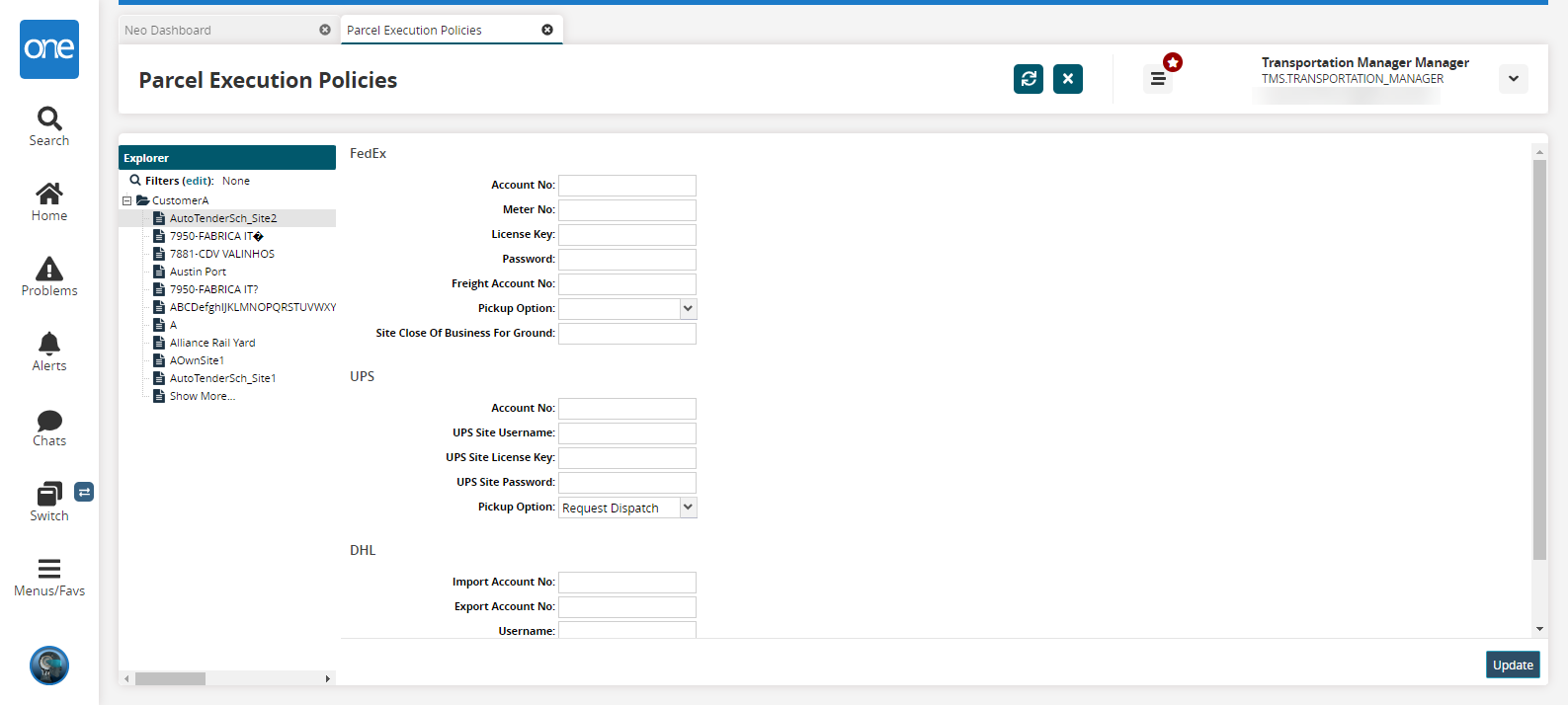
Fill out the following fields. Fields with an asterisk ( * ) are required.
Carrier
Field
Description
FedEx
Account No
Enter an account number.
Meter No
Enter a meter number.
License Key
Enter a license key.
Password
Enter a password.
Freight Account No
Enter a freight account number.
Pickup Option
Select Daily Pickup for manually initiating a dispatch request, or select Request Dispatch for auto-initiating a dispatch request.
Site Close of Business For Ground
Enter a close of business site for ground transportation.
UPS
Account No
Enter an account number.
UPS Site Username
Enter a UPS site username.
UPS Site License Key
Enter a UPS site license key.
UPS Site Password
Enter a UPS site password.
Pickup Option
Select Daily Pickup for manually initiating a dispatch request, or, select Request Dispatch for auto-initiating a dispatch request.
DHL
Import Account No
Enter an import account number.
Export Account No
Enter an export account number.
Username
Enter a username.
Password
Enter a password.
Pickup Option
Select Daily Pickup for manually initiating a dispatch request, or select Request Dispatch for auto-initiating a dispatch request.
Note
You must enable the Pickup From Site by Default policy at the organization level for the Pickup Option dropdown field to display at the site level.
Click Update to save the changes.A success message appears.