Performing a Bulk Update
This feature allows the users to increase or reduce request quantities on the Bulk Update popup window on the Order Schedule Dashboard.
Complete the following steps to perform a bulk update on the Order Schedule Dashboard:
Log in to the ONE system.
Click Menus/Favs > Order Mgmt > Purchase Order > Order Schedule Dashboard.
The Order Schedule Dashboard opens with the filter fields displayed.Enter the required details in the filter fields and click Search.
Select the Order Numbers using the checkbox.
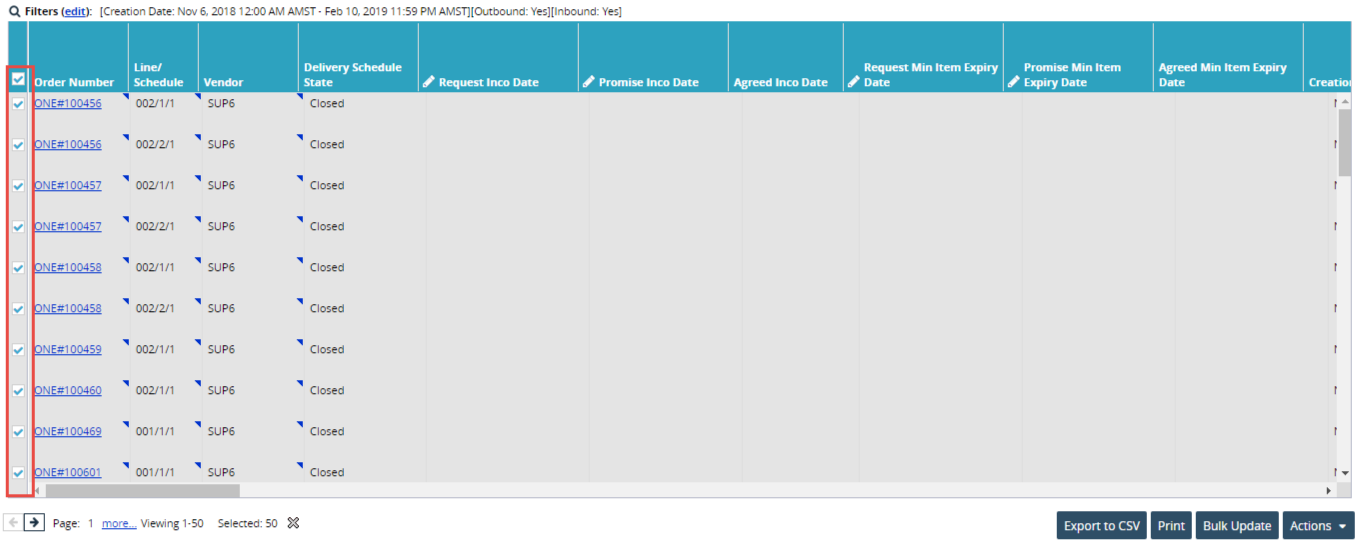
Click Bulk Update.
The Bulk Update screen displays.Enter the Request Delivery Date and/or Request Ship Date using the Date and Time button.
Enter the Request Quantity details.
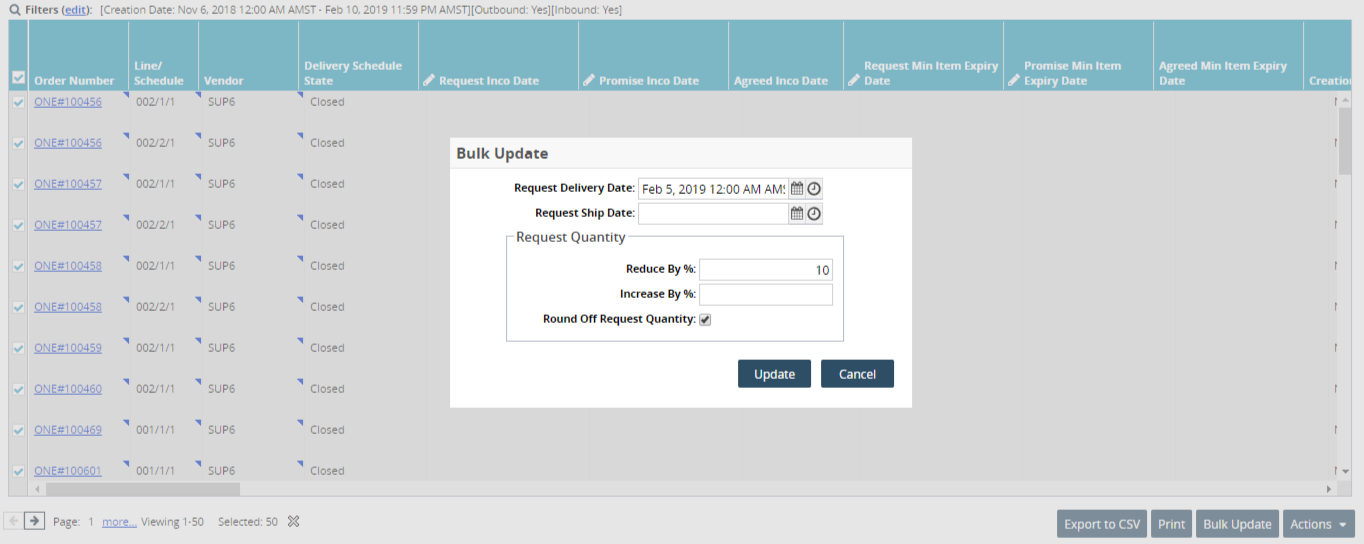
Click Update.