Picking Kits
Complete the following steps to pick kits:
L og in to the ONE system.
Click the Menu/Favs> Warehouse Mgmt >Issue Inventory.
In the NEO UI, users can click on the Menus/Favs icon on the left sidebar and type in the name of the screen in the menu search bar. For more information, see "Using the Menu Search Bar."
The Issue Inventory screen appears .Select the site for the pick list.
The Issue Inventory Report for the selected site appears to the right of the explorer pane.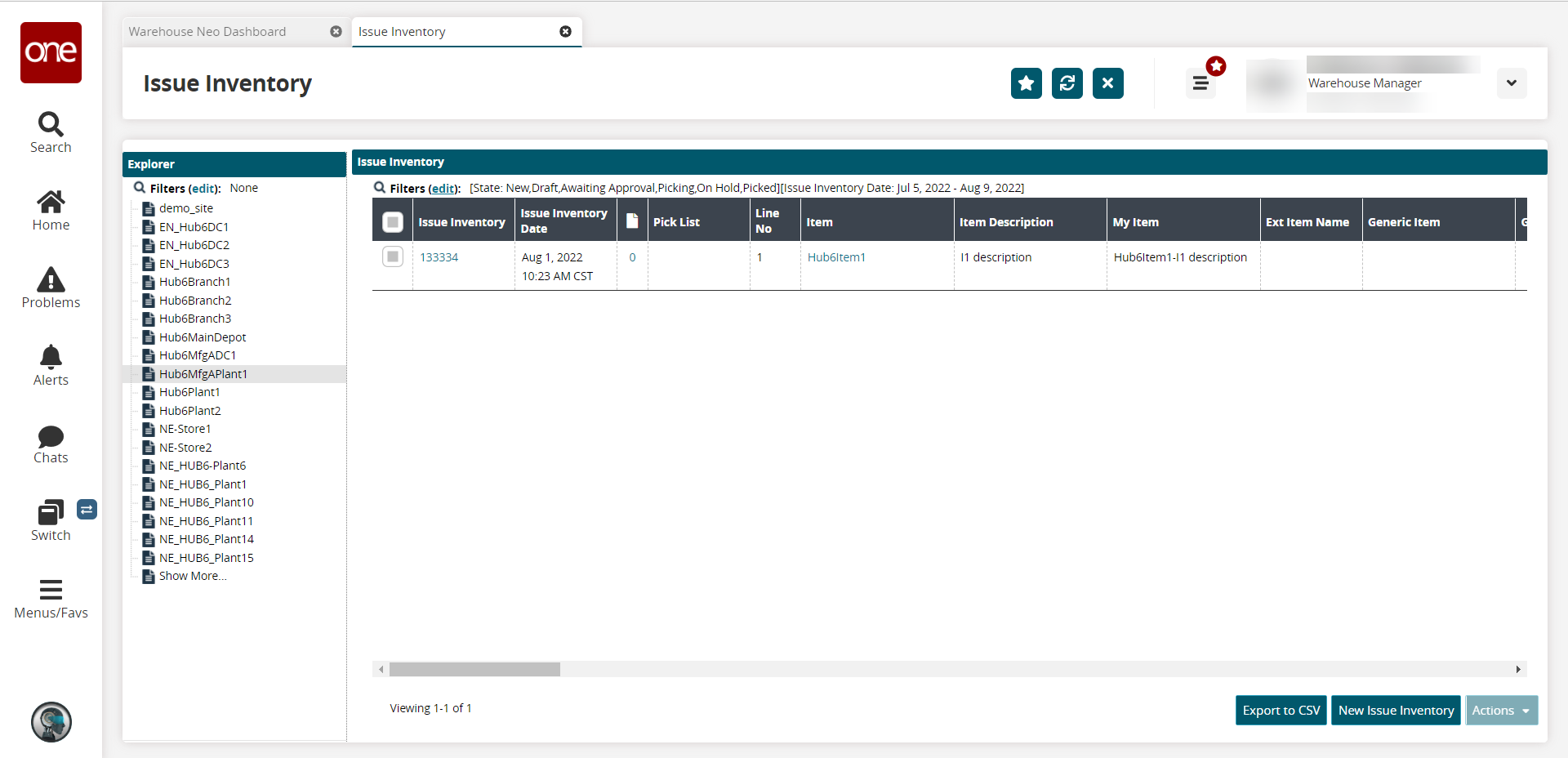
Click the Issue Inventory number link. The issue inventory list details screen appears.
Click Action button at the bottom of the screen and select the Approve action from the lists. A success message appears.
Select the checkbox for Generate Pick List and click Submit.
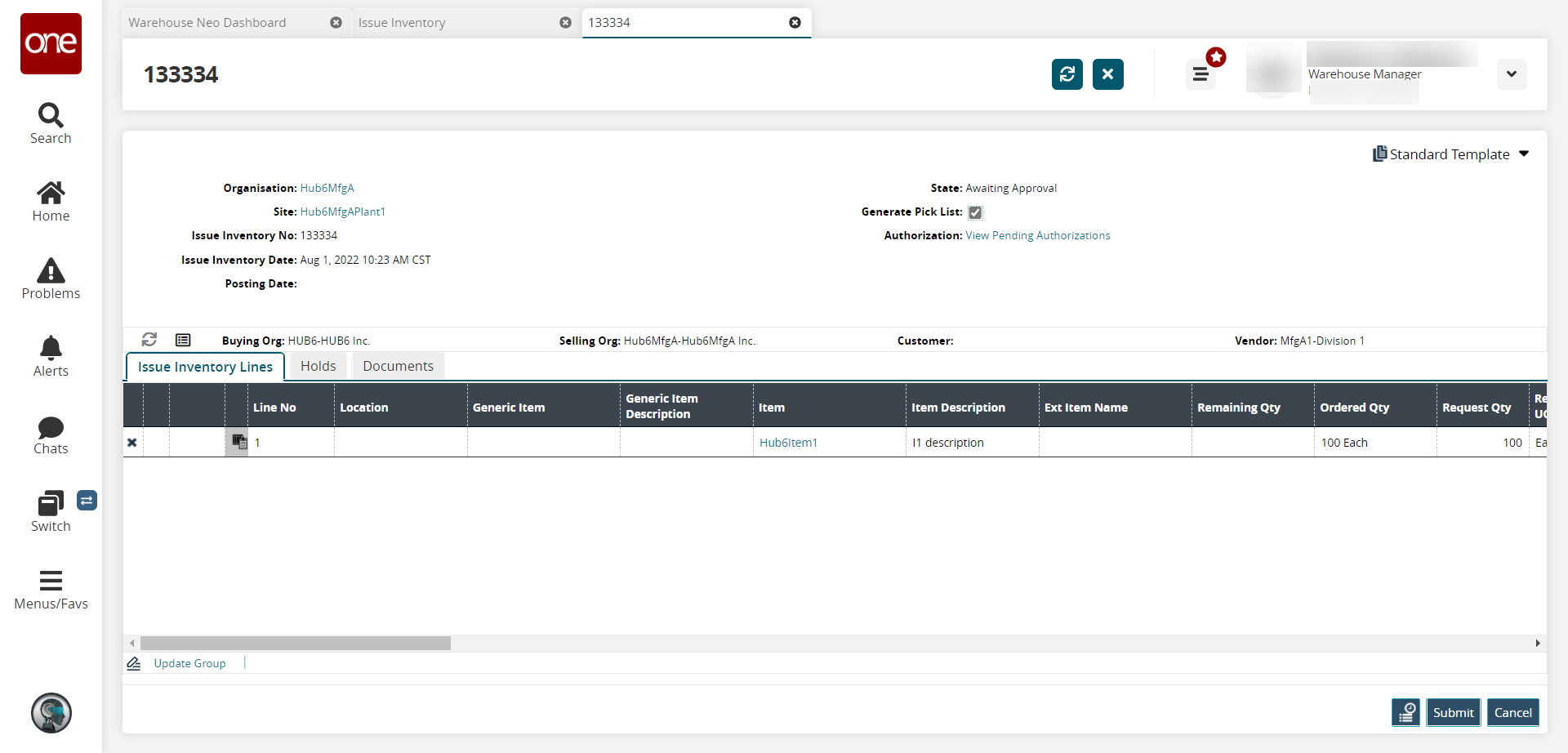
A success message appears.