Putting Away and Storing Kit Components in Different Locations
Complete the following steps to put away and store kit components in different locations:
L og in to the ONE system.
Click Menus/Favs>Warehouse Mgmt>Receipts.
In the NEO UI, users can click on the Menus/Favs icon on the left sidebar and type in the name of the screen in the menu search bar. For more information, see "Using the Menu Search Bar."
The Receipts screen appears, displaying the Explorer pane.Select the site where the kit components are located.
The Receipt Lists Report for the selected site appears to the right of the explorer pane.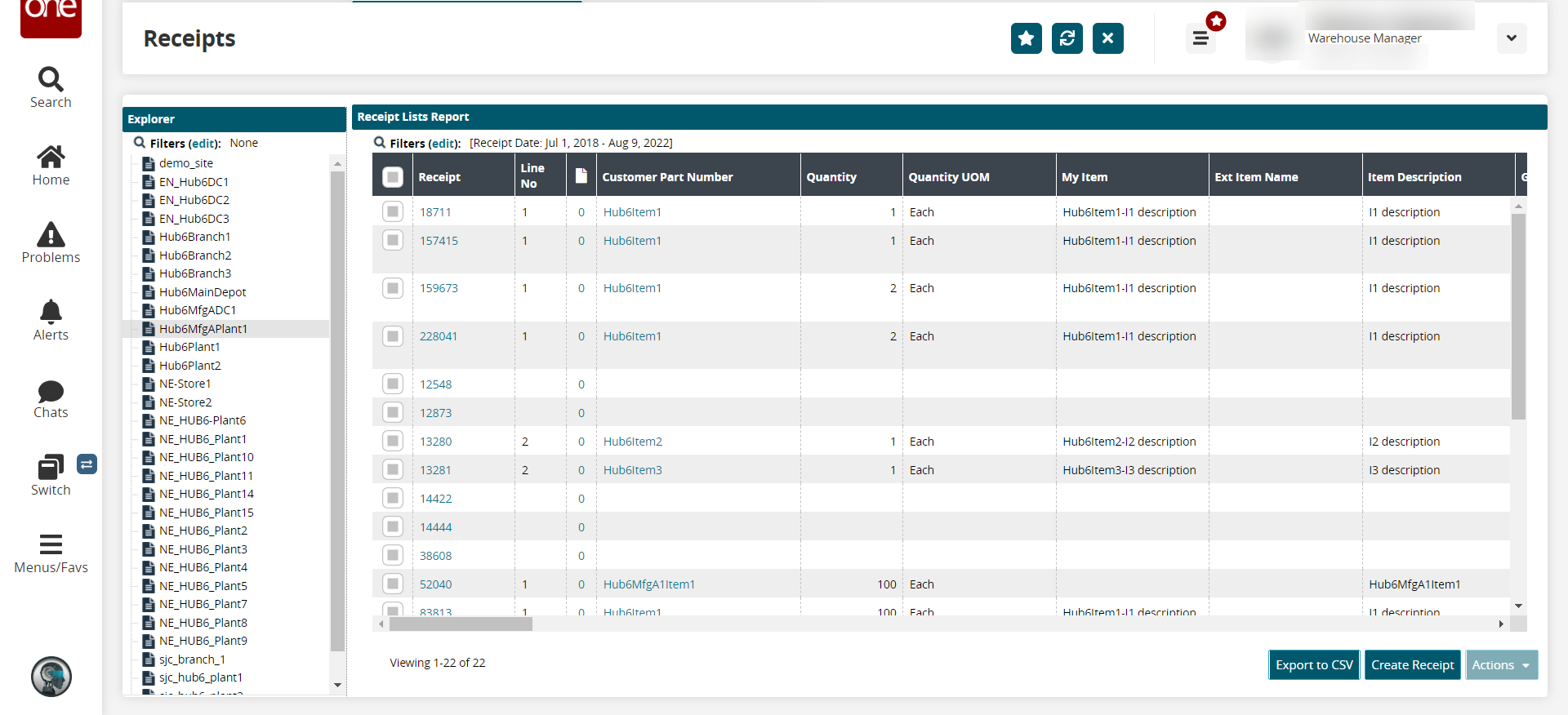
Click the Receipt number link. The Receipt details screen appears.
Click the Generate Putaway List button at the bottom of the screen. The Putaway List is generated.
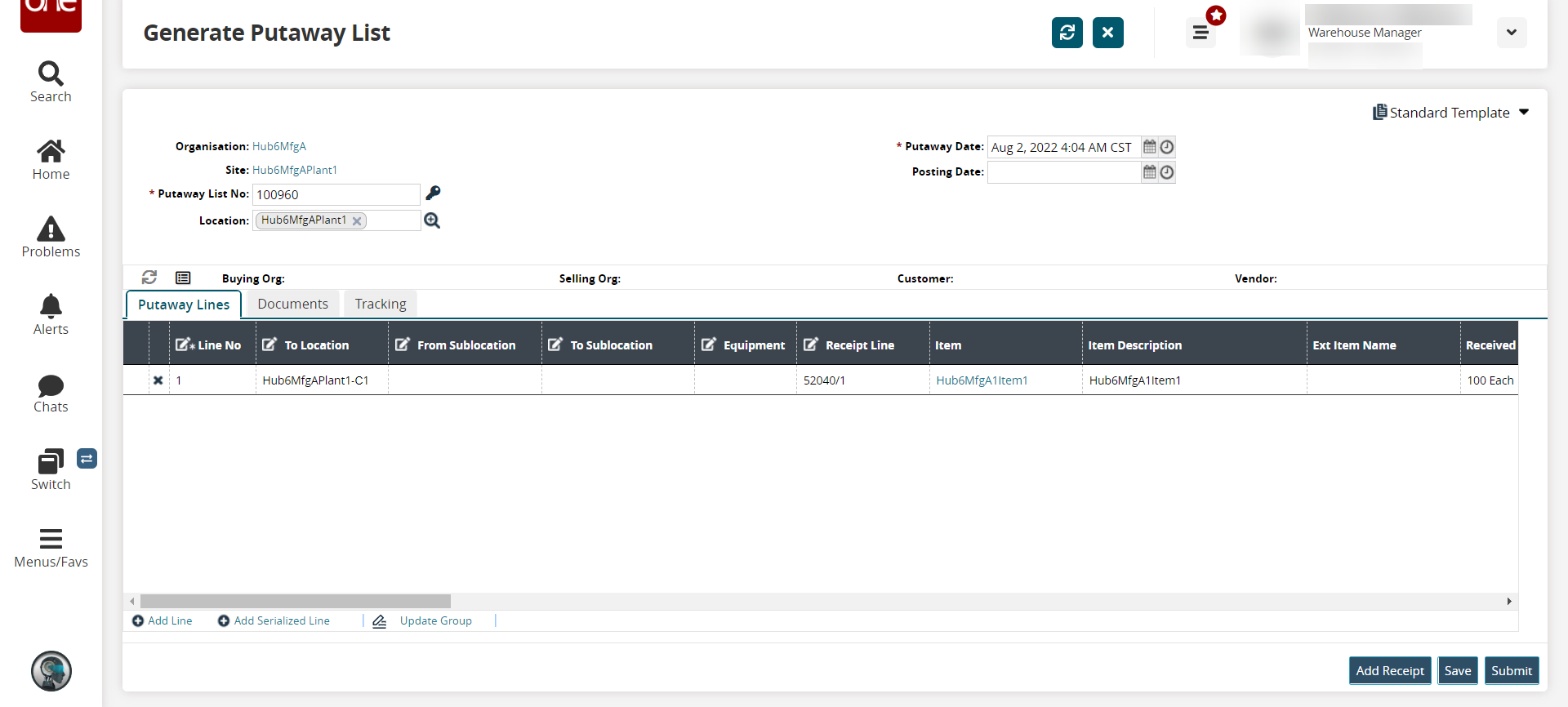
Click the search icon to select the different locations under the To Location column and click Submit.
From the Warehouse Mgmt menu, select the Location Inventory. The Location Inventory screen appears.
The Inventory is transferred to a different location.