Placing Purchase Orders on Hold
Complete the following steps to place a purchase order on hold:
L og in to the ONE system.
Locate and open the purchase order you are putting on hold. See the "Searching Purchase Orders" section in the Online Help for assistance.
The order details screen displays.Click the Holds tab.
If you do not see the Holds tab, see the "Order Templates and Order Field Visibility" section in the Online Help for information.
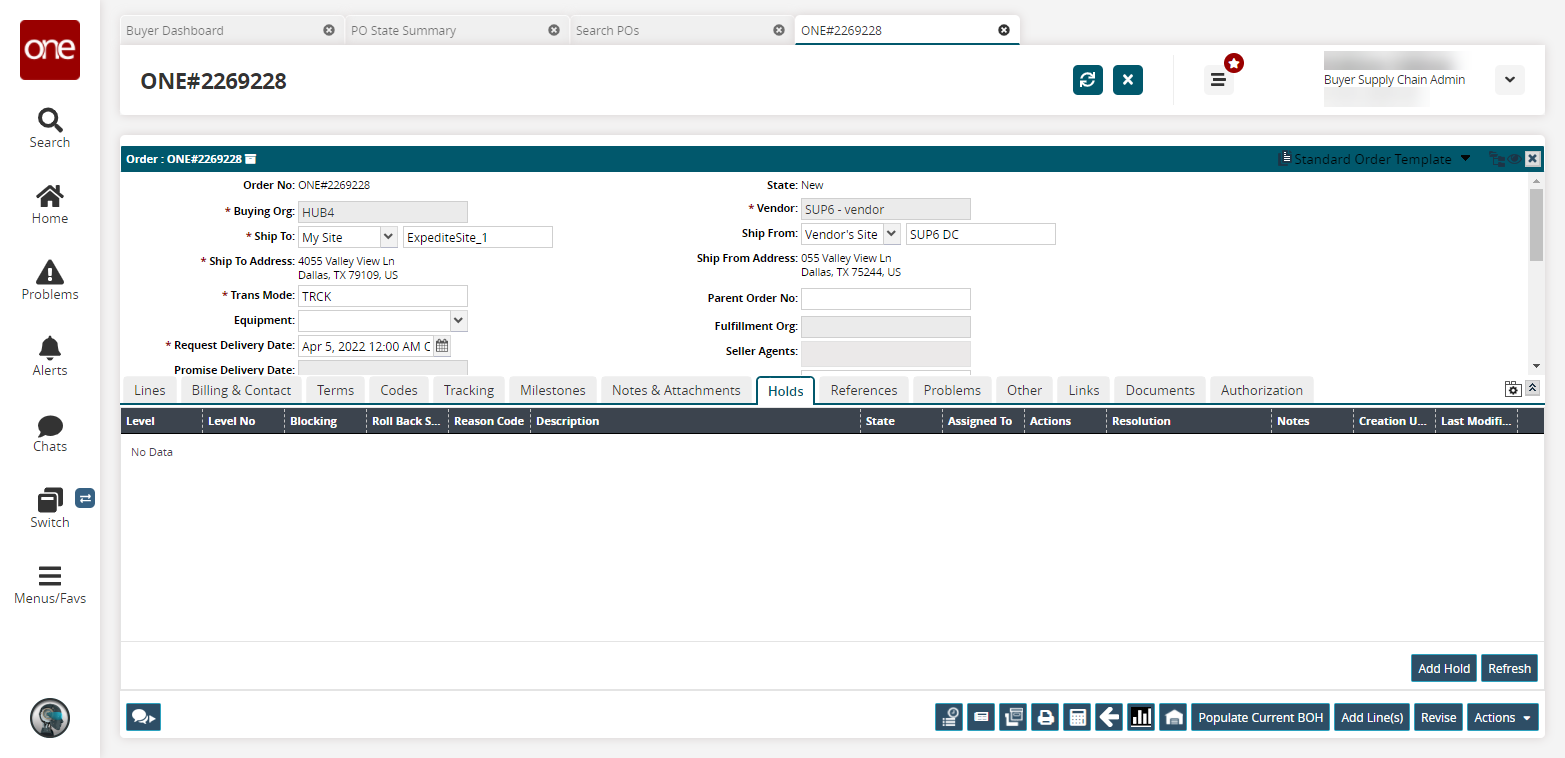
Click the Add Hold button.
The Create Hold popup opens.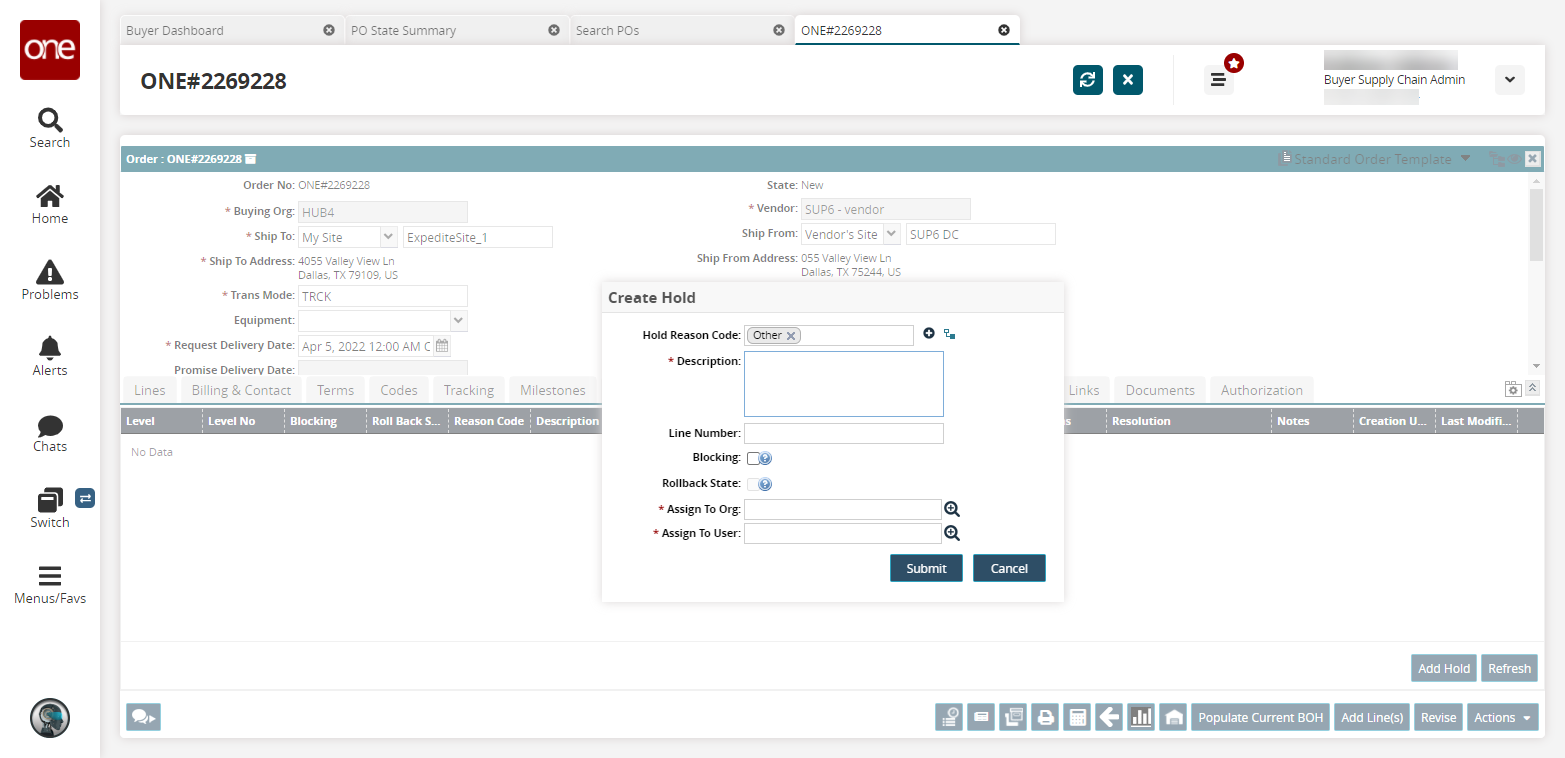
Enter values for fields described in the table below. Fields with an asterisk ( * ) are required.
Field
Description
Hold Reason Code
Select a reason code for the hold.
* Description
Enter a description of the hold.
Line Number
Enter the line number of the hold.
Blocking
Select this checkbox if the hold is a blocking hold.
Rollback State
Select this checkbox if you want to allow the user to update the values by keeping the state intact. This checkbox is only available if the Blocking checkbox is selected.
* Assign to Org
Select an organization to assign the hold to using the picker tool.
* Assign to User
Select a user to assign to hold to using the picker tool.
Click Submit.
A new hold appears in the Holds tab.