Pricing Policies
The pricing policies define settings for weight, volume, distance, and quantity parameters according to threshold type, range, and unit of measure. This policy also indicates if equipment or date changes caused the policy to be updated.
Complete the following steps to manage pricing policies:
L og in to the ONE system.
Click on Menu/Favs > Contract Mgmt > Pricing Policies .
The Pricing Policies screen appears.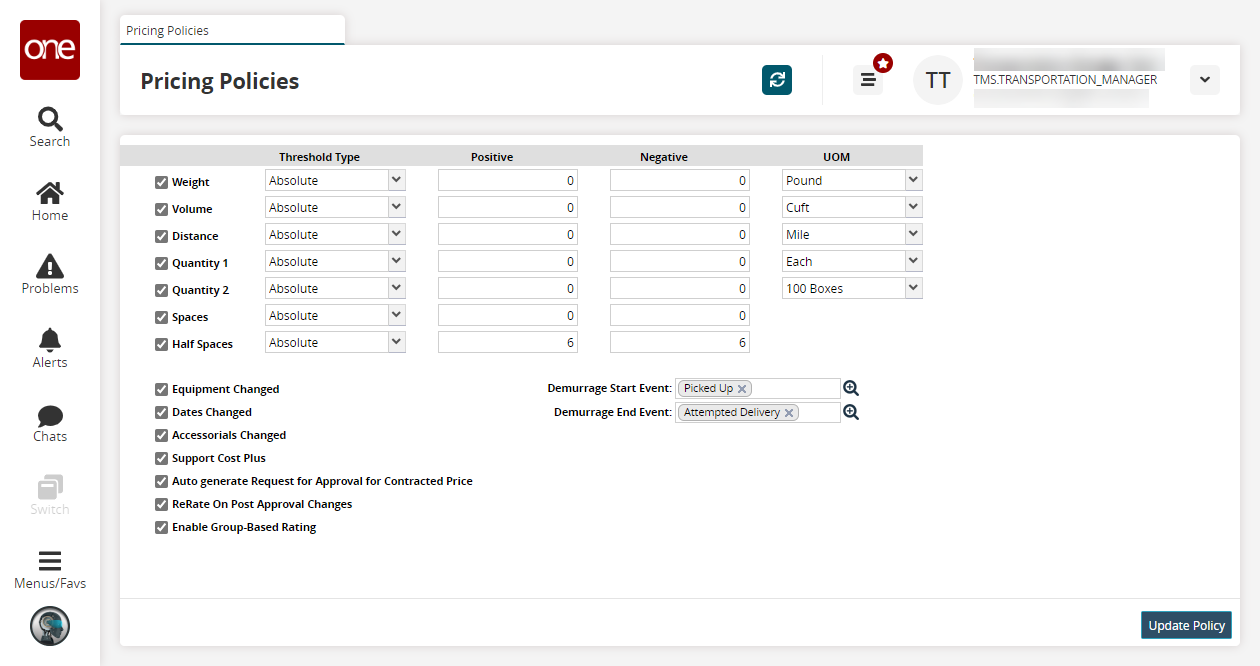
To change a setting, select the check box of the parameter and select a Threshold Type, enter a Positive and Negative value, and select a UOM.
Fill out the following fields. Fields with an asterisk ( * ) are required.
Field
Description
Equipment Changed
Select this checkbox if a change in equipment caused the update.
Dates Changed
Select this checkbox if a date change caused the update.
Accessorials Changed
Select this checkbox if a change in accessorials caused the update.
Support Cost Plus
Select this checkbox to support cost plus.
Auto-generate Request for Approval for Contracted Price
Select this checkbox to auto-generate requests for approval for contracted prices.
Rerate On Post-Approval Changes
Select this checkbox to rerate post-approval changes.
Enable Group-Based Rating
Select this checkbox to enable group-based ratings.
Click Update Policy.
A success message appears.