Printing Goods Receipt Notes and Checklists
This section describes the
PDF printing option for the goods receipt notes and checklist items. These print options can be performed from either the Receipts report or the Receipt Lines tab on the receipt details screen.
Prerequisite
To print checklists, the user may need to c onfigure the Initial Receiving Check Policy on the Check List Policy Screen. See the "Creating Check List Policies" section in the Online Help for more information.
Complete the following steps to print goods receipt notes and checklists from the Receipts report:
L og in to the ONE system.
Click Menus/Favs > Warehouse Mgmt > Receipts.
The Receipts screen appears, displaying the Explorer pane.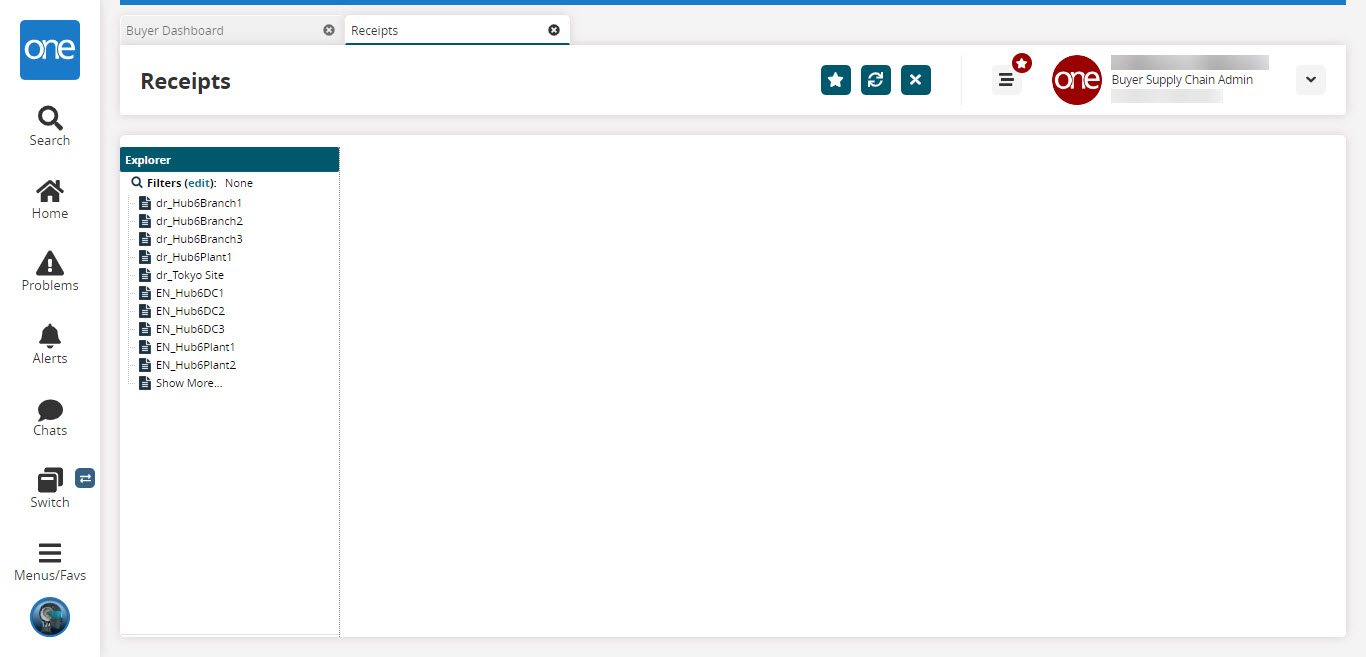
In the Explorer pane, click a site name to view the Receipts Lists Report for that site.
A list of receipts appears to the right.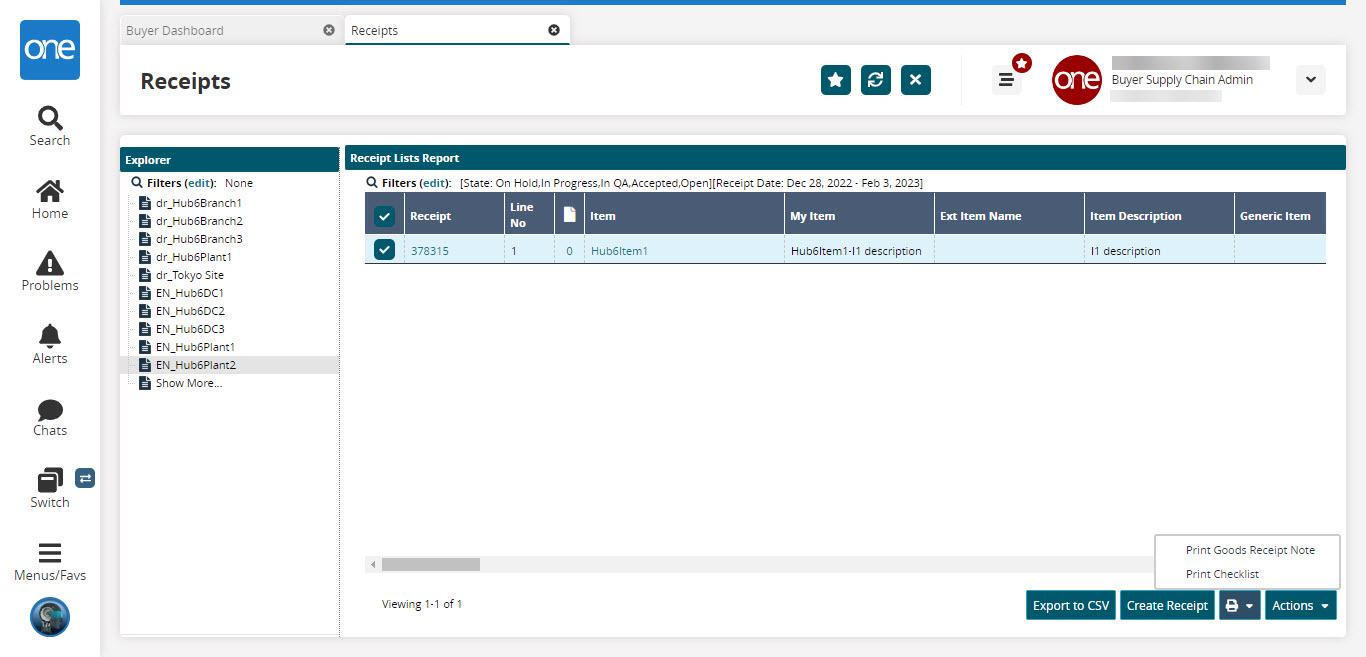
Select the checkbox for the desired Receipt and then c lick the Print button.
The Print Goods Receipt Note and Print Checklist options appear.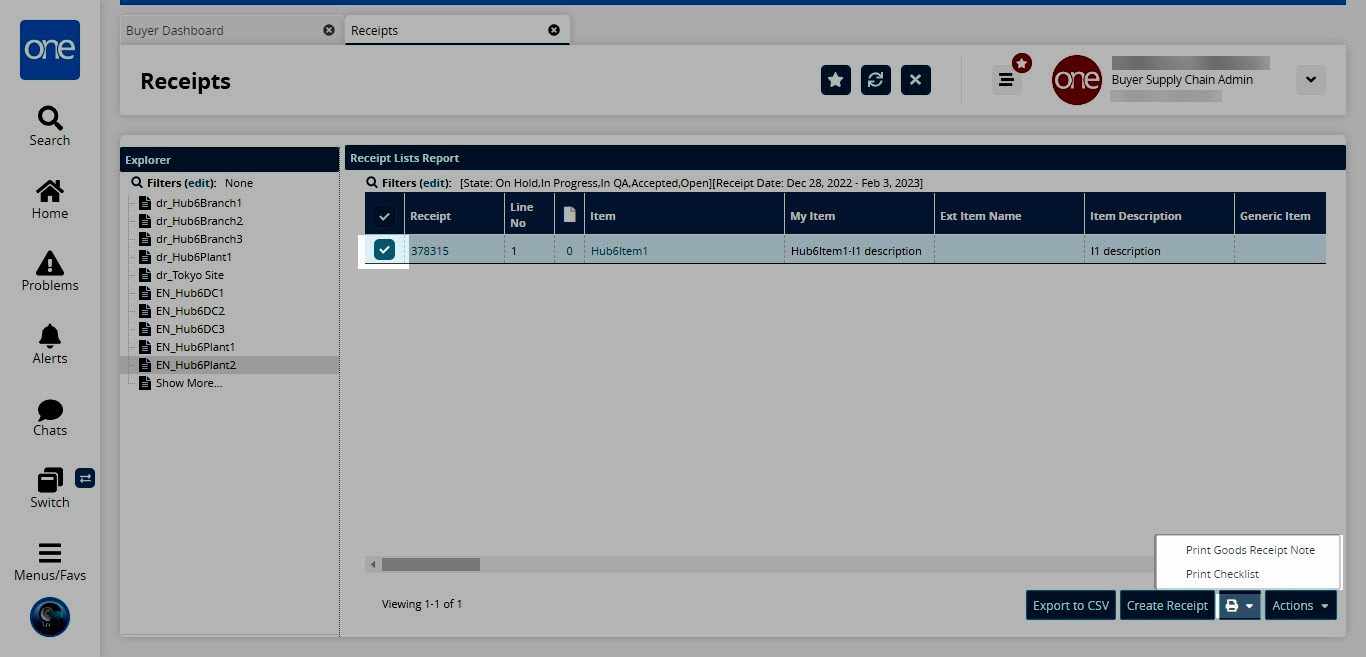
Click Print Goods Receipt Note or Print Checklist to download the respective PDF file on your machine.
Complete the following steps to print goods receipt notes and checklists from the receipt details screen:
L og in to the ONE system.
Click Menus/Favs > Warehouse Mgmt > Receipts.
The Receipts screen appears, displaying the Explorer pane.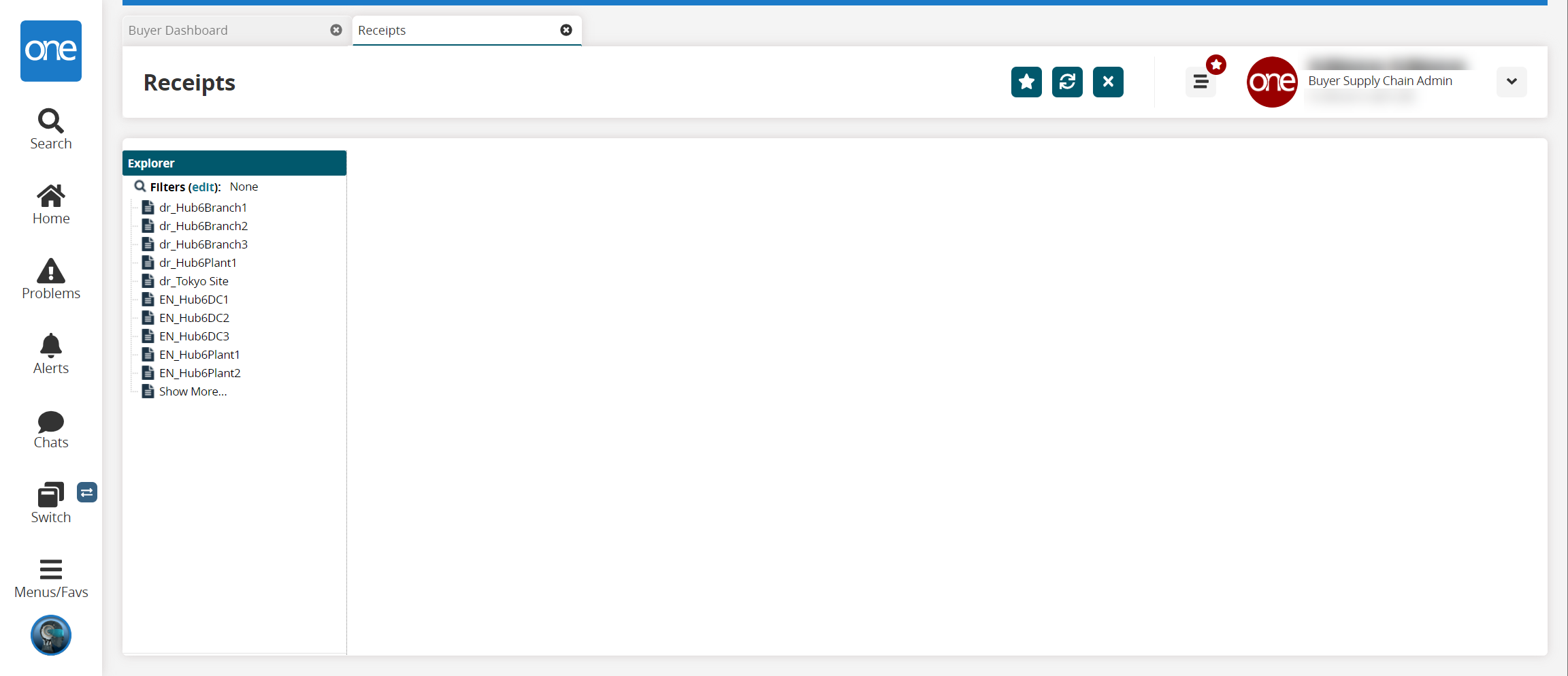
In the Explorer pane, click a site name to view the Receipts Lists Report for that site.
A list of receipts appears to the right.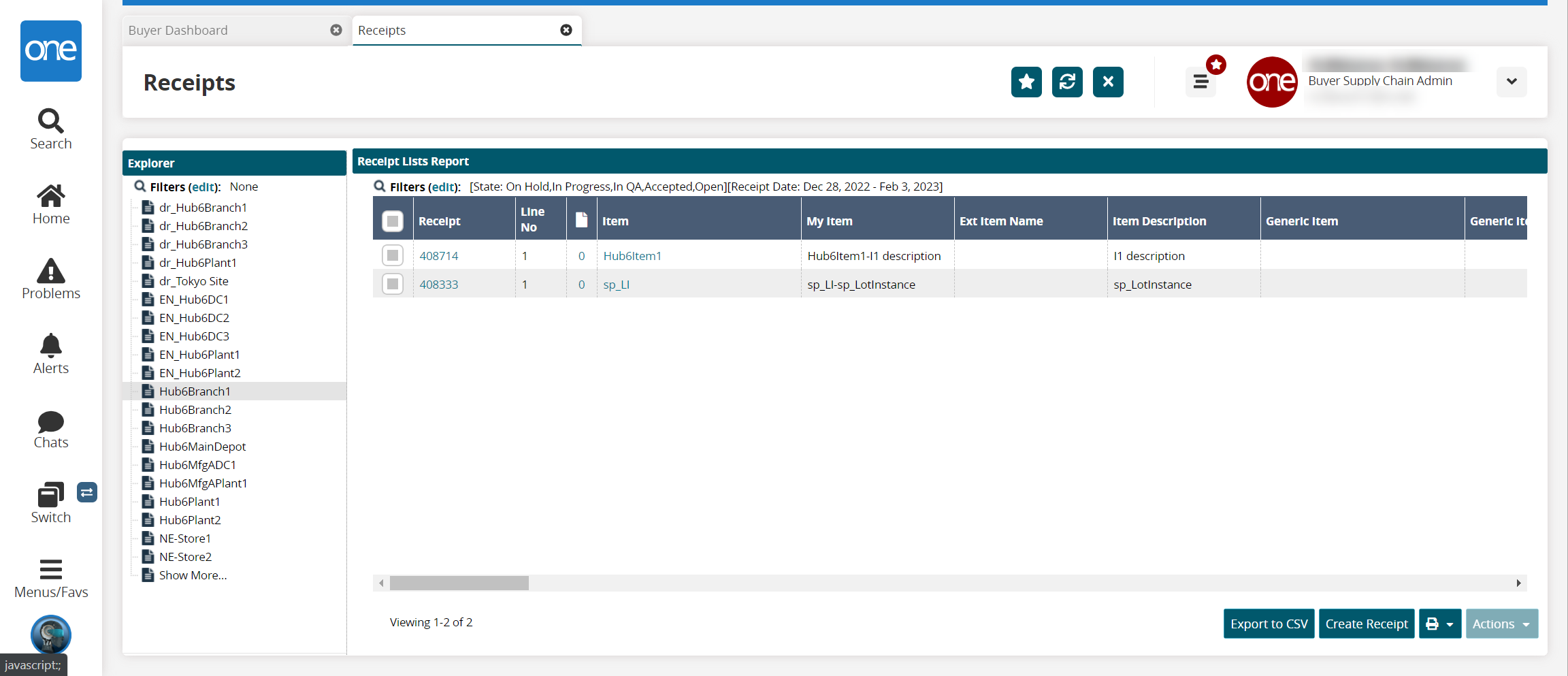
In the Receipt column, click a receipt number.
The receipt detail screen opens in a new tab with the Receipt Lines tab displayed.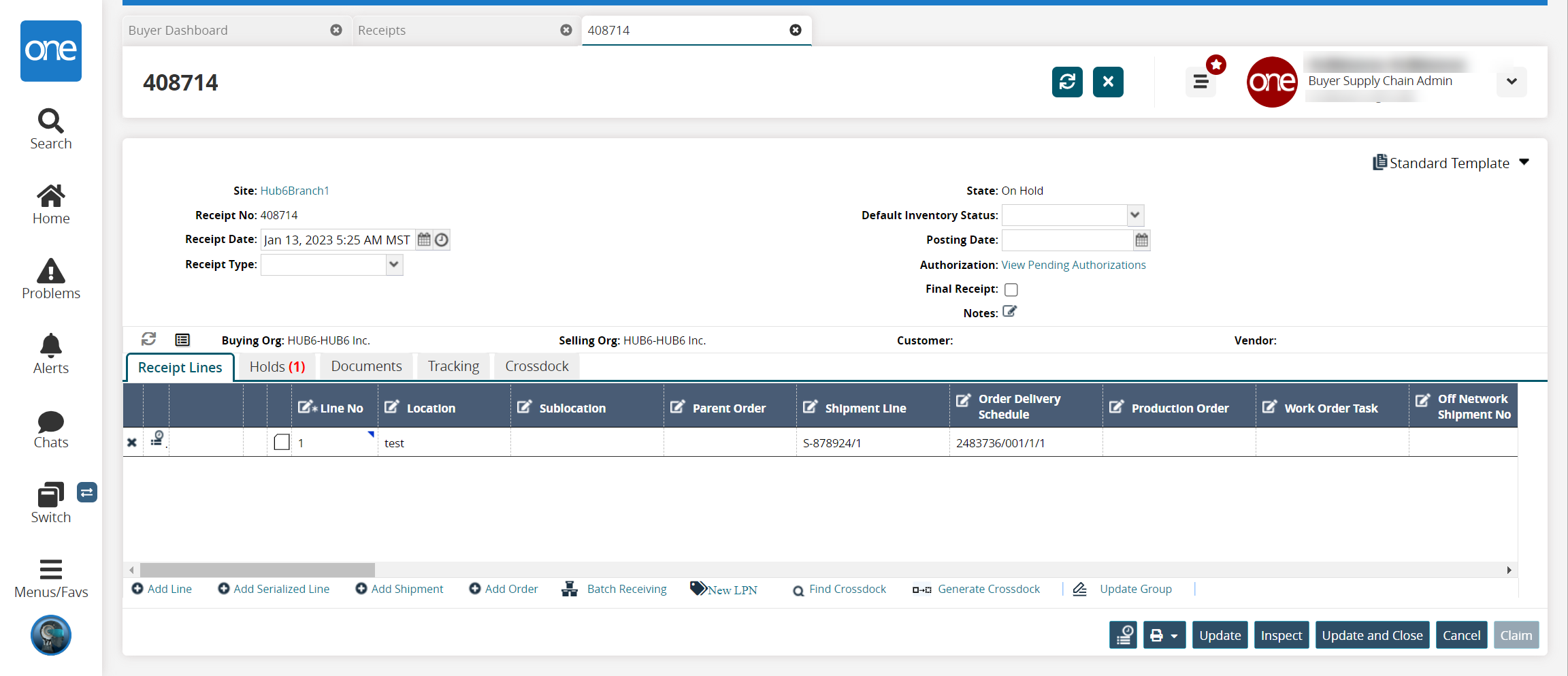
Click the Print button.
The print options display.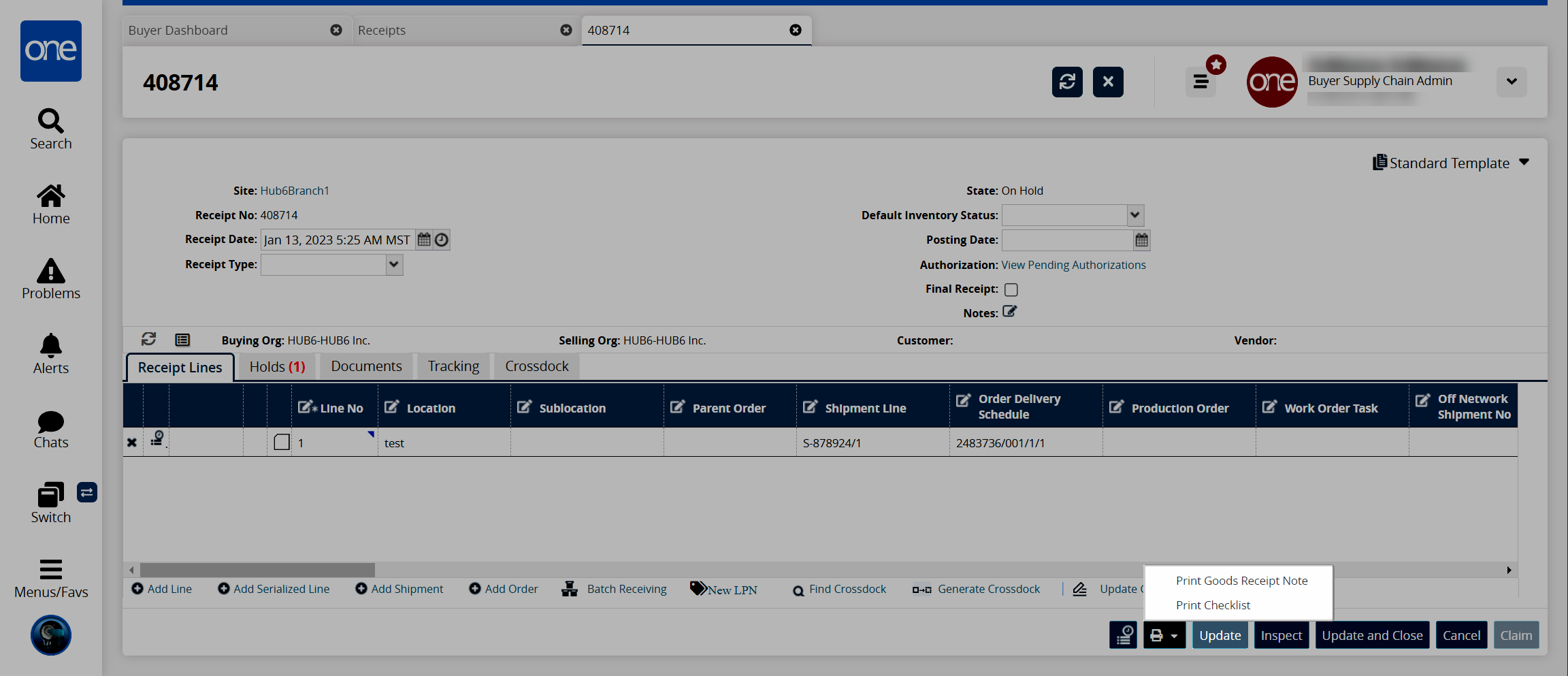
Click Print Goods Receipt Note or Print Checklist to download the respective PDF file on your machine.
See the "Searching Receipts" and "Check List Policies" sections in the current release of the Online Help for more information.