Searching Receipts
Users can search the existing receipts by applying filters.
Complete the following steps to view Inventory Receipts Reports:
Log in to the ONE system.
Navigate to Menus/Favs > Warehouse Mgmt > Receipts.
The Receipts screen appears, displaying the Explorer pane.Select the site from the left pane.
Click the Filters (edit) link in the right pane to apply filters.
The Filters tab appears.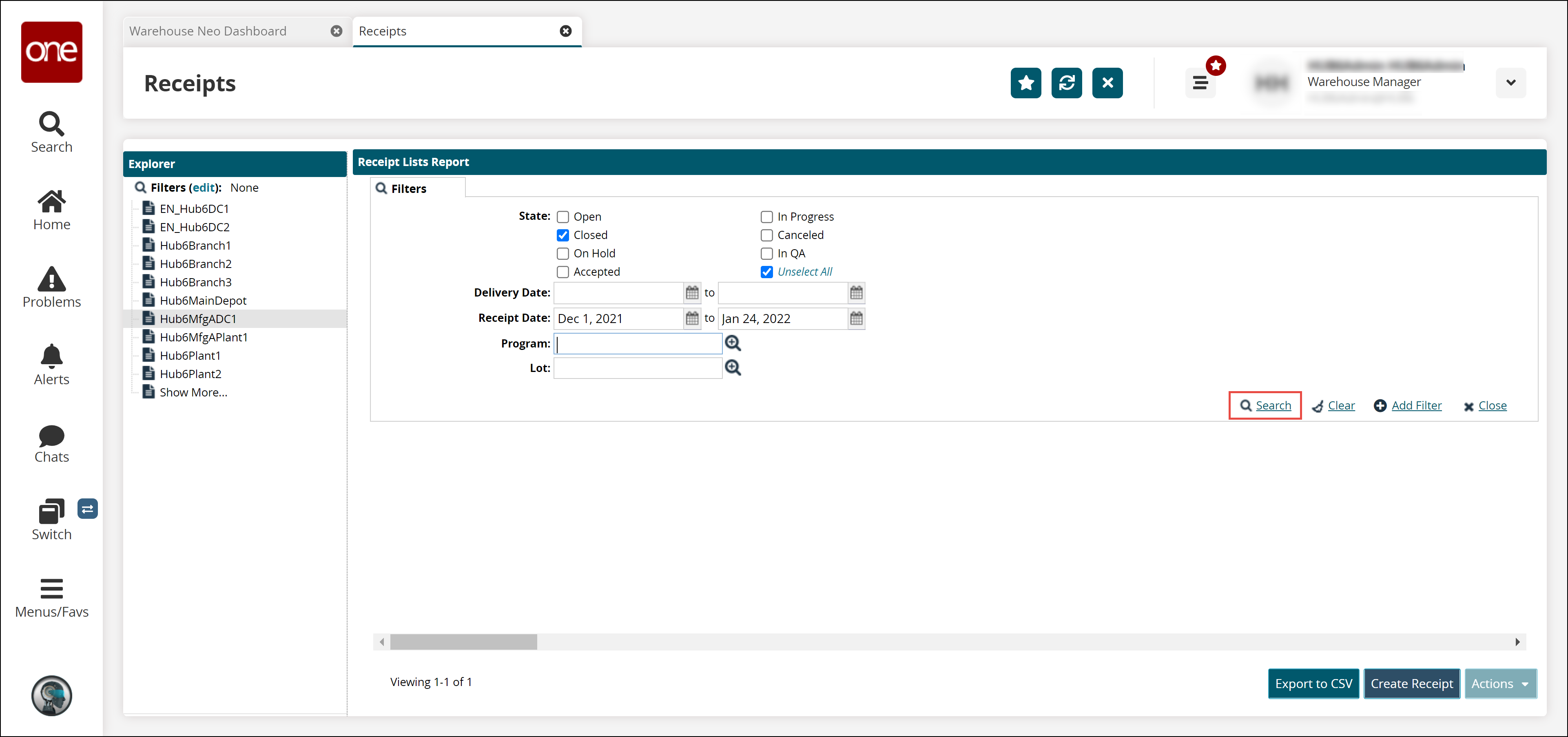
Set and apply filters as described in the following table.
Filter Name
Description
State
Select the state of the receipt. Users can select multiple states.
Delivery Date
Enter the date range for the Delivery Date field.
Receipt Date
Enter the date range for the Receipt Date field.
Program
Select the program name using the picker tool.
Lot
Select the lot number using the picker tool.
Optionally, users can add extra filters using the Add Filter link.
Click the Search link.
The search result screen appears.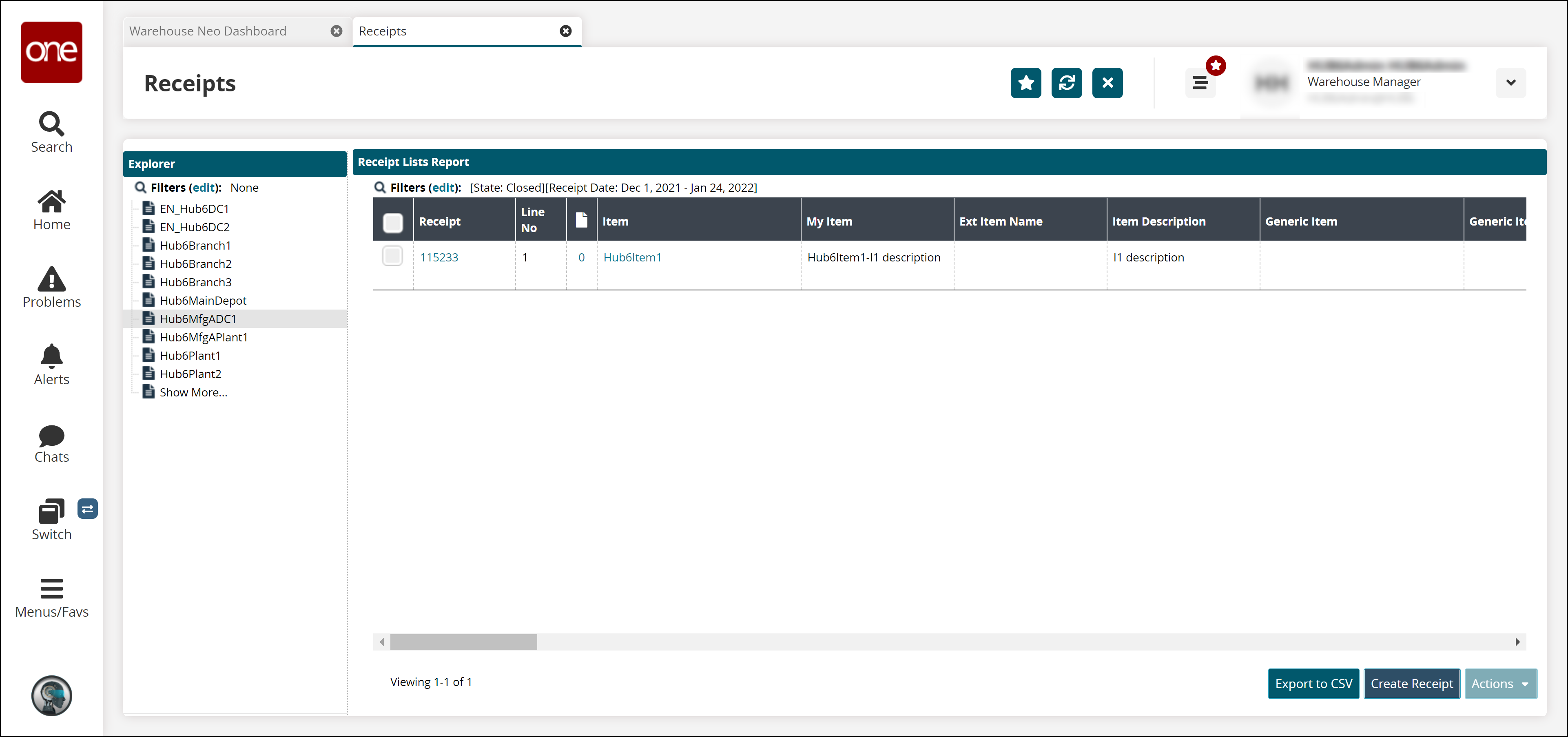
Click the Export to CSV button to export the report to a CSV file.